Hibernation in a computer means save the entire contents of the memory, in the hyberfil.sys file located on the hard drive and close the computer itself. When the computer is usually woken up by pressing the power button, it restarts faster and applications are reloaded.
You can also continue to work where you left off, the importance of hibernation is that the energy is not consumed. It boils down to zero. Since the computer does not need power when it goes into hibernation.
Likewise, upon waking up, the operating system takes a little longer than waking up from « standby «. This is because the hibernation file has to read memory upon awakening. If you want to change the waiting or suspension time, here we show it to you.
Steps to automatically put your computer into hibernation mode

Initially, the hibernation function must be enabled in the system, as it is not provided by default.
This activation can be achieved by accessing the Windows 10 setup, you have to look for the option "system", where you will see the option of "Start / stop and sleep", but you have to click where it says "Additional power settings".
Then a window will open in the control panel that has some power options where you need to click on: «start / stop» this option is displayed on the left side of the window.
Selecting this option will open another window at the bottom of the "system shutdown" settings. It is in this section that you have to select the "Hibernation" box, then save your changes so they can be made. You have the possibility to program the automatic shutdown and restart of your PC.
After activating hibernation on your system, you need to go back to the control panel at "Power options" and choose when the screen turns off.
Then you have to click on "Change advanced power settings", a new window will open in which it should be indicated that when the battery level is low, the system will go into hibernation.
To achieve this, you have to look for the option "battery" within the "Active power plan". In it some options appear in which you have to select "Critical Battery Level Action" within this option you will find several options but you have to click on "battery" and then select "Hibernation".
Once these steps are performed, the system will be active for when the computer reaches the critical battery level, Windows 10 automatically hibernates and saves all the actions and applications you have open when you turn the computer back on.
Importance of hibernation on my PC
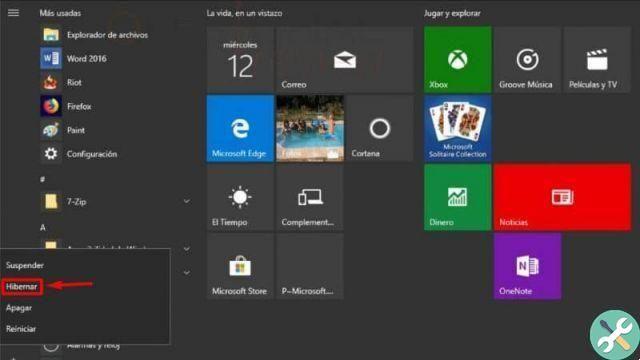
It should be noted that the hibernation option does not use a battery. Microsoft's operating system offers its users the function of being able to notify them via a notification when the battery reaches its minimum level.
But you shouldn't worry about that, as Windows has hibernate mode, this feature allows you to save the current state of programs in execution. That way, whatever the team wakes up again, the system can retrieve them all.
You can activate this feature from your computer and it is a great option that you should consider, as this way you avoid shutting down the equipment.
This could cause some damage, many times it turns off without the user noticing. From today these teams have become an indispensable tool to work.
Finally, it should be noted that hibernation is the best option, as it is recommended to put the computer in sleep mode until the battery can be charged again. You need to turn on the computer when the battery is at an acceptable level and the information you are working with will be at your fingertips again.
Finally, we hope this article has helped you. However, we would like to hear from you. Have you been able to put your PC into hibernation automatically by following these steps? Do you know of another method that allows you to do this? Leave us your answers in the comments.
You may also be interested, what is it and how to enable or disable hybrid sleep in Windows 10?
TagsTutorial PC

























