Next, we will see how to change the style of adaptive icons with Nova Launcher in a few steps. This popular launcher for Android that has many options offers us the possibility to customize the style of the icons.
One of the things that attracts us the most about Android is its enormous ability to customize the operating system. Best of all, you don't need to root your device or anything like that to make a wide variety of significant changes.
By installing a launcher or launcher, you can reach a very high level of customization, managing to change the entire visual aspect of your device. One of those launchers we love so much not just for the number of options. If not also for the scarce use of resources it is: Nova Launcher.
With Nova Launcher we have endless options to configure and leave the look of our Android as we want. From customizable adaptive icons, through dark mode or theme, configure the secondary grid of icons and widgets.
Not to mention the constant updates that include very interesting and new features for all Nova users. The best, it's totally free! While it has some paid options, you don't need to access it to get the most out of the app and completely customize your Android.

Change the style of adaptive icons in Nova Launcher
- In the application box we will look for the »Nova Launcher» icon and click on it.
- Then we will go to the menu " Appearance «.
- Once here we will go to " Icon style «.
- In this section we will see all the adaptive icons that we can select.
- You can choose between: square, round, round square, round square, teardrop or customized.
- Below you can choose between several very interesting options to continue customizing the icons in question.
- Fit old icons: The idea of this option is to add a background to certain icons that don't have it so that it fits the rest.
- Adaptive icon animation: You can freely move icons, drag and drop them.
- Prefer old icons - For the nostalgic who crave old Android icons. They can choose this option to use the old version icons while leaving aside the adaptive ones.
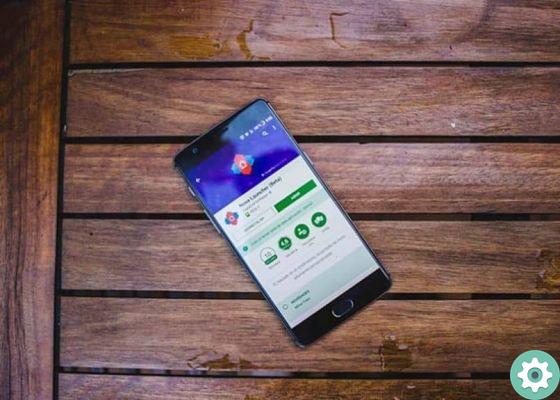
Customize the style of adaptive icons in Nova Launcher
The best is the changes mentioned above can be viewed in real time at the top of the screen. Once you are done with these changes, simply close the Nova Launcher window and you will be able to see how it is applied to the icons on your mobile device.
In this simple way we can change the icons in a few steps so that, visually, they are the best possible in the launcher. The icon problem is something that has been carried over to Android for a long time and which, in theory, was fixed in Android Oreo. Nothing is further from reality as Nougat continues to address this issue.
There are a lot of developers who should improve the way they view their applications icon. Something that would not be true in all cases. Fortunately, Nova Launcher has clear and, most importantly, simple options. So that all icons can be seen in a similar way, while maintaining order and elegance on our mobile.
As you can see, it is extremely easy personalize completely the your Android device. In this case, changing the style of adaptive icons with Nova Launcher is a matter of minutes and you will quickly have the icons you want. Since, as you will see, it has several options, even the ability to customize them.


























