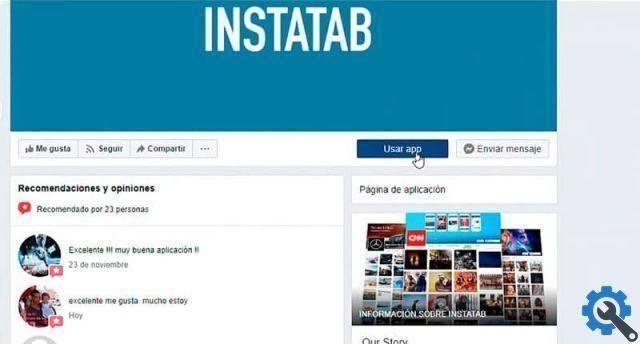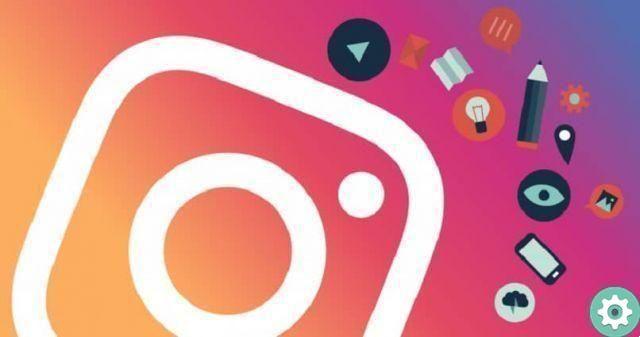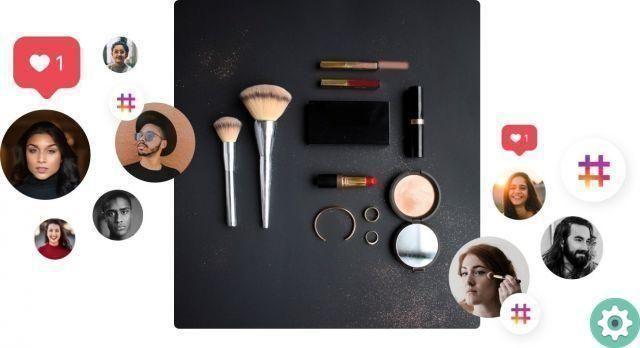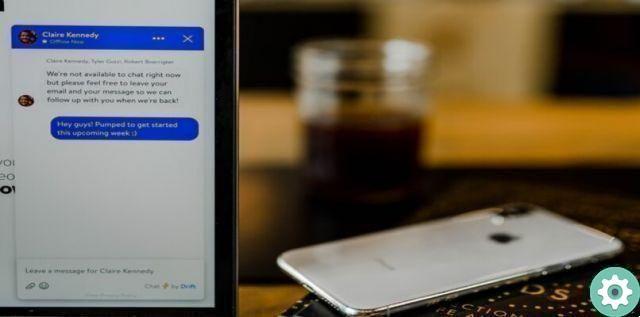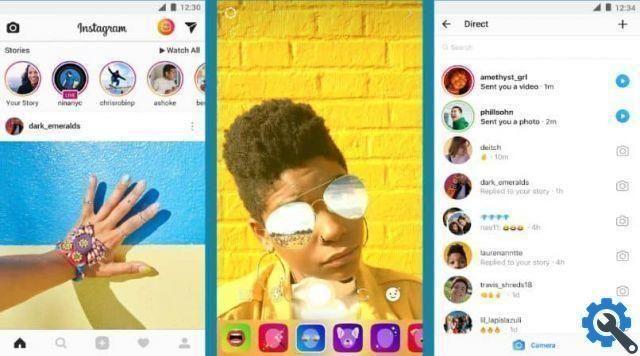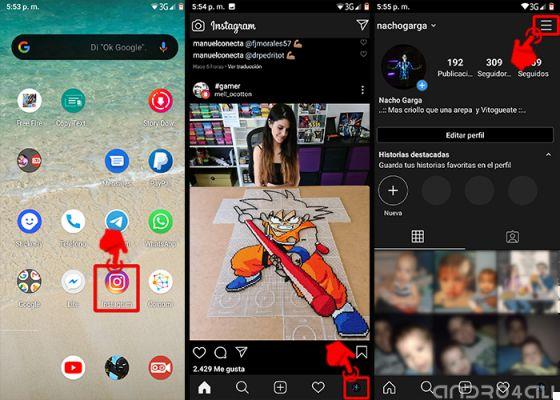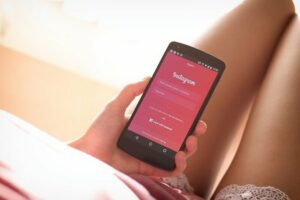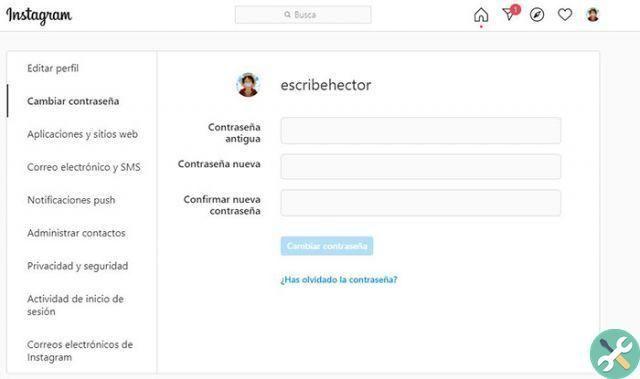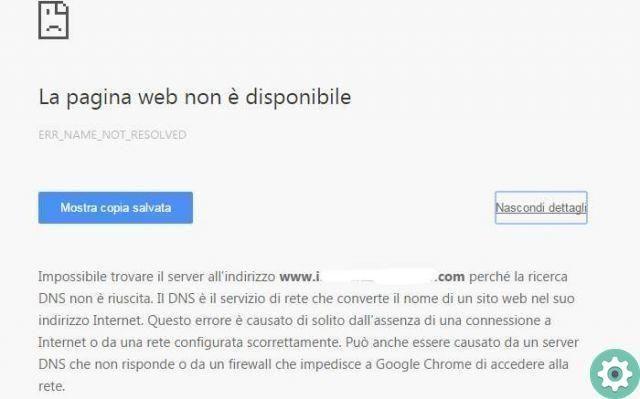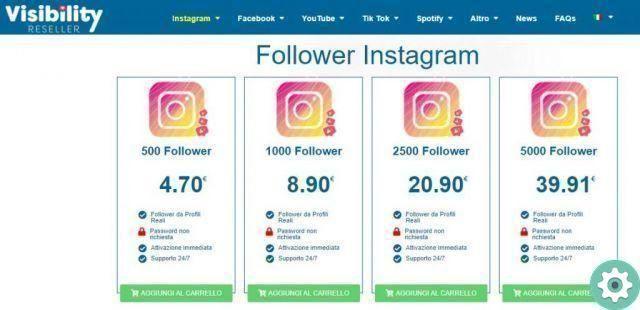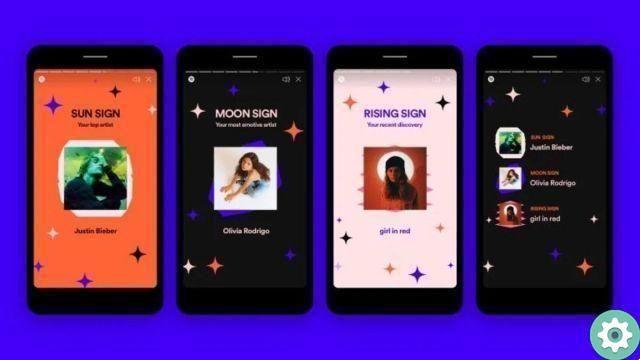This is so, because applications use this memory, so they don't download the same image over and over again. But in the case of Instagram, the cache memory can store a lot of information, which leads to it taking up a large memory space on your device. Here lies the importance of learning a clear Instagram data or cache on iPhone and Android.
Why delete the Instagram cache and stored data?
Many people believe that when an application is cached or deleted, it may have more space to start having more content. And while it is true it is also clear that as they say, when resetting a cache memory, we agree to delete all information contained therein, including the Instagram session started, this means that after performing the clearing of the cache memory, You will have to log in again from the App, so you must have all the security before doing so to have no regrets later.
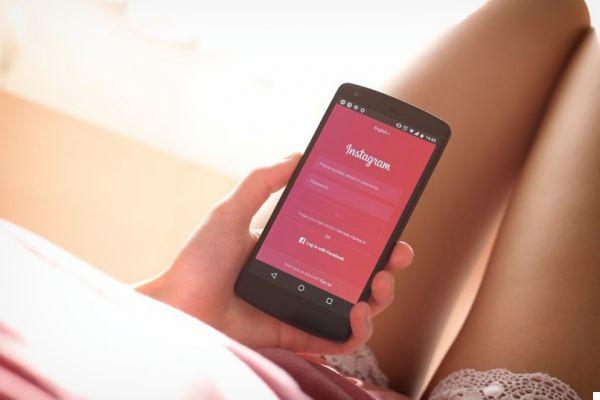
How to clear Instagram cache?
It is true that we can perform this process from any device using almost the same or the same steps as the application does not change depending on the device so we will leave you a series of steps to delete the cache memory of Instagram.
Access to my iPhone
If you have an iPhone device, clear the cache of the Instagram application for special cases like noticing that it becomes slow and needs a reset it is not difficult at all as we will teach you a series of steps so that you can clear the cache of the app successfully.
- Go to (settings) of your phone and then (General).
- so go on (IPhone memory).
- You must select the Instagram app among all those there are.
- click on (Uninstall) and after a while install the application again.
Using an Android mobile
Clearing the cache on an Android device is not complicated at all and is also quite effective, all you have to do is:
- Go to the settings of the phone.
- Press on (Applications).
- Select the app Instagram.
- click on (Archiving).
- click on (Clear cache) And that's it.
Enter from the PC
Although we cannot directly delete the Instagram cache from the computer if we can delete the navigation data we want and select, to do this we have to follow some steps:
- apri Chrome from your computer.
- Click (More) in the corner in top right.
- Click on (Tools and delete browsing data).
- Thereafter it is necessary choose a time interval, that is (one hour, two or all).
- Then, select the information you want to remove.
- To finish, click (Clear data).

How to clear Instagram data or cache on iPhone and Android
It can be said that the platform Instagram is fashionable and learning to use its many functions can help us to use it optimally. And to get the most out of it, that's why we've shown you interesting articles. For example, how to avoid direct advertisements on Instagram in so they don't bother you anymore.
If it comes to clearing cache memory, on the devices they work with the Android operating system we can tell you that it is very easy to do. When you log into the Instagram application and go to the Settings section, you will find the Clear cache option. Then click on this option so that the cache memory is completely cleared from your mobile.

As you can see, this is a very simple operation to perform on devices running Android. But when it comes to iPhones things can get a little tricky, since there is no option as such for clear the cache. To do this, we need to completely delete the application from the mobile and reinstall it.
How to clear Instagram data or cache on iPhone
You should know that application cache like Instagram it is stored as Documents and Data. And on the devices they run iOS operating systems, there is only one way to delete documents and data. And it is through deleting the application and then we will have to reinstall it.
Before we continue and show you how to completely get rid of the Instagram app and reinstall it, so that the cache memory is cleared. You should know that you should only perform this procedure if your iPhone has low memory space or you suspect that Instagram is taking up a lot of storage space.
To get started, go to the Settings app on the main screen, then go to the General section. And then go su iPhone Storage, wait a few seconds for it to load, then scroll down and go to Instagram. On the right side you can see the information about the size of the application and Documents and data.
Click on the application and then you need to click on the Delete App option then you need to confirm. Once deleted, you have to go to the App Store and search for Instagram, you have to proceed with the installation. Finally, log into your account as you normally do, you will have the App on your iPhone, but with empty cache memory.

In this way we conclude this tutorial, which has offered you important information on cache memory and on how to clear Instagram data or cache on iPhone and Android very quickly and easily.
How to delete Instagram search history?
Many times we believe that the idea of deleting the search history in our Instagram account is necessary, this can be for one or more reasons, the most frequent is clear your searches and start searching for new accounts, to achieve this we must do is, go to the Instagram app and then to its settings, select the option of (Privacy and security ), then go to (View Account Data) and then to (All), once done we will click on (Search History) To finish, we will click on (Clear Search History).

Delete the activity from my Instagram account
Sometimes deleting the activity log on Instagram is quite satisfying for many users since if we have done something we don't want to appear there, deleting is very useful so that no one else notices or we ourselves don't see it, for delete all or some things of the account activity on Instagram we just have to follow some simple steps.
- Access (Activity log on Instagram).
- Click on notifies or on the notifications you want to delete.
- You will be able to see a popup with the text (Remove).
- Delete the desired and voila.