mailerlite-">What should you do to integrate Elementor Pro and Mailerlite?
Well, first of all you must have purchased Elementor Pro from the WordPress Plugins section and created an account in Mailerlite.
Now just follow these simple steps that we give you, to get the integration and start positioning yourself better with Email Marketing.
Enable integration
Log in to your Mailerlite username and click on the little person icon representing your account options, find the » Integrations »And click on it.
This will take you to a new page where you need to locate the item " Developer API ", Once there, click on" Use »In this new module, wait for it to be generated and copy the" API key «.
Integral with Elementor
Now that you have the API key, log in to your WordPress page and in the plugins section locate Elementor, slide the cursor to open the drop-down menu and select » Settings «.
Once here, look for the details " Integrations »And enter it, look for the Mailerlite section and where it says API key, paste the code that Mailerlite provided you. Now you just need to validate the API key, once validated, save your changes and continue with the rest of the steps.
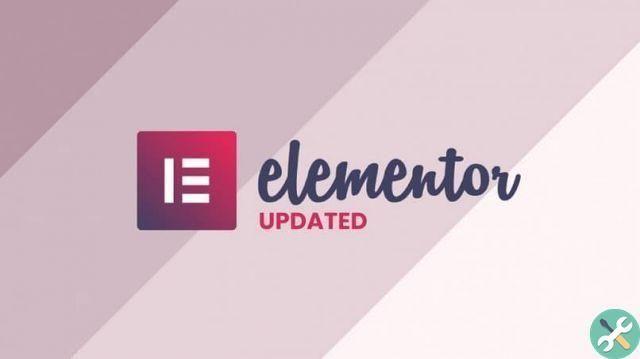
mailerlite">Create a group in Mailerlite
Go back to Mailerlite and click on the form » Members "And then on the section" Groups »And click on» Add new group «, Determine the group name and create it.
Configure the module
You have to create a module in Elementor, insert it and drag it from the section » Form «, Customize the form and now you have to integrate it with Mailerlite.
To do this, go to " Actions after the sending »And type» mailerlite »In the search bar, select the option that appears.
mailerlite
After doing all the above steps, you need to go to the Mailerlite tab you created in the form editor.
There, you can see that the API key is already validated and you have to select the group you created earlier in Mailerlite.
In " Email Field Mapping »Activate options» Email " And " Your name ", Complete by pressing" Update «, Now you just have to check the functioning of the module, for this try it from your page by filling out the form.
Check that the email that sent the form has been added to the Mailerlite group, in that case you will be able to integrate Elementor Pro and Mailerlite.
advice
It is ideal enough that when you create the form use a description or name that identifies what it isfor example, call it "Stay in Touch".

This way you will avoid that your users are disturbed if they receive information that they think they have not asked, this will avoid a lot of bad moods.
We recommend that the information you send is always interesting, this generates a user attachment for the newsletters you send, therefore generate more revenue for your website.
It is also important to maintain respect in the newsletters you send, try to use neutral and respectful terms that avoid offending the reader.
You can also use catchy or catchy titles, to generate revenue for your website, by doing this you make readers interested in the information you are providing
Finally, we hope this tutorial will be of great help to you and that you can get the integration between Elementor Pro and Mailerlite to venture into email marketing.
If this theme catches your attention, don't hesitate to look for other plugins that WordPress offers you to layout or edit web pages.
TagsTutorial

























