How to open a web page from a command with CMD
The command console in a simple but powerful tool. With it you can perform hundreds of tasks and modify many aspects of your system; from creating a text file (.txt) to formatting a hard drive.
Today we will focus on one of these commands. To explain the process well, we will take the Google Chrome browser as an example, as it is the most used currently. However, this can also be done by anyone else Web browser, such as Firefox or Opera. If this is the case for you, simply replace your browser name and write everything else the same.
- Open the CMD command console. You can do this in two ways: 1) by simultaneously pressing the "Windows" + "R" keys, type cmd and click "OK" or 2) go to "Start", type "cmd" in the search bar and select the first result.
- Once the command console is open, type the following: “start chrome” web name “”. You have to write the complete URL of the page you want to visit. It should be similar to: “start chrome www.miracomosehace.com”.
- Press the "Enter" key on your keyboard.
And it's so easy to open a web page from a command with CMD. In case you are interested, it is also possible to access a web page from the command console in mode navigation in disguise of your browser. As in the previous case, for practical reasons we will take Google Chrome as an example.
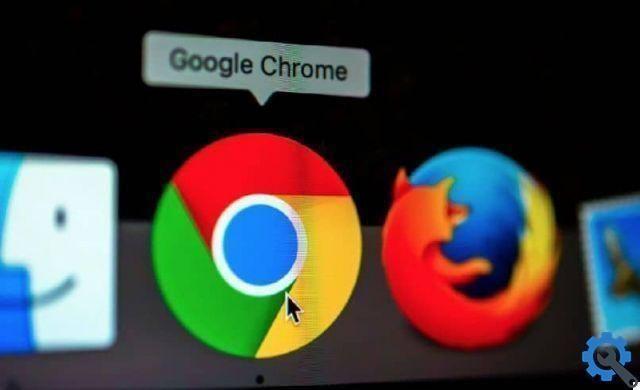
- Log in to the CMD command console.
- Type the following command: «Start chrome / incognito” web name “». It is important that you put a space between “Chrome” and the forward slash (/). If not, you will get an error. It should look like this: “start chrome / incognito www.miracomosehace.com”.
- Press the "Enter" key.
Then a new incognito window will open showing the page you entered. While this command may not be on the list of the best CMD commands due to its usefulness, it is certainly quite interesting. You will surely impress your friends.
How to open a web page from the Windows Run window
In reality, the command console isn't the only window capable of running applications. In this case we tell you that you can also use the Run window to enter the web page you want. As in the previous case, this is a really simple process which will take no more than a few seconds. Follow these steps:
- Open the Run window. To do this, press the keys at the same time “Windows” + “R” or search for it by name in the Windows search bar.
- Write the word chrome followed by the website you want to go to. It should look like this: “chrome www.miracomosehace.com”.
- If you want the browser incognito, add that word to the command. It will look like this: "chrome / incognito www.miracomosehace.com"
As you can see, it is very easy to enter a web page from the Windows Run window. With this you can also run other programs.
How to open any application on your computer from a command with CMD
DCM is a powerful command console that lets you do much more than just opening web pages in your browser. It allows you to check many aspects of the operating system, fix bugs and fix errors.
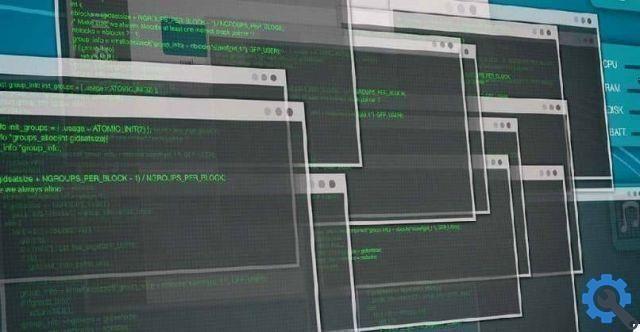
If you combine its use with PowerShell you will have no limits. Now, although the options are practically unlimited, now we want to teach you something basic: open any application from CMD. To do this, follow these steps:
- After opening the command console, execute the following command twice: “cd ..” (yes, with a colon).
- Then type "cd" followed by the full path to the folder that contains the executable of the application you want to open.
- Finally, type the command “start” followed by the name of the application you want to open and end with.exe. For example, let's say you want to open Google Chrome. The complete process would be to write the following: “cd ..” “cd ..” “cd Program Files Google Chrome Application” and finally “start chrome.exe”.
Although in everyday use of a computer it is unlikely that you will need to use these command lines, it never hurts have some knowledge of the CMD console. Now you know how to open any application and access a web page from this window.
One command that might be more useful to you is the one that is used to forcibly remove items from CMD when they don't want to leave your system.


























