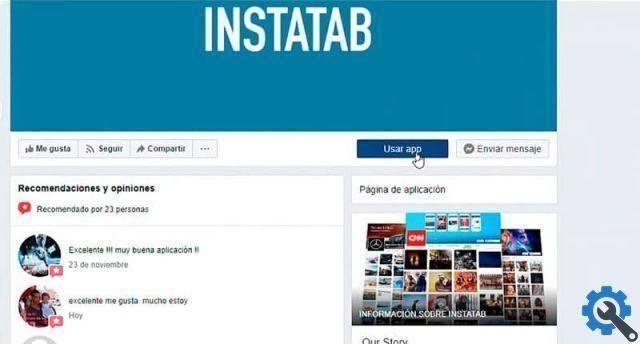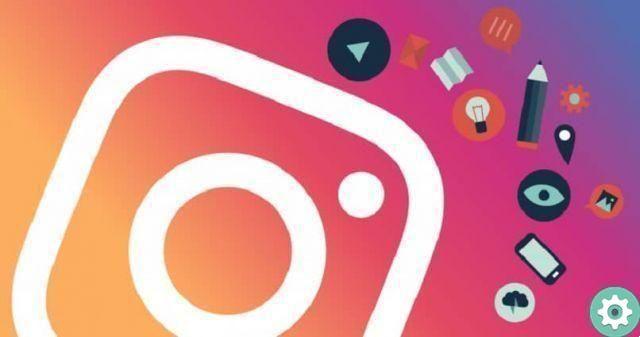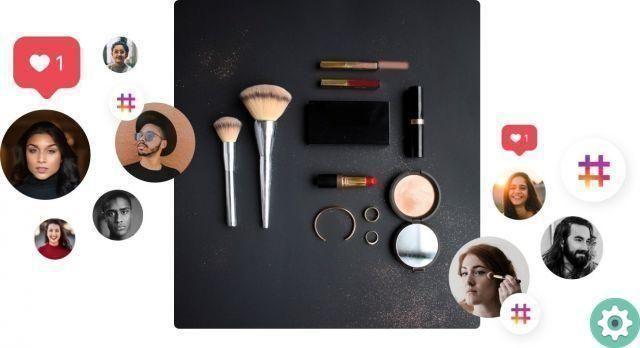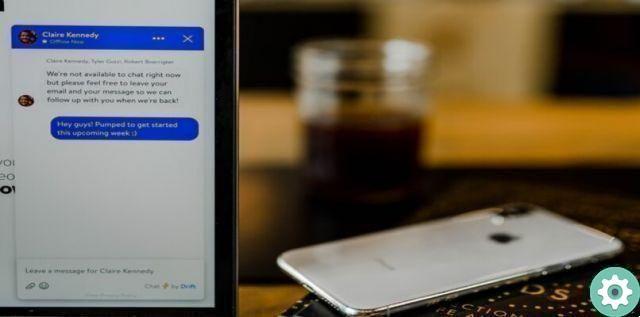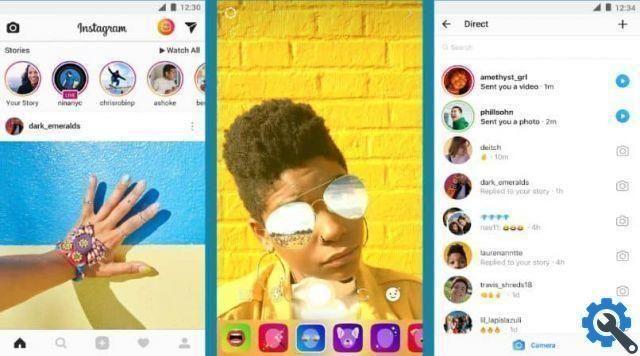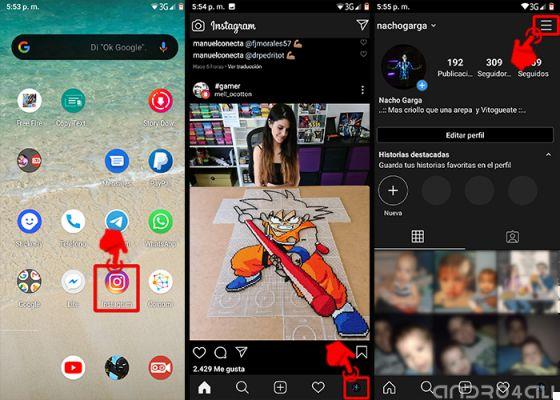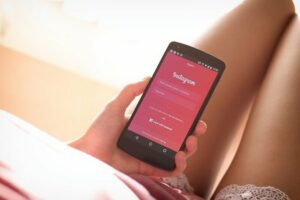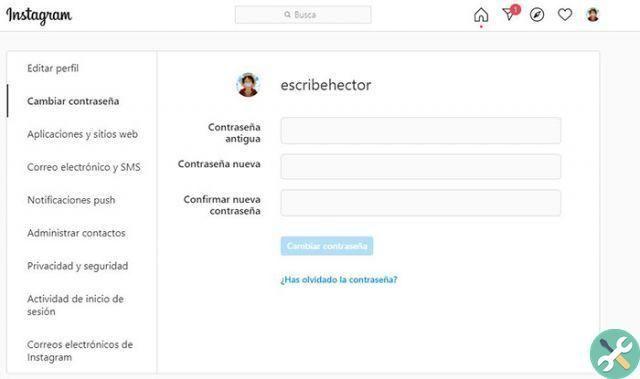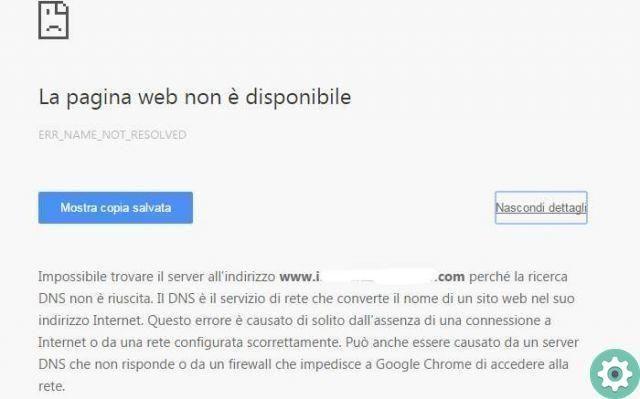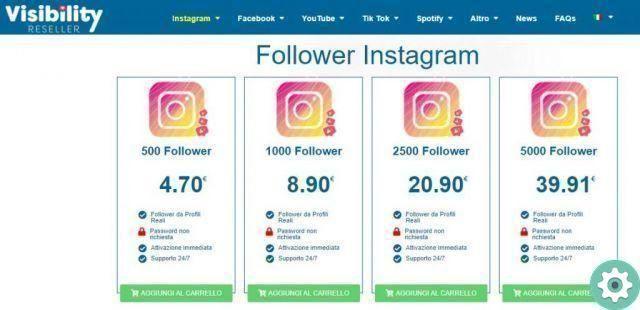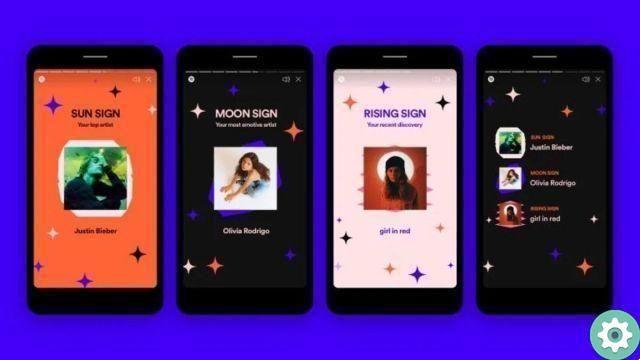If you have this application and you realize that the Instagram notifications they do not reach you or, on the contrary, you want to deactivate them, here you will know how to do it. Without further ado, it's time you started learning about all the ways to turn Instagram notifications on or off via the app and your mobile device.
How to enable or disable notifications via the app
Sometimes you go to Instagram and notice that many of your followers have commented on your posts and you haven't even seen it. Even if you think it is an application error, what is really happening is that you need to turn on notifications on Android devices.
Turn notifications on or off Instagram via the app is one of the easiest ways to do this and you won't spend much of your time on it. Next, you will know all the instructions you need to follow to the letter, so that you never miss any Instagram notifications again.
- Open the Instagram application and tap your profile button, which is located in the upper right corner of the screen. In some versions the button on your Instagram profile is represented by 3 lines and in others by 3 points.
- Next, select "settings" located at the bottom of the screen.
- Once inside the settings, a menu will appear and you will select the option that says "Notifications".
- Next, you have to choose the tab that says "Push notifications".
- Then, all the notification options will open that you can control if you want to activate them or if, on the contrary, you want to deactivate them, you have to deselect them.
- Finally, when you are sure about the notifications you want activate / deactivate, exit "Settings" so that your changes are saved automatically.
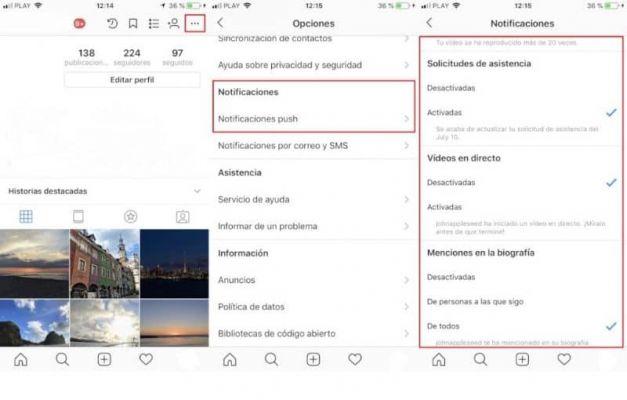
As you understand, it's quite simple and in less than 1 minute all your Instagram notifications will start coming in. If after carrying out this procedure the notifications still do not arrive, you must also activate them via the settings of cellular.
How to activate or deactivate Instagram notifications via mobile
There are cases in which enable or disable Instagram notifications via the application is not enough to solve this problem. If this is the case for you, don't worry, because you will only have to activate it via the settings of your mobile applications and they will start to arrive.
Today you will know how to perform this procedure in the easiest way possible, so you don't have to complicate your life with Instagram notifications. These are all the steps to follow to activate or deactivate Instagram notifications via mobile.
- The first thing you should do is unlock your Android mobile, if you have locked it, and enter the application menu.
- Then, you need to select the icon "Settings", once inside, look for the “applications” tab and select it.
- Next, you need to search in the list of all the applications you have installed on your mobile, the Instagram application and select it.
- After entering, you will notice the card " allow notifications for each application “, If you activate it they will start bringing notifications. If, on the contrary, what you want is that Instagram notifications do not reach you, you just have to deselect it.
If you follow these steps, all notifications from the people you follow or anyone else will arrive in no time. Also, so you can be more aware of everything about your Instagram account that you like to keep up to date.

If you liked this topic on how to turn Instagram notifications on or off, don't stop following this post. Remember that here you will find all the current topics you need to know to make your life easier.
Also, you may be interested in how to activate music on Instagram without VPN on Android, so that you always listen to the best songs.