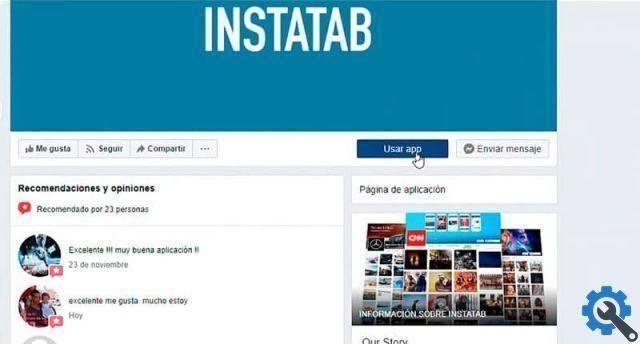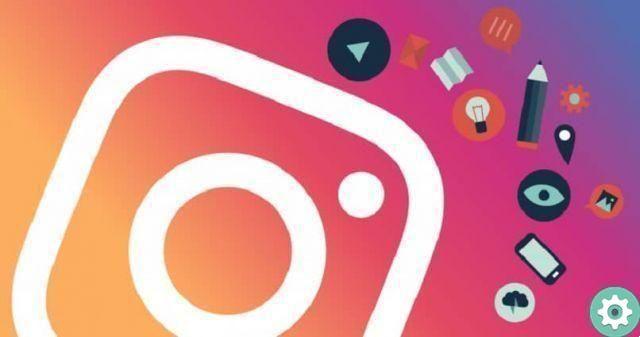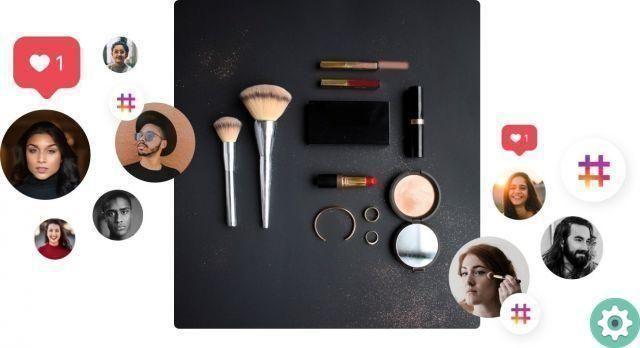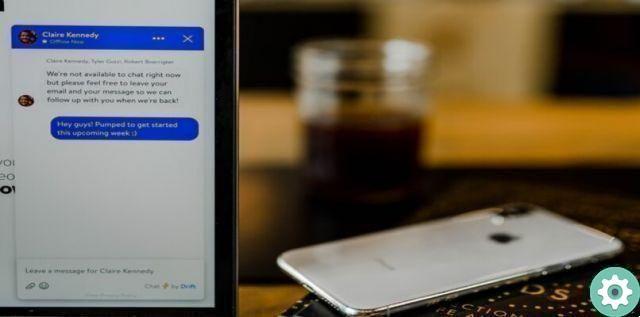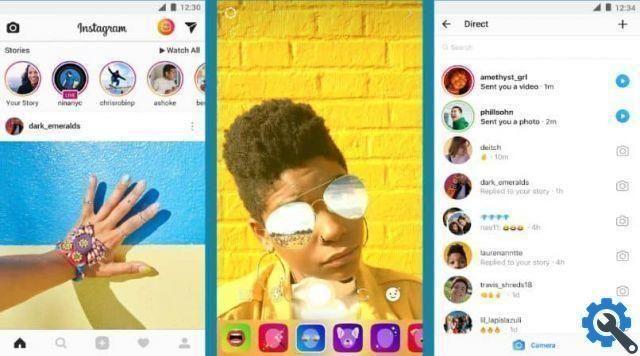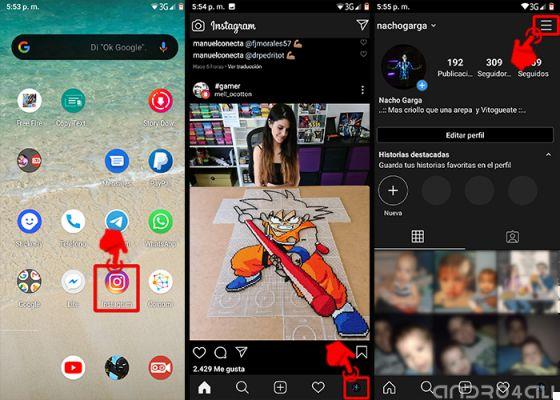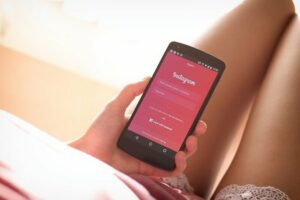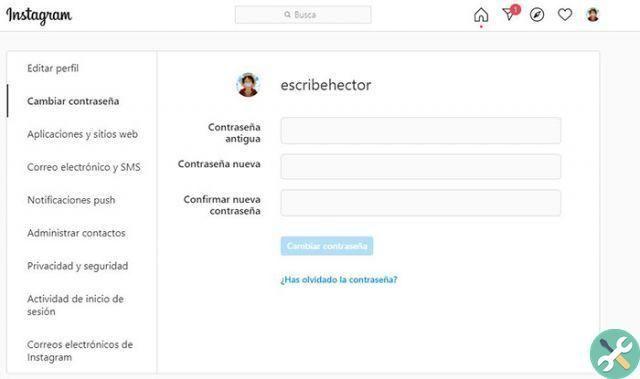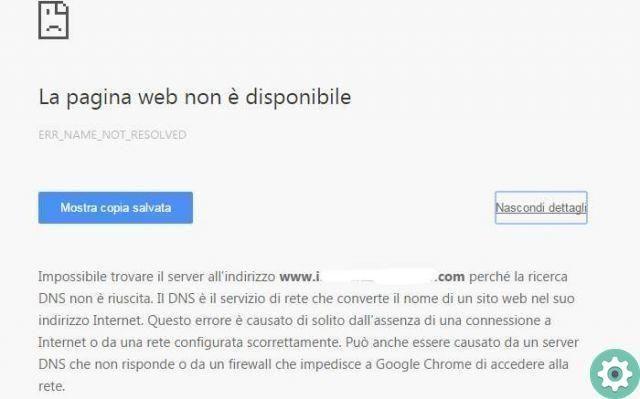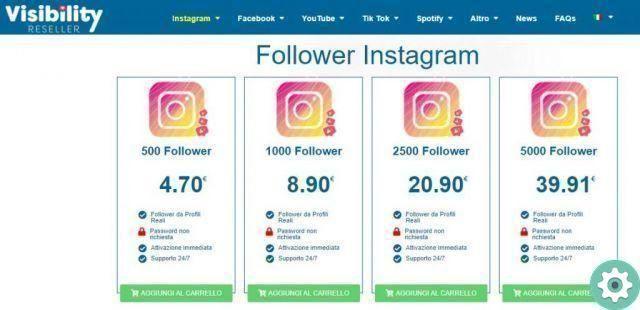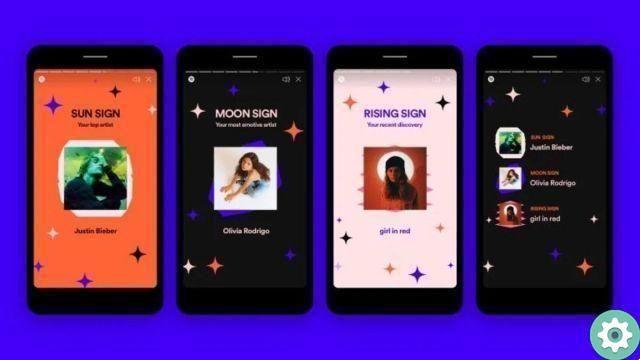Why can't I use the Instagram camera?
If you want to use the Instagram camera to upload a photo, story or video with filters, but you can't access it. It's probably because you have not authorized the use of the camera within the application, in that case, it is impossible for you to perform any of these activities with the camera.
To fix it you just have to go to application settings, change permissions and confirm the use of the camera for Instagram.
How to set up the Instagram camera
To make settings in the camera, you just need to log into the application from your account and proceed by tapping the profile button, then you will go to the menu located in the corner in high in the form of three dots, here you select 'settings' and you can see that the 'camera' option appears, here you have to go and voila, you can configure the aspects you want.

Solution to Instagram camera problems
There are opportunities when the built-in camera in the Instagram application fails, this can be due to various factors, either due to errors in the application or due to problems within the same computer that you are accessing from.
Solving them is quite simple, the answer can range from clearing the application cache updating your Android device to the latest versions or allowing Instagram access to your camera, it will all depend on the specific problem you are presenting.
Why can't I take photos on Instagram?
This error could be due to the fact that you do not have a recent version of the application or that your Android device is not compatible with it. To solve the problem just update the device, uninstall the app and check for the latest update. If the problem persists, try clearing the cache or restarting the device.
How to allow Instagram to access the camera
You must only access the configuration of your mobile device , once here we go to the applications section and place the Instagram app in the list. We proceed to select it and go to the "permissions" option and this is where we approve access to the camera.
How to change cameras on Instagram
Changing the camera within the Instagram application is very simple once open at the bottom of the screen we can see a small camera icon accompanied by 'reversible' arrows, by pressing this icon we can switch from the rear camera to the front one and vice versa.
Why is the Instagram camera blurry?
This can happen if you have a bad internet connection, remember to use Instagram camera you need a stable connection , as this app can only be opened if you have access to the network. If you continue to have the problem, just uninstall and reinstall the application, this will be able to fix the errors that are presented in terms of the camera.
What to do if Instagram does not allow me to use the flash?
What is recommended in these cases is clear the application cache and restart the mobile device . Also make sure your phone has enough battery power, as it often suspends use of the flash when it's low.
Why does the Instagram camera look dark?
This is usually due to reasons beyond the application, such as the exposure of the light where you are or the resolution of your camera. To solve this problem devi alone find a place with good lighting .

What can they be and how to fix Instagram camera problems?
Some devices that do not have the basic specifications required to use this application can generate errors when taking a photo.
You are using an unsupported device
One of the main problems you may have is that your device does not tolerate the application and therefore you cannot launch the camera.
Update the app to fix Instagram camera issues.
It is possible that it is the application that generates the error, taking into account that the camera used is the same as the device, it is possible that an error has occurred in the initialization of this.
To solve this problem you just have to clear the app cache, to do this you need to access the " Settings »Of your device and enter the section» Applications «.
While you are there, click on the tab » Downloads ", You will be able to view the applications you have installed on your smartphone, now click on" Instagram ITA «.
From this menu you just have to press the button » Clear cache «, This will erase all operating data that the app has generated.
Now you just have to completely close the application so that when you enter it loads from scratch, with this deletion the camera should work normally.
The fault lies with the device
Finally, the last option you can manage is restart the device, sometimes the device does not complete all protocols when powered on and can generate errors in some functions.
To do this, you just have to press and hold the power button of your device until the shutdown menu appears, there select the option » Restart «.
Wait for the phone to finish restarting normally and try the camera app again, you have surely solved the problem.
The Instagram camera
One of the main interests of the application is the amount of things we can do with our device's camera and the options the app offers us.
In recent years, Instagram has added a large number of accessories to its camera, giving us the ability to include effects and filters.
These filters are one of the most acclaimed plugins by users. Because they allow us to add some fun to the photos and videos we create.
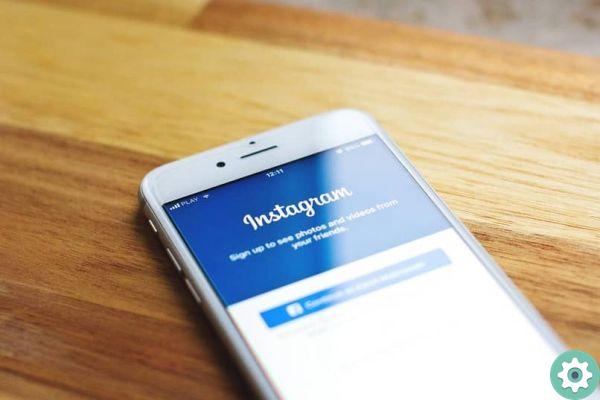
In turn, they can be developed by Instagram and content creators, which improves the interaction between a user and his audience.
Also, using our main camera with the Instagram application allows us to interact with our environment, thus letting our imaginations run wild with whatever we can do.
The best devices to use Instagram
If we consider that this application is based on the photos and videos you can create, it is necessary to keep in mind that the camera of your Smartphone must be the most suitable.
Therefore, we recommend that you take this into account when creating content for this acclaimed social networks.
Some devices like iPhones are developed with technology professional photographic, so Instagram has certain specifics that help improve the experience with this device.
Thanks to these small accessories, the content creation has been revolutionized by being able to take great photos and videos simply using a Smartphone.
We therefore conclude with the hope that this tutorial and our tips will interest you and help you solve problems with the Instagram camera.
If you are a fan of this social network, we recommend that you try to have fun with the latest Instagram innovation which is Reel.