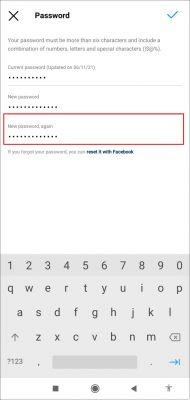
Instagram is one of the most loved social networks by young people and adults. Such as Facebook, WhatsApp, Telegram and Twitter, Instagram has the option to have the session open on another smartphone or on a computer. If you have several sessions open at the same time, all notifications will immediately arrive on the different devices on which your account has been logged in.
In view of this, in this tutorial you will see how to log out of instagram on all devices and also individually, both in your personal account and in an external account for promotions, deals, sales or advertising with entertainment content. This way you'll be able to maintain the security of your account, while protecting your content from other people who shouldn't have access.
Steps to follow
As mentioned above, you can have your session open both on your computer and on your Android or iOS Smartphone. Therefore, you will also have the option of Log out of Instagram on all devices or on the team you select. You just have to observe the procedures that will be described in the following sections.
From the phone
Instagram has its app both for android phones (da Google Play Store) than for iOS (available on the App Store). If you have downloaded the app on your Smartphone, you just have to follow the steps that will be detailed below to start close all sessions:
- apri Instagram e go to your profile.
- Tap the three horizontal lines appearing in the upper right corner of the screen.
- Touch » Settings «.
- Go up " Safety ".
- Touch » Login activity «.
- Select login that you left open on another device. Then choose i three horizontal points which appear at the end.
- You choose " Logout «. At the end of this action, you will see that Instagram will show you a message that the session has been closed successfully. If you are not the one who did this process, it is convenient to change your account password.
It is specified that with this same procedure you will be able to identify if someone else is logged into your account without your consent. Under " Login activity » you will see the brand of the phone, the date and the exact place where they logged in with your profile.
From the computer
If you don't have access to your phone, you can start logging out of Instagram on multiple devices from your computer. It is a simple procedure in which you just have to enter the platform and follow the steps that will be explained to you below:
- Enter Instagram through this link. Log in and Tap your profile circle.
- You choose " Settings «.
- Select » Login activity «.
- Choose that login you have not done and click on it. Now tap » Logout «.
Log out of another additional account
Thanks to the constant updates of Instagram, it is now possible add two or more Instagram accounts in the same app. Whether the alternate accounts are yours or someone else's, you can go out from them by proceeding as follows:
- Touch and hold the circle of your Instagram profile until the accounts you've linked appear. Sign in to the account you want to sign out of.
- Press the three horizontal lines.
- You choose " Settings «.
- Scroll and tap » Log out (username) «.
- Select " Logout ”. This way you will be able to log out of that specific account without affecting the activity of the other account you added.
If you want to perform this procedure from your computer, look at the following path: "Tap your profile icon > Choose "Switch account" > Choose your account > Press your profile icon again > Sign out".
Please change your password to log out
Another way to log out of Instagram is to change your account password. In this way you will be able to automatically cancel all synchronizations since you will have to enter the new password to confirm that, in fact, you want to keep the session open on a particular computer. You can change Instagram password from your Android or iOS phone, as follows:
- Go to yours Instagram profile.
- Touch the three horizontal lines.
- You choose " Settings «.
- Click on " Safety ".
- Touch » Password «.
- Enter your current password and new password. Repeat the new password to confirm it.
If you wish I will change the password of Instagram from your computer to log out on other devices, follow the path below: "Login > Profile icon > Settings > Change password".
Two-step authentication
Instagram authentication allows you to be warned directly when you try to log in on another device. But not satisfied, you will also send a verification code to personal phone number you added. If you turn off two-factor authentication, you won't need to enter a security code when you sign in. Having clarified these points, observe the steps to follow to activate this option:
- Enter yours Profile and press the three vertical lines.
- Touch » Settings «.
- Go up " Safety ".
- Touch » Strong two-factor".
- Awards “ starts ".
- Choose the authentication you want to activate: sms notifications to number you indicate or through an application of authentication.
- Add your phone number o download the app on your phone.
- You will receive a 6-digit code that you need to enter to set up two-factor authentication.
You can also activate this notification from your computer, through the following path: "Profile icon > Settings > Privacy and security > Change two-step authentication settings > Use SMS > Enter your phone number > Enter the confirmation code that it will reach you via SMS Message.
Enable unacknowledged session notifications
Instagram has the ability to enable a notification every time you log in to a different device from what you normally use. In other words, if you log in from another Smartphone, the application will send you a notification directly to your primary phone to prevent your identity from being stolen or from accessing your account without your authorization. For to enable unrecognized accesses on Instagram, follow these steps:
- Go to your profile and touch them three horizontal lines.
- Select » Settings «.
- Go up " Notifications «.
- You choose " From Instagram «.
- Scroll and find the option » Unrecognized logins "touch" Qualified «. This way Instagram will notify you when you access it on a device other than the one you usually use.
All the information you manage in your Instagram account is vulnerable and can be used by hackers for criminal purposes. Therefore, to avoid identity theft, it is necessary close the Instagram session on all devices that you do not recognize or that, due to forgetfulness, you have left open. This way you will efficiently maintain the privacy and security of your account.


























