How to lock your Android smartphone screen with a password
You would like to lock or unlock your Android screen, as this process is very simple, however some steps may change depending on the brand of your phone. This occurs because many manufacturers often add their own level of customization to devices running Android.
Then search below for the brand of your mobile phone and follow the corresponding steps; but be sure to read the first paragraph of the first subtitle.
Pure Android
Some mobiles from certain companies do not use a customization layer, but instead use a version of the operating system without add-ons, known as pure Android. Also, Google Pixel uses this version. Then, follow these steps to set a password:
- Go up System settings, click your Safety and location, select the option Screen lock and finally press Password and set the code that will unlock your mobile.
Xiaomi
The level of customization of these phones is called MIUI. Follow these steps to set a password on your mobile:
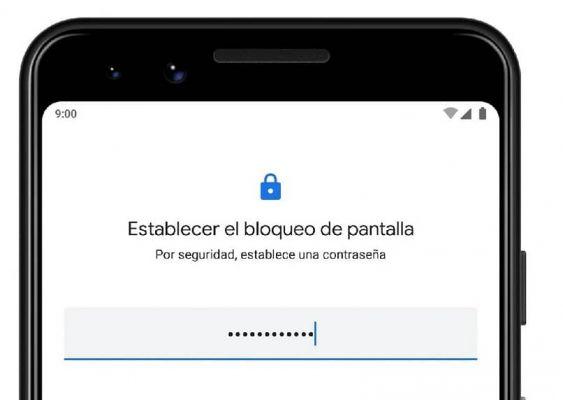
- Open the app Settings, click your Password and security, then select the option Password and then choose again Password.
- Finally, configure the alphanumeric code that you will use to unlock the mobile.
Samsung
Samsung One IU is the South Korean company's level of customization; follow these steps to set a password on your mobile:
- Log in to the app Settings, touch Screen lock, select Type screen lock and then tap the option Password.
- Set the unlock code and go click su OK.
Huawei
EMUI is the name of the customization layer of Huawei phones. Follow these steps to set a password on your mobile:
- Go up Settings, touch Security and privacy, Then Lock screen password.
- Select Set a password and set the unlock code.
OnePlus
Oxygen OS is the level of customization of these phones; Follow these steps to set a password on your mobile.
- Go up Settings, then up Security and lock screen, then up Screen lock I awarded Enter your PIN or password.
- Then select Password and set the unlock code.
While we try to cover all variations, there are many other levels of customization. If your mobile is not in this list, you can use the internal settings search engine.
How to password lock your iPhone smartphone screen
Performing this process is very simple, only some steps change depending on the version of the mobile. For models with Touch ID follow these steps:
- Go up Settings, click your Touch ID and codice, then select the option Activate code and enter the new numeric password.
It should be noted that with these mobiles you can also use your fingerprint to unlock it. It is a safer and faster method. If you want to use it, press the option Add fingerprint instead of Activate code and follow the steps described on your mobile screen to complete the fingerprint setup.
For newer models (iPhone X or later) and / or you can add and configure Face ID 2 (facial recognition unlock) follow these steps to set a password:
- Open the application Settings, then tap Face ID e passcode, then select Activate passcode and enter your new 6-digit password.
- If you want to add a code with 4 digits, unlimited numbers or containing numbers and letters, press the options of code option
.
These devices have an advanced facial recognition system which can be used to unlock your mobile. This way your phone will only be unlocked when it recognizes your face and not someone else's, so it's much more secure than a passcode.

If you want to configure this option, go back to the option Face ID and codice and touch Set up Face ID, then follow the steps that your iPhone will show you on the screen. One of the advantages of this system is that it also allows you to shop on iTunes or the App Store with your face on.
As you have already analyzed, you can protect your Android and iPhone by locking the screen with a password and preventing them from entering without your permission. Furthermore, you can enter a password to applications on your Android to have greater protection of your privacy.


























