Now, if your mobile has fingerprint problem and you don't know what to do, you can find out how to fix iPhone Touch ID error if fingerprint doesn't work in this link.
This tool that Apple implemented is a really good security measure that users have benefited from. Even so, there are phone owners who like to share this method with their partner or someone else.
Therefore, in this article you will learn how to use Touch ID and how to set up more than one fingerprint. And in case you already use it and have problems, you will also learn how to fix them.
How to use Touch ID?
Before we start using it, we need to set it up. For this you will need to create a code on the device. You need to make sure that both the home button and your finger are clean and dry. This is necessary so that there are no problems when marking the impression.
Go to settings, tap ID and code and enter the password. Then choose the Add a footprint option. Place your finger on the sensor without pressing until you are prompted to lift your finger.
You will be prompted to remove and replace the leave repeatedly until it is fully set. It is good that you vary the position of the finger. On the next screen you will be asked to adjust your fingerprint, this time by marking the edges of your fingers on the sensor.
After configuring your fingerprint, you can use it to unlock your device simply by placing your finger on the sensor, or even to make purchases on Tunes Store, App Store e Apple Books.
How to set up more than one fingerprint using Touch ID?
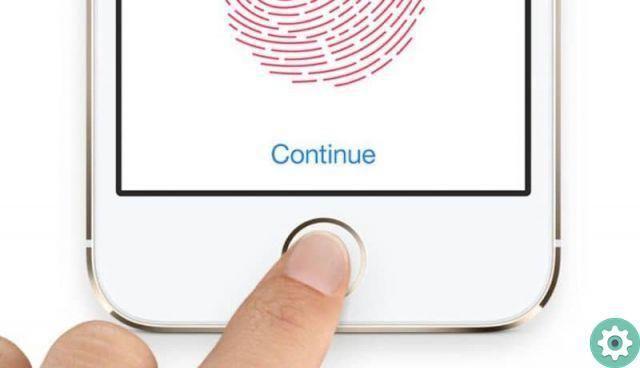
If what you want is to set up more than one fingerprint, perhaps your other thumb or index finger, or perhaps set up someone else's, the procedure is very simple.
You need to go back to the Touch ID settings and press again "Add a fingerprint". You will need to follow the same steps above. Repeatedly place your finger on the sensor until the process is complete and the other finger is configured correctly.
You can then identify them naming the footprints. And if you want to delete them in the future, you can easily do it too.
To do this, you just have to go back to the Touch ID and passcode settings, put your finger on the start button to identify which one it is and tap the fingerprint you want to change the name and enter it. And if you want to delete it, choose «Elimina footprint».
How to fix Touch ID problems?

The first thing you should make sure is that your device has the latest version of IOS, if not, it is very easy to update your iPhone or iPad to the latest version of iOS system.
It is also very important that the finger and sensor are clean and dry as mentioned above.
keep the sensor clean, you can use a clean, lint-free cloth to remove any dirt or grime.
You should rest your entire finger on the sensor, until it touches the metal edges but without pressing. Also, you shouldn't remove your finger quickly, but allow it to scan completely.
Sometimes the phone case can get in the way of the scanning process which can cause problems when unlocking the device. For this reason it is necessary that the sensor, up to the surrounding ring, is completely exposed.
Another thing you should make sure is that the option in the settings touch ID is activated in order to use the registered fingerprint when unlocking the ¡Phone and / or when making purchases in ¡Tunes and App Store.
Also, make sure you've already set up your fingerprint before. And you can try to configure more than one, of other fingers, to make it easier unlock the device.
Apple also provides solutions to these problems in its technical support from its website.


























