The eBook format it is one of the most popular when it comes to reading a digital book, as the apps that read them can change various aspects to make it easy to read, the problem is when we have to read the book from another device which does not accept this format, for this it is necessary to carry out a conversion, and in this Caliber can help us.
Caliber, is an application that can download infinite books, for free, so it is an excellent tool for readers, as well as having utilities that can convert books from one format to another, Epub, it is a very famous format, Caliber also has support for this and you can even extract this format from your PC.
How to download Calibro?
Caliber is an ideal program to manage your e-books, having a comfortable and easy to use interface, as well as being able to download books, you can transform them into the format you want and, if you have a Reader, you can switch to it without any problem.
As a first step you have to go up “calibre-ebook.com”, once on the official page, you have to look for the blue box that says "Download", by doing so, the download will start automatically, you have to look for the installation file in the download folder, and run it, select the language and the path where you want it to be installed and click Next.
In the menu that will appear, we must select which device we have, if it is one Smartphone, Reader or iPad, it will also ask you for your email information, once you have entered your details, click on Next and you will have the program ready to use.
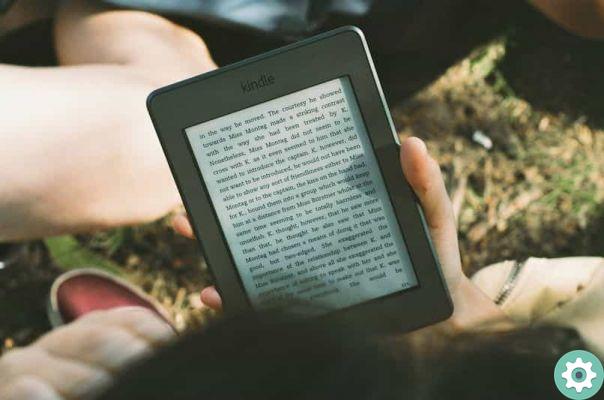
If you are a writer and want to write your own book or story, you should consider uploading it to Caliber, It is important that you seek information on the requirements and that you know how to create a very striking and attractive cover for your digital book
How to convert eBooks to any format?
Once the program is installed, and you want to do a conversion, you must first load some books, Caliber has a function called "add books", where you have to select the location of your eBook, once found click on accept.
It should be noted that eBooks are available in different formats, and from them you can get not only text but also images, once your book is loaded, you need to select it by clicking on it, and at the top of the program window will be the option "Convert," the mark and another window will appear with the name of your file and on the right a drop-down bar, where you can choose the formats.
Among the formats to select there are, MOBI, PDF, Epub, HTMLZ, PDB among many others, when we mark what we need, we will click on the "accept" box, located in the lower right part.
This will cause the program to start converting, in the activity menu you will be able to see the conversion process, once the process is finished, you will see in your library a copy of your book but with the format you have selected.
Tips to know how to get around in Caliber
As we know, Caliber has many tools, from converting books, to downloading them and even to their native display from the same program, the viewer is totally practical and compatible with all eBook formats, you just need to add it to the library as we taught earlier and double click on it.

Il display manager it is basic but very customizable, through the options, we can, for example, change the background, change the color of the text, we can change the font and we will also have to configure it if we want it displayed in full screen.
Plus, there's a lot of help from the Caliber, which loads day by day, some changes to the program that can be installed without greater risk, this is intended for those who want a much more customized version of the program.
However, if this process seems a bit complicated and you don't want to install anything on your PC and you have some books PDF you want to view, you also have the option to convert PDF to Epub without any programs, to view them in a more convenient way on your reading device.


























