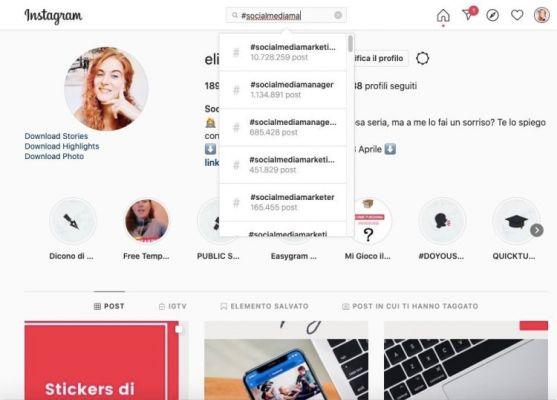
Instagram web is a great tool to be able to see the activity of our account, both personal and corporate. Within the web we can see our complete feed and some other functions. In this article we will teach you how to use Instagram from the web, as you will see that it is very simple, but you will be missing an essential function.
The use of Instagram from the web is a very useful resource when we work from a computer, since we will be able to follow all the activity of our account in a simpler and more accessible way, but as we have mentioned before, you will be missing a key function, you will not be able to upload any type of content such as photos or videos.
The reason why you can't upload photos or videos comes from the beginning of the app, because the creators of Instagram decided to want an app that could only be used on portable devices such as mobile phones and tablets.
Instagram web, everything you need to know
We have said several times that using Instagram from the web is very useful, so below we will teach you everything you need to be able to use the social network perfectly from your version of the browser.
The first thing you should do is log in when we have entered its website, then we will see the main screen where we can divide this screen into several parts:
- Feed: in the Instagram feed we can see all the photos of the people or companies we follow.
- Menu bar: at the top we can see the menu bar, in which we can see several buttons; home page, explore tab, direct messages, our account activity, search bar and our profile button.
- Instagram Stories Bar: from the Instagram site we can see the Stories of the users we follow, even with a new design on PC, seeing the Instagram Stories is very useful.
- Switch account button and tips: on the right side of the screen we can see our profile picture and next to it a link to quickly switch accounts in case we have 2 or more, and below the photo we can see some suggestions of people to follow.
Now you know what Instagram's interface and areas of the web are like, but there's still a lot to see.
Posts Interactions
When we browse Instagram from the web, we can interact just like when we use it from the app, we can "like", we can comment, we can save the publication as a favorite and we can send it via direct messages, follow these steps to know how:
- To put "I like" we can do it the same way we do it from the app, by pressing the heart button or by double clicking on the publication.
- To comment you can write directly in the text box or under each publication, being able to add text and emojis.
- If you press the speech bubble icon you will see a suggestion of some publications of that same user in case you want to see more content without the need to visit his profile.
- The paper plane icon allows us to send that post via Instagram direct messages, you just have to press it and choose who you want to send it to.
- With the banner icon we can save the publication in your favourites.
Another type of interaction that we will be able to do will be to configure our Instagram account as well as our profile, which we will be able to completely modify and we will also be able to change our profile picture.
Differences between Instagram web and the app
Although we can do almost the same from the app and the web version of Instagram, there are some differences for which sometimes we will have to use the app and not the web version, the differences are:
- From the web version we will not be able to upload photos, videos, stories or videos to IGTV.
- In IGTV we can pause videos by clicking on them if we see them from the web, instead from the app when we click on a video we will remove the sound.
- Instagram Shopping was released a few years ago, but it's limited to the mobile version only, so you will not be able to buy or view the marked products with the shopping cart icon in the web version.
- You will be able to send direct messages as mentioned above, but that what you won't be able to do is send GIFs nor will you be able to send ephemeral messages.
Extra trick, upload photos from computer with Vivaldi browser
Vivaldi is a web browser that has an interesting feature called web panels, this feature it allows us to save websites that have a mobile version and view them as if it were an app.
With this trick we will be able to upload photos and videos to Instagram from our computer and fully use Instagram from the PC without having to depend on the mobile to carry out this activity, follow these steps to upload a photo to Instagram from Vivaldi:
- The first thing will be Download Vivaldi.
- Then we will enter Instagram and log in.
- Now we will see an icon "+" in the left bar of the browser.
- We'll have to do click on said button and press it again on the one that appears with said marker.
- Now we will have created the web panel and clicking on it yes will open a new window with the mobile version of Instagram.
- The following steps are the same as if you uploaded a photo from your mobile phone.
Now know all these tricks and how to use Instagram from the web, you can do anything you want with the app, from viewing the full feed to uploading photos with browsers that allow for this feature.


























