It's no secret to anyone that this variable compatibility device is meant to stream the multimedia content the community has in its libraries.
On the other hand, it is enhanced by a dynamism that allows more than one person in the family to be able to enjoy the functions for the benefit of consumers.
There are many reasons to show how amazing AppleTV can be to enjoy device content on TV.
If you have an iPhone, take advantage of all the options your phone offers to make it easier for you to use your Apple TV, such as the ability to use it as a remote control for your device. Apple TV doesn't just give you the ability to connect your TV to your phone, you need to know that you can also do it with your PC and thus be able to watch the movie you want.
Despite being a Mac device, Apple TV allows you to connect it with other devices that are not of the same brand, of course you must first check which devices are compatible with your Apple TV.
Start watching iPhone photos and videos on your TV through your Internet network
In the same way that you can share movies via the iTunes application from your computer to your home Smart TV, can also stream images and videos from your gallery in wireless mode.
Stream the videos you play on your TV
Whenever you play a video, in a compatible application on iOS devices or on Apple TV, you can tap the screen to bring up the player controls.
Next to the bar that determines the duration of the video, you can find the icon " AirPlay “, Which is shaped like a rectangle with a triangle in its bottom row.
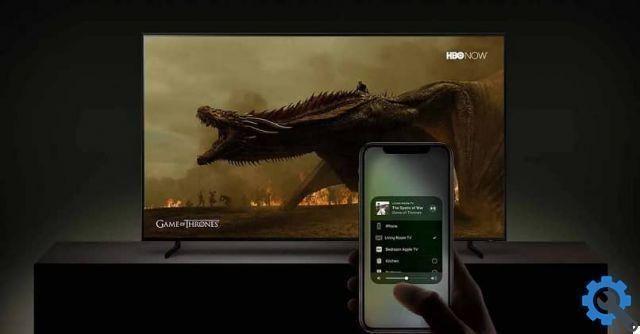
After pressing it, simply select " Apple TV ”Or the name of the TV compatible with the extension, to be able to assign playback.
In case the TV screen shows a window with an AirPlay code, this must be entered on your iPhone.
Stream the images you want to see on your TV
If you want to see iPhone photos and videos on your TV, you can open the gallery from your mobile phone " Gallery ", Where you just have to click on a photo to open it and find the icon or option" Share ”Which was described above.
When you scroll up, press on " AirPlay "To select the" Apple TV ”Or the high-definition smart TV your devices are connected to.
In this way you can transmit the image you see on your phone to the Smart TV in your home.
What should you do if you want to mirror your device screen to Apple TV?
The method " Screen mirroring ”Takes care of transmitting all the content from your screen to the television so that it can be viewed there.
To achieve this you must make sure that the devices you will use (Apple TV, Smart TV synchronized with AirPlay and any device with iOs operating system) are connected to it WIFI network.

Now on your mobile device you have to access the " Control Center “, Which will depend on the version of iOS you are using.
Continue to select the option " Duplicate Screen ”Which is organized in an icon of two rectangles, then select the AirPlay or Smart TV you have at home.
It should be noted that the HDTV you own will use the orientation you keep on the phone in terms of the aspect ratio of the device.
If you want the Smart TV to occupy the entire screen of your iOs mobile, you can change the aspect ratio or, if necessary, configure the zoom of the TV.
Finally, to stop the duplication, you just have to access the " Control Center "By performing the same steps above, unlike this time you will have to click on the option" Stop duplicating ".
Once you have finished using the device, it is recommended that you turn it off properly using the


























