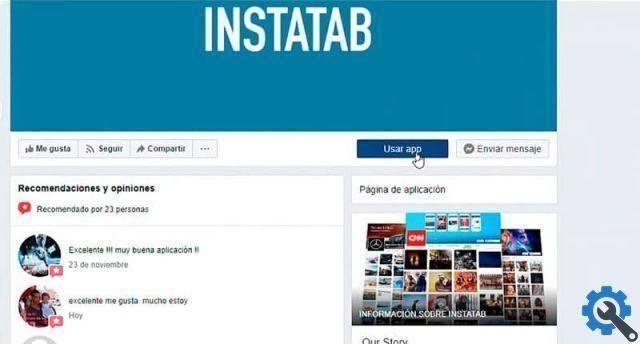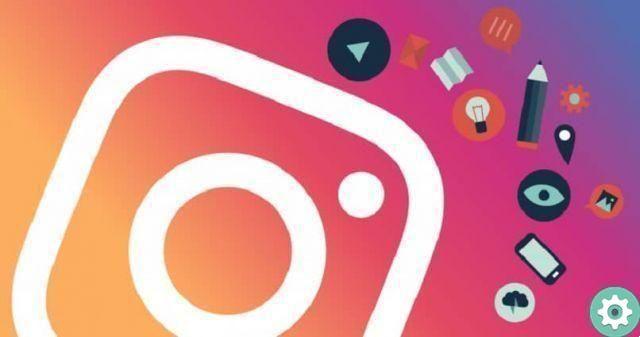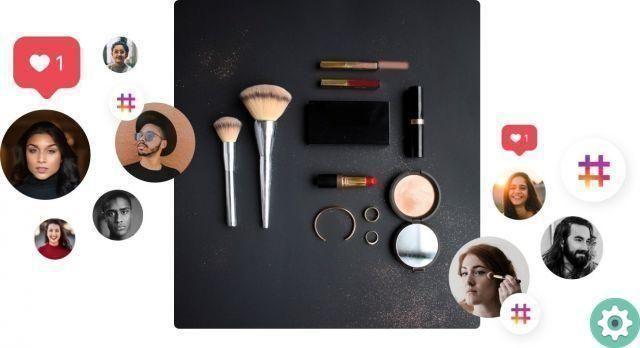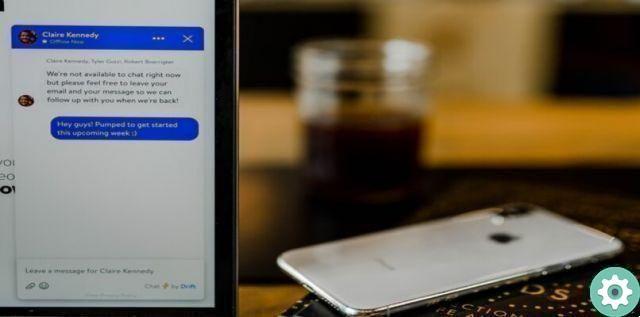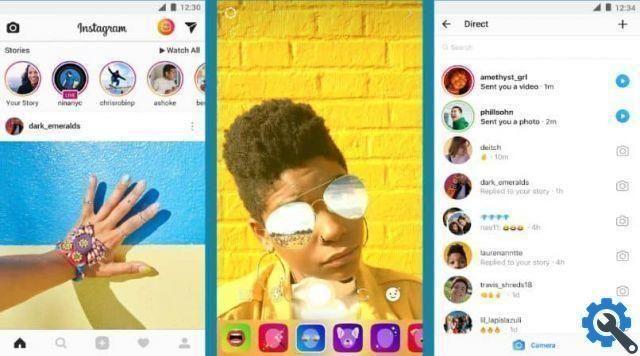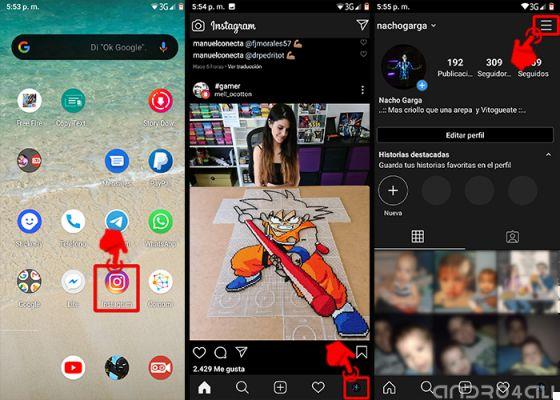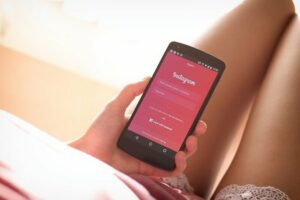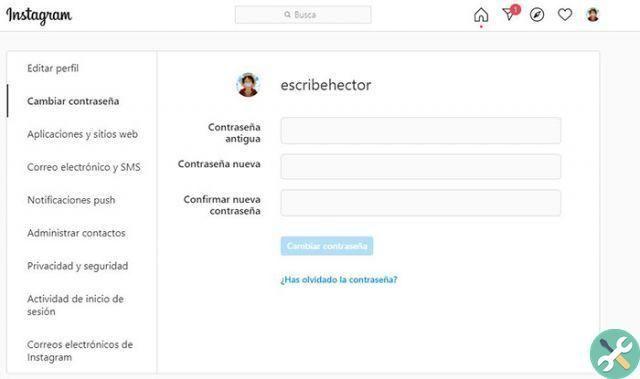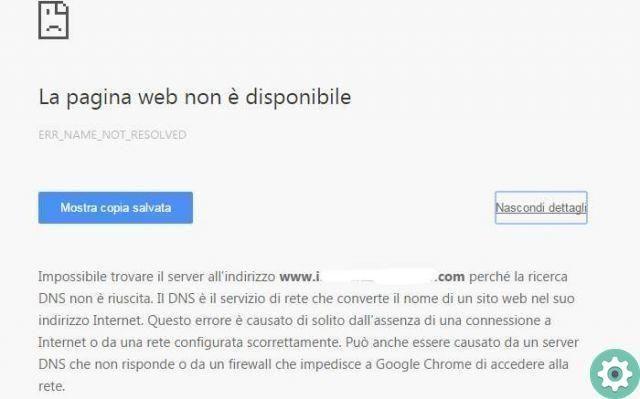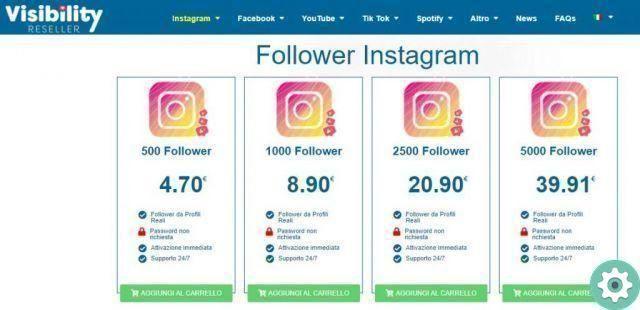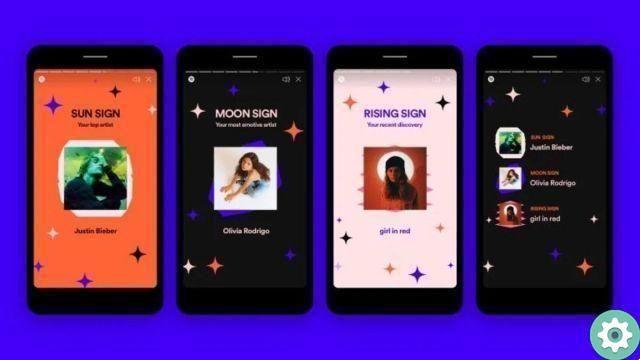Instagram it is a very strong platform currently, it contains many activities that we previously only accomplished with WhatsApp, for example: audio and video calls. Every day he grew into his own updates to provide its users with a better experience on this social network and its users could not be happier with this progress.
Le Instagram video calls they have nothing to envy to other platforms, but if they have something in common and that is that you can not save the video, that is, burn with the same application if we see later, to achieve this we use the screen recorder integrated on mobile devices.
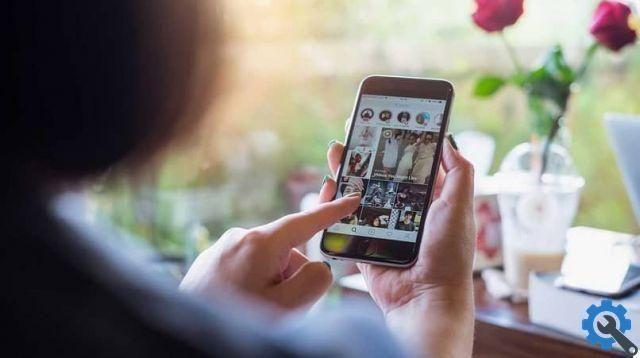
How to record screen from Android mobile device?
- In this case we have to download Instagram and log in, in order to start the video call.
- We select the contact with whom we will start the video call, let's get into the conversation.
- We show the menu which is hidden at the top of the mobile device screen and activate there "Screen Recording".
- When it is already active we have to go back to Instagram and start the video call.
- At the end of the video call we have to stop recording on the screen, it will tell you that the video is been registered in your mobile gallery.
- And when you walk into yours gallery you will see the video of your video call which will be editable if you need it, it is so simple that you can document a video call.
How to record screen from iPhone mobile device?
- First we have to configure the screen recording option as direct access, by default this activity is not active, so we have to configure it manually.
- We have to go up "Settings" and then "Control Center" which will allow us to select what will be displayed in the control center.
- When you enter the "Control Center" we have to click on “Customize Controls” and select the option there "Screen Recording", clicking this option will add it to the default controls.
- You will see it now when you return to the home menu of your mobile device and when you swipe the menu up, the "Record Screen" button will appear.
- In this way we can enter Instagram and there we will first look for the contact with whom you need to make the video call, when you enter their conversation the top menu will be displayed and the screen recording.
- You will return to Instagram and start your video call with the contact you had chosen, in this way you can record your conversation in video call.
- When finished, you will just have to stop the screen recording by swiping the menu up and it will be saved in yours Mobile device gallery.
- When you enter your Gallery you can view the video and if you want you can edit it to be able to share it if you want.
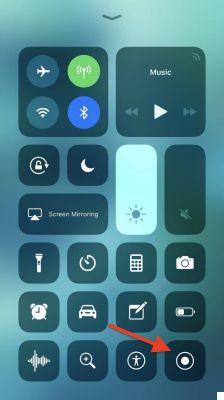
With these step by step Android and iOs you can very easily record the screen of your mobile device and use this method in those social networks you are interested in to capture moments, conversations or video calls easily without downloading a screen recording application. use the built-in recorder of yours mobile which is more secure and will not take up more space on our mobile. However, if your mobile device does not have this built-in program, you can download an application for record the screen of your android mobile.
If this article helped you solve this problem, you can stay on miracomosehace.com to find more step by step that will help you learn a little more about social networks and applications that will help you solve these questions to make them 100% easier to use.