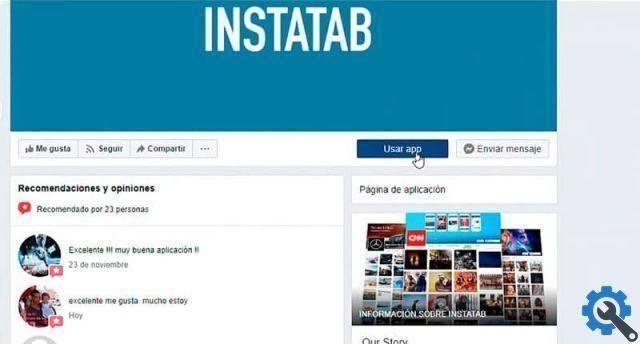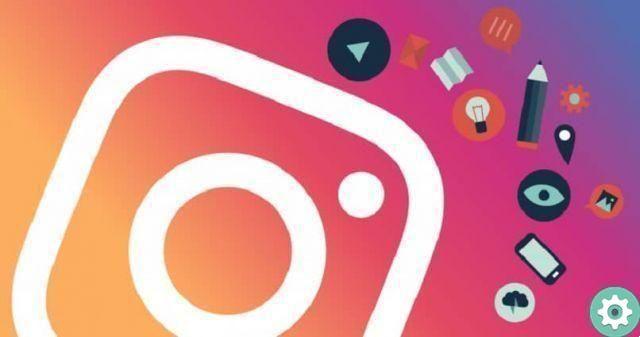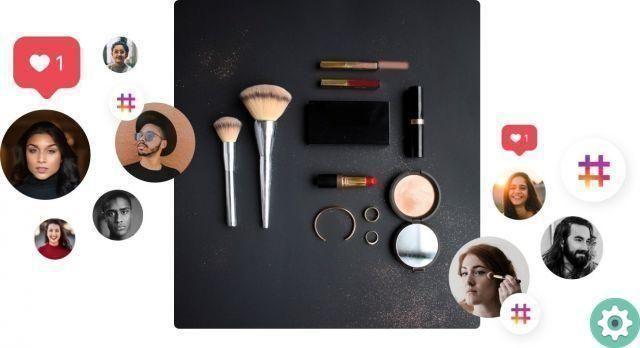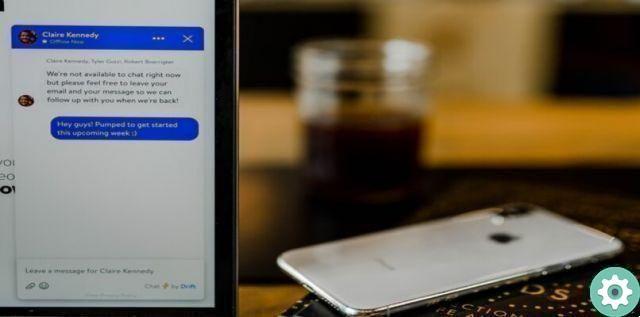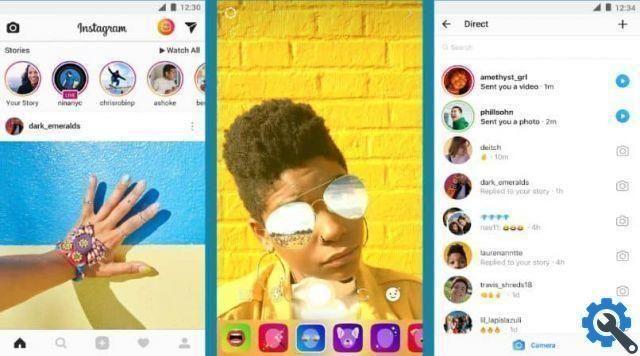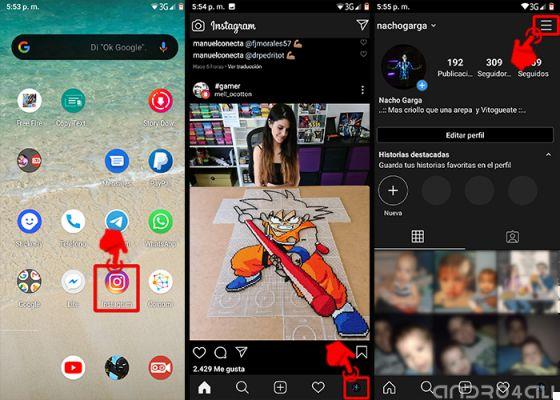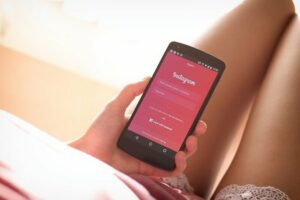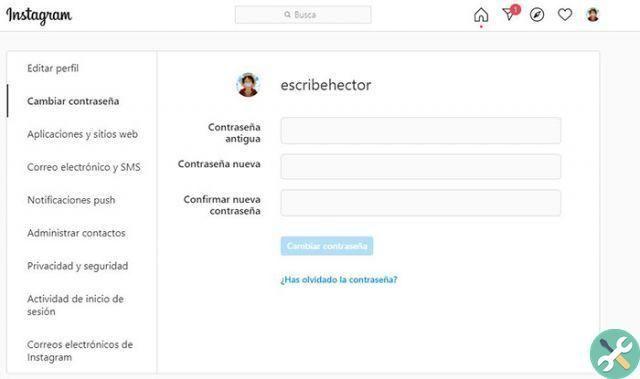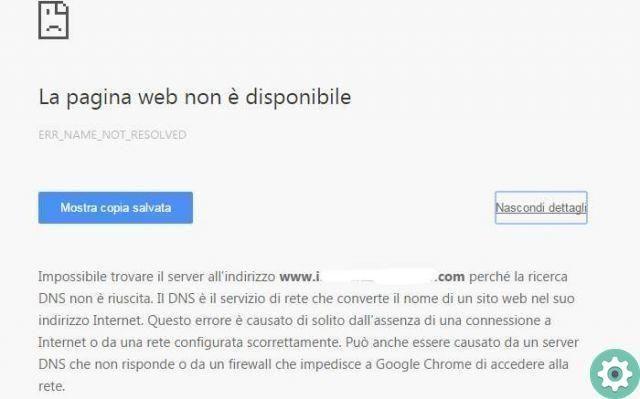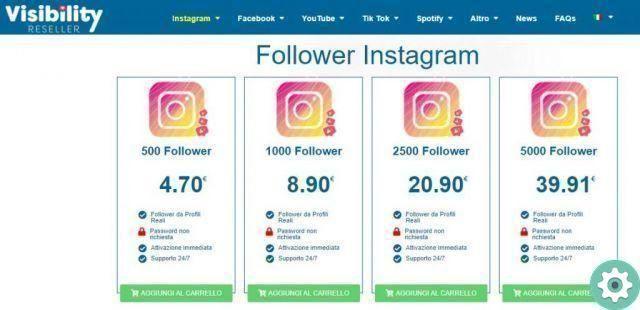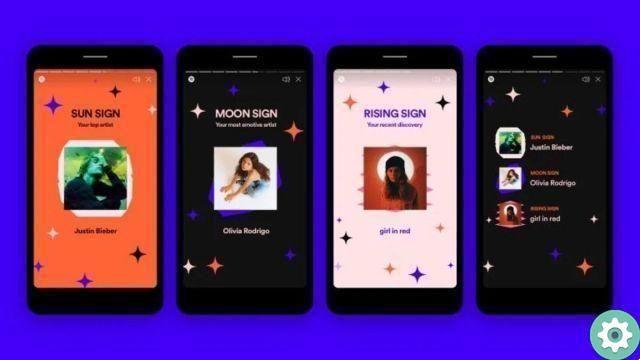However, not all applications allow you to change notifications, at the moment the one that has that option is the application of WhatsApp messaging.
Although most of the people who normally use social network applications look for how to change instagram notifications to be able to differentiate them from the others.

It should be noted that this action is not possible to perform from the Instagram application itself because the application itself does not have the possibility to be able to configure these options, but that does not mean that there are other methods of doing this.
Here's how to do it:
How to put a custom sound for Instagram notifications
The only Instagram value we might change with respect to notifications is to turn them on or off in different cases, such as when an account starts following us or when other users start reacting to a post we've uploaded.
For this we will have to first log into the Instagram application which is installed on our mobile device, then access the notifications option in the settings section located in the top right panel of our profile.
Once inside this option we can see all editable values, in this case we can only activate or deactivate notifications.

As mentioned above, changing the notification tone is an action that cannot be performed directly from the Instagram application, the only way to change it would be from the notification settings found in the device settings.
Next we will teach you how to change the notification tone of your phone's applications.
Sounds on Android
Customizing Instagram notifications mainly depends from the operating system your mobile phone operates on, for Android the configuration is as follows:
- The first thing to do is to access the phone settings, then enter the notifications section.
- Once inside this section, look for the notification tone option, where various options will appear, including ringtone, message tone, and alarm tone.
- Select the message tone option and choose the tone you want to apply for app notifications.
- And ready! the tone of the message will be changed to the one you prefer.
Likewise, it is also possible to customize Instagram notifications via external applications such as BuzzKill, which you can download on Google Play.
Sounds on iOS
While to customize Instagram notifications on a mobile phone with iOS operating system, the procedure is different but just as simple for everyone.
By simply following the following steps you will be able to customize the Instagram application according to your tastes and needs so that its use becomes lighter.
- To change the sound of Instagram notifications you have to enter the phone settings section to access the iPhone settings.
- Within the settings menu it is necessary click on the notifications option, then locate the Instagram application in the application list.
- Once inside the Instagram notifications option, you can configure everything related to it, from sound and volume to previews.
Another option available to configure Instagram notifications is through the application and its internal configuration to enable or disable specific notifications.
- You must only enter the application and go to the profile tab, where you will then have to mark the gear icon.
- Then you will have the configuration menu with the Push Notifications option to customize the Instagram application according to your tastes and needs.
To differentiate the notifications of Instagram from other applications, there is an alternative and that is that we could simply change the notification tone of those applications instead of trying to find how to change those of Instagram, as in the case of WhatsApp or Telegram
Since these apps offer the alternative of being able to change the tone of the message or call notifications of the same app, we will teach you below how to change or edit notifications of the WhatsApp application easily.
Change notifications on WhatsApp
WhatsApp offers several editing options in terms of notifications, with this application you will be able to change the notification of the contact or group you want so that it has a different tone or in case of an LED light on your device in so that it has a different color.
Here we will show you how to change notifications on WhatsApp:
- To start configuring the notifications of the WhatsApp application, it is necessary that you have the application updated to its latest version, which you can do by going directly to the Google Play Store official and looking for the WhatsApp application.
- Once the application has been updated, you will have to open it and access the settings, by inserting the button with i three vertical points located at the top right and then the notifications option.
- Once inside, you can find all the editable parameters of WhatsApp notifications, both for messages and for calls.
- Navigate to the option you want to change the tone and select the message or ringing tone you want set for the application. This option can also be applied to specific contacts or chats.
Is it possible to customize the notification sounds without using third party applications?
As we explained earlier, it is possible to change the sound of Instagram notifications without the need for external applications that take up storage space.
However, to get a greater variety of options at your disposal, yes recommends installing external applications from Google Play for a better experience.
Aside from BuzzKill the one mentioned above. there is a wide range of safe and quality options such as AcDisplay, Glimpse Notifications e Edge Mask.
Apart from that, in the internal configuration of the mobile phone through the settings you have the tools to customize Instagram notifications. Similarly, it is also recommended to configure all notifications of the rest of the applications installed on the mobile to optimize their use.
How to put a sound to the messages of your inbox on Instagram
Like the rest of Instagram's personalization settings, you have the option to add sounds to private messages from the application. Simply by accessing the application and then the profile card for access the configuration option and Instagram push notifications.
Within this option menu it is possible customize the inbox of private messages, enabling or disabling notifications of message requests.
Likewise, you can also enable or disable notifications when you have one incoming video call request and its sound. Other options available for customization within this menu are posts, stories and comments, as well as new followers and live video.
How to temporarily disable or disable Instagram notifications
In case you need to pause Instagram notifications for any reason, you just have to follow the same steps explained above to enter Push Notifications.
Within the Push Notifications drop-down menu you will have the first options available the function of pausing all notifications for a period of time.
This way you can automatically schedule when Instagram notifications are enabled again, saving time and facilitating optimal use of the application. The downside to this option is that you can only disable notifications within a time parameter from 15 minutes to 8 hours.
Therefore, depending on the specific needs for which it is necessary to disable Instagram notifications, yes recommends doing this from the mobile phone settings.
To perform this action you just need to enter the mobile settings and then the notifications to select the Instagram application and disable them manually.
We also recommend set an alarm clock to remember to reactivate Instagram notifications once you have finished your personal or work commitments.