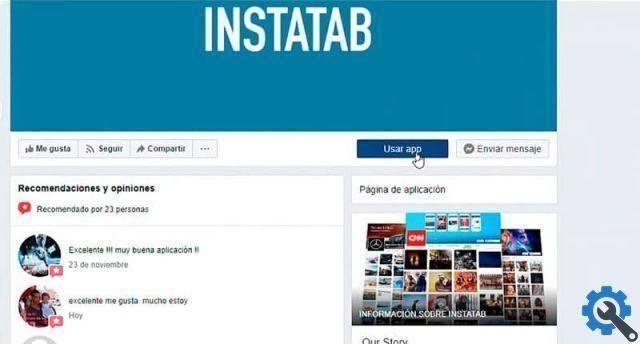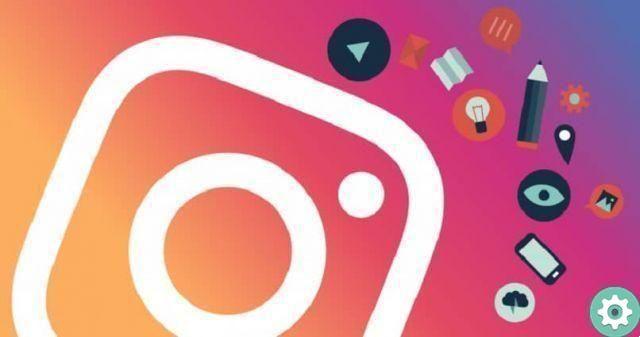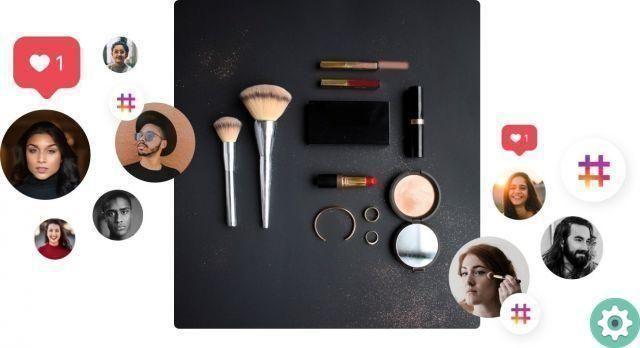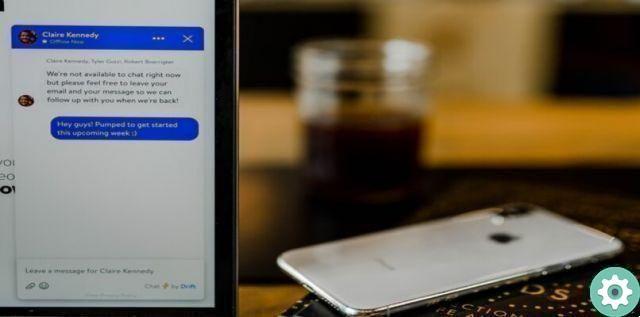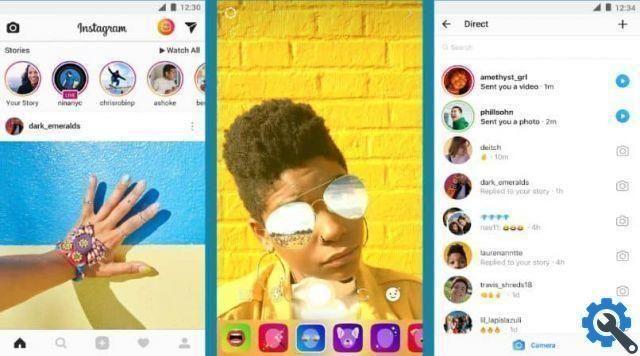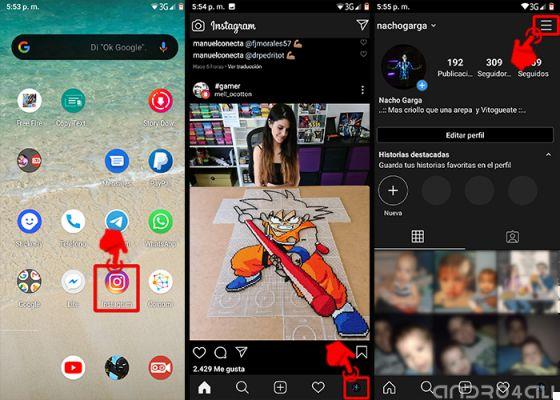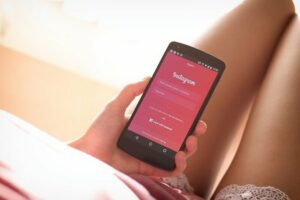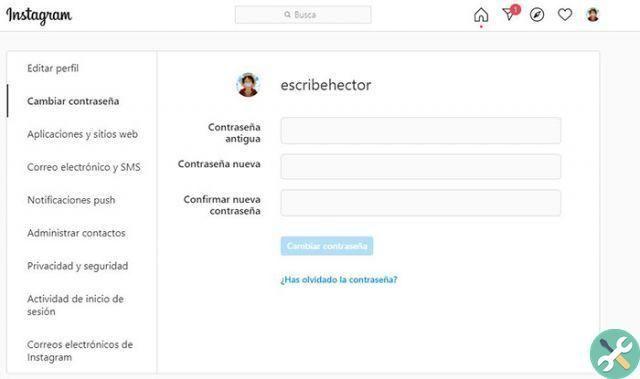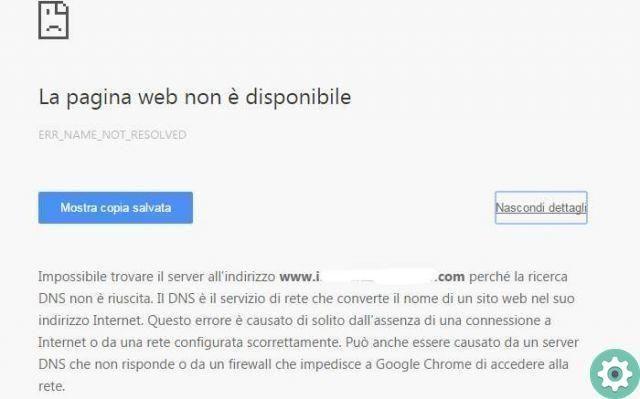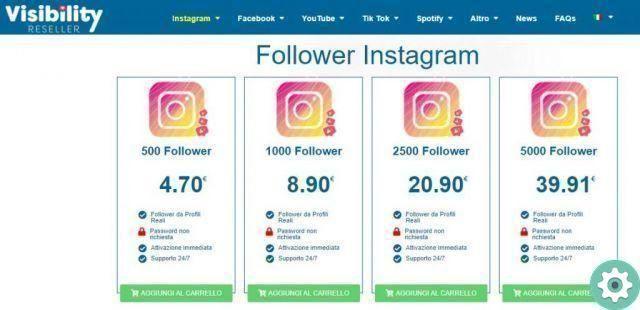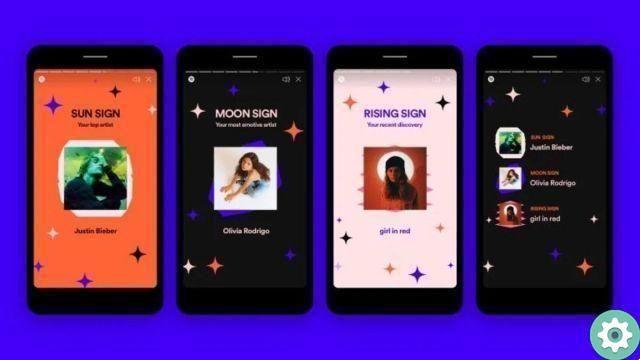Instagram is a social platform mainly focused on its use on mobile devices, so most of the tutorials we do on the net are focused on how you can do them with your smartphone. For example, after the likes disappeared, we explained how you could continue to see “likes” and people who liked other publications.
Send Instagram direct messages from PC: 3 ways to do it" src="/images/posts/5fadd9efbc945c5a02927f0127d56dd6-0.jpg">
The main interest of your mobile app does not mean that we leave aside the use of Instagram from the PC. Although the options for using the social network on your computer are not as comprehensive as the mobile application, they allow you to take advantage of the most important functions. One of these is the sending direct messages, something you can do from your computer using three different but very simple methods.
It might interest you: How to download Instagram videos from your mobile and computer
Send Instagram direct messages from PC: 3 ways to do it
To view the private messages you have received on Instagram from your computer and reply to them, you can choose between three methods that we will explain to you in detail. The first is the official Instagram application for Windows, the second is the web version of Instagram and the third is IG: dm, an external program created specifically to manage Instagram direct messages. Just do it!
Send direct messages on Instagram with the official app
Windows 10 allows you to download the official Instagram application to your computer, so you can enjoy the social network without using your smartphone. To do it you have to enter the Microsoft Store, the Windows app store, and search for Instagram. When you have found the application, click "Get" to start the installation.
When the process is done and you already have Instagram on your computer, open the app and enter your details to log in. You can see that the interface is very similar to that of the web version, with one important similarity: in the button bar in the upper right corner is the paper plane button. This button plays the same function as the mobile app: to give you access to the direct messages section.
Send Instagram direct messages from PC: 3 ways to do it" src="/images/posts/5fadd9efbc945c5a02927f0127d56dd6-1.jpg">
Therefore, you will just have to click that button on the paper plane to see the direct messages page. On the left you can see the list of contacts with whom you had the latest conversations on Instagram. Click on one of them and the chat view will open on the right side screen.
To send direct messages, click on the text field that appears below the conversation, enter your message and click Send. And that's it, thanks to the official Instagram application for Windows 10, viewing and sending direct messages is quick and easy, as you can see.
Send direct messages from the Instagram web
Instagram introduced the direct messages section in its web version at the beginning of the 2020 , a much needed modification requested by users. In this way the DMs can be viewed and sent from the computer without having to download the official application.
To access direct messages from Instagram web, you need to enter Instagram.com, enter your credentials and click on the button of the paper plane that appears at the top right, just like in the official Windows app. This will take you to your direct message inbox, where you can see on the left the list of conversations you have recently had.
Click on one of them to open the conversation, which will be displayed on the right side of the screen. So you can read the entire conversation and send new messages to other users.
Send Instagram direct messages from PC: 3 ways to do it" src="/images/posts/5fadd9efbc945c5a02927f0127d56dd6-2.jpg">
Send direct messages on Instagram with IG.dm
As mentioned above, you can also view and send Instagram direct messages with an external program. It's called IG: dm and you can download it from its official website, it's free. It is a program dedicated exclusively to giving access to private messages of the platform from your PC, so you won't be able to see the feed or Stories.
After downloading and installing IG: dm, enter your username and password to access the main program screen. As in the official app, the left part of the screen shows you the contact list you had a direct message conversation with.
Send Instagram direct messages from PC: 3 ways to do it" src="/images/posts/5fadd9efbc945c5a02927f0127d56dd6-3.jpg">
Click on one of those contacts for open the chat on the right side of the screen, thus being able to see all the messages you have exchanged. To send a new one, type your message in the lower text field and press the Enter key. You can also add emojis or images to the conversation using the two buttons that appear on the right.
In short, IG: dm is a free program that allows you to manage your Instagram direct messages, which makes it a great option for those computers that don't support the official application for Windows. That way, if you have a problem with the web version of Instagram, you can turn to IG: dm.
We recommend: In this way you can block other users on Facebook, Instagram and Twitter and prevent them from disturbing you