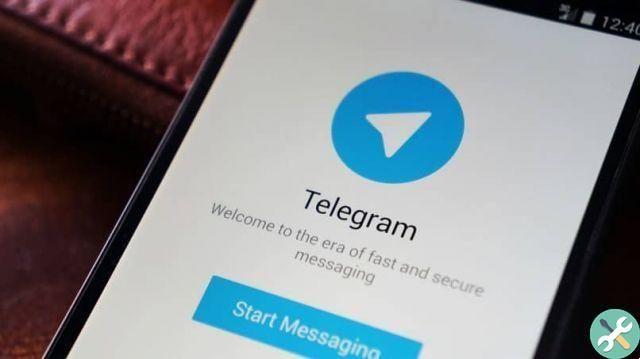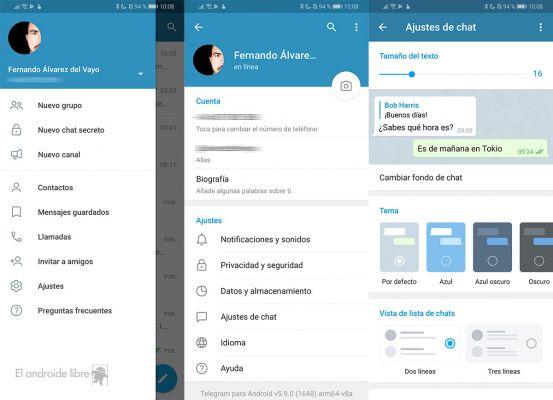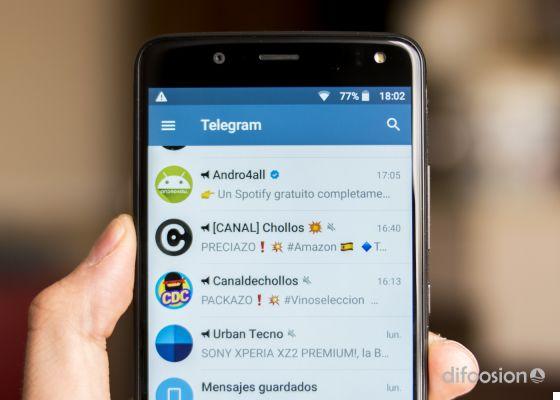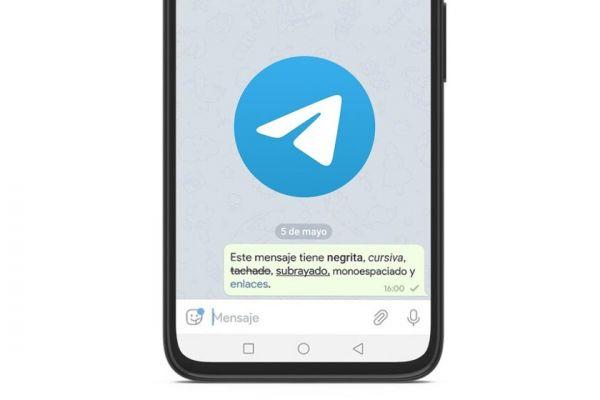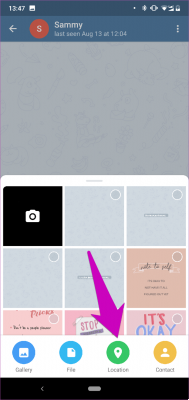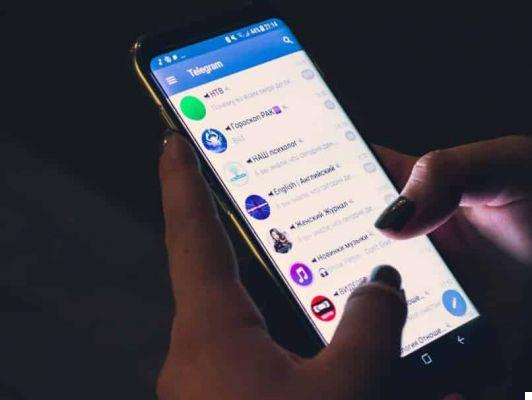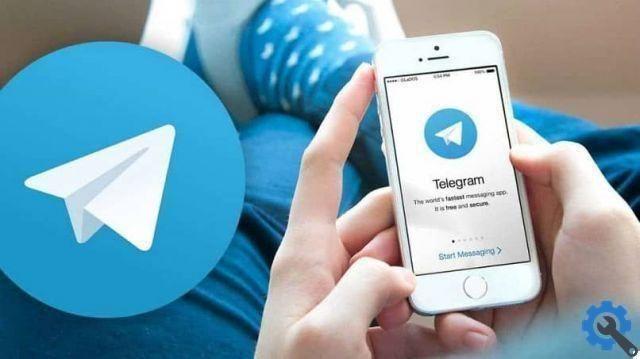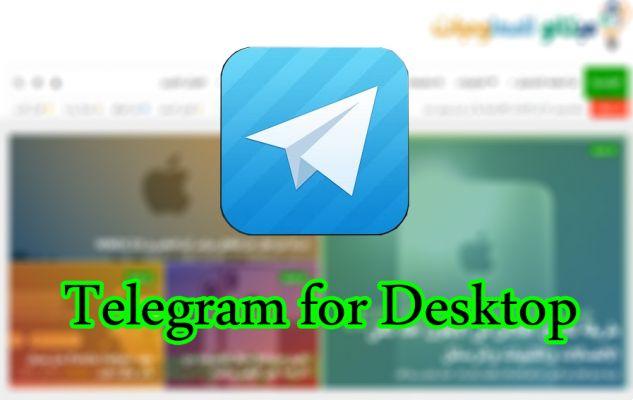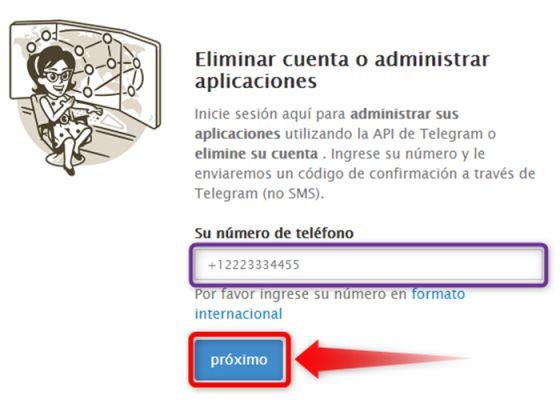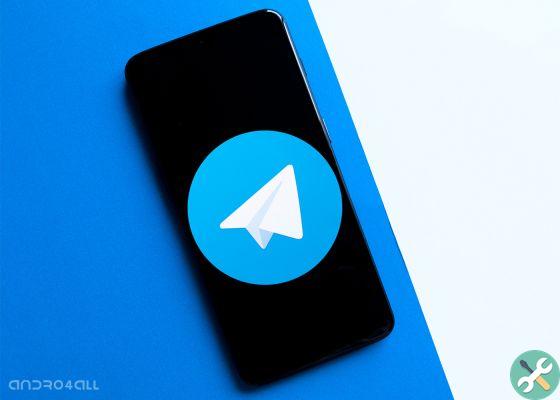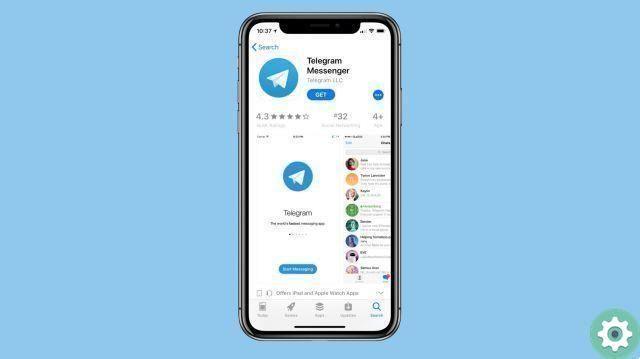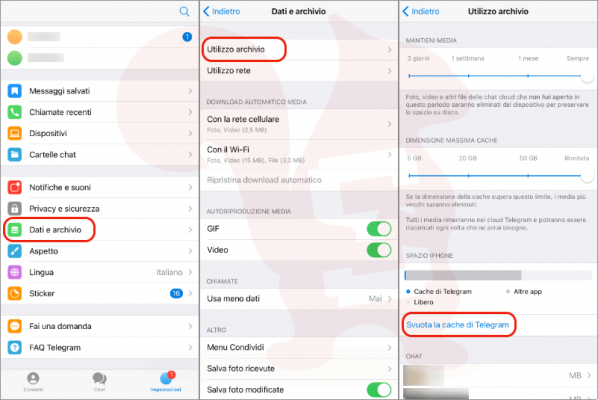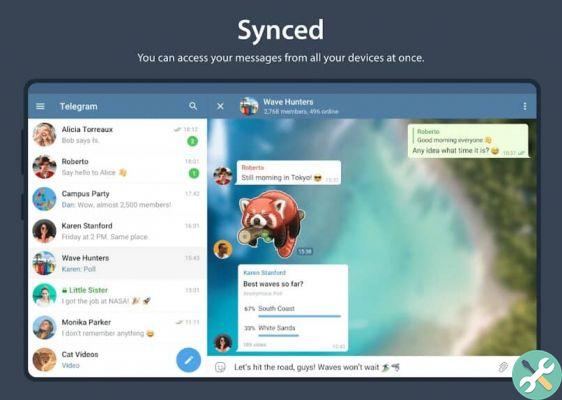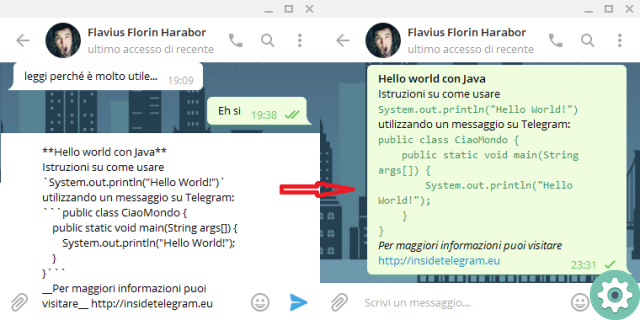In essence, Telegram is an excellent application for communicating, which allows us to have an account without a phone number. This is a great advantage for anyone who needs to notify other users of important information. For these reasons, Telegram has made an effort to provide better functions and one of them is Widgets, so is it worth wondering how to easily add and configure all Widgets in Telegram?
This is a simple process that you can perform from any device. Widgets they allow us to see all the necessary information without having to enter the application. Next we will mention the easiest way to configure all Widgets in Telegram.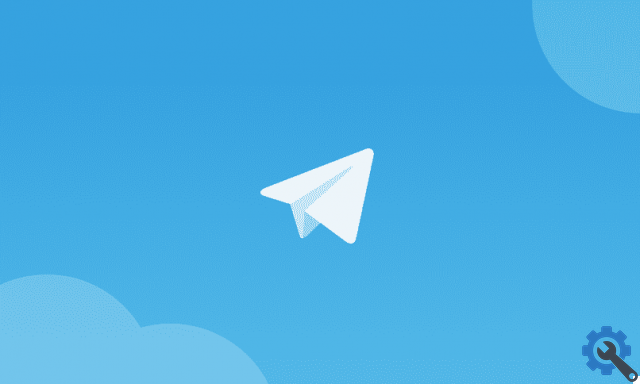
What is the function of Telegram widgets and how to use them?
I widget they are little shortcuts that you can have on your mobile, which allow you to perform functions without the need to access the application directly. Many users don't know how to use them or think they should be downloaded but that's not the case.
Mainly the function of Telegram widgets is that of offer quick access to messages and contacts. These can be viewed on the main screen of your mobile and all you need to do is have the application updated, in this case Telegram. These can have various styles depending on the mobile phone or you can change them to your liking.
To use them it is enough select them directly from the main screen after pressing an empty space and waiting for the menu to appear. There you will be able to choose from all available Widgets of all your installed applications. In the case of Telegram, for now only Widgets are available to use.
It should be noted that each Widget has a mandatory space that must consume on your screen. This is represented by two numbers indicating the spaces it occupies vertically and horizontally. You have to take this into account when using Telegram widgets to have enough space to use them.
What are the Telegram widgets you can use?
Although Widgets are available for many applications, those for Telegram are not yet fully developed. Here you are Telegram widgets for use on Android and iOS:
Last message received
One of these widgets there allows you to observe the last message, that is, if someone sends you a message, it will be displayed in this and in conversation. You can select the exact chat you want to see to read or reply to messages. Likewise, it allows you to view the latest messages from the last three chats.
Direct access for contacts
Furthermore, this Widget helps us to enter contacts directly. You will be able to see a small icon of one of your added users, this helps you to quickly enter the chat of it. You can enter a user important, like a family member or friend, and always have it on hand to write.
If you want to vary the contacts you can also do it, you can also select different ones. You can also delete them holding the icon and dragging it to the trash. These make the main screen of your mobile more eye-catching and at the same time allow you to inform yourself.
Is it possible to add Widgets to Telegram without having an account?
In reality, using Telegram widgets without having an account is somewhat complicated. This is because the main models available require an active account where possible view chats and contacts from it. The use of bots also requires a registered account for its use.
All in all, adding Widgets to Telegram is a simple process that allows for greater efficiency when it comes to reading and writing messages to your contacts. Without an account this would not be possible because you would not have an address book or registered contacts.
Steps to add widgets on Android and iOS mobiles
Telegram ci allows you to do infinite configurations how to send reminders, play music, videos and add Widgets. To do this on Android, follow these steps:
- You will need to have the application updated to its latest version, to do so just enter Google Play and press the button that says 'Update'.
- Go to your mobile home screen e press and hold on an empty space. You will see several options appear.
- Click on the one that says "Widget". A list will appear, in this you will have to find those from Telegram, select all the ones you want and place them in the place on the screen where you want them to be. Remember to take into consideration the space each of them needs.

In the case of iOS the procedure is not very different, but it must still be specified. You just have to follow the following steps:
- Press the screen in a space where there is no icon.
- The sign '+' where you will have to press.
- When you do that, the menu will appear where you will search for Telegram widgets.
- When you press the Widget you want, it is immediately added to the desktop, but if you don't like the place you can change its location.
- To change them you will have to press its icon, press the 'Edit widget' option and by doing so we will be able to add all the chats you choose.
Repeat this process if you want to add more to the main screen. To edit it from Android, the process will be the same and will even allow you to see how the Widget will look on your home screen. There are not many Widgets, but new ones may appear each time, to get them you will have to keep Telegram updated.
Other widgets you can use on your mobile
As we have already mentioned, Telegram is the best messaging application, which you can make the most of by knowing all the secret tricks that the Telegram app contains. But it doesn't have that many Widgets, you can add others, which even if they do not come directly from the application can help you in organization or use.
To get to know these other Widgets you will only have to review the menu. Among the most noteworthy are 'Monthly calendar widget', this allows you to add a calendar to your mobile where you can enter the days in which you need to send specific messages to some of your contacts.
There is also ‘Home agenda’ which, as its name indicates, is a great agenda where you can save any message or document you need to send in Telegram.