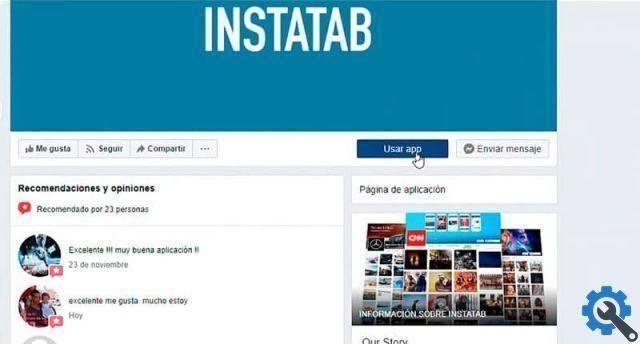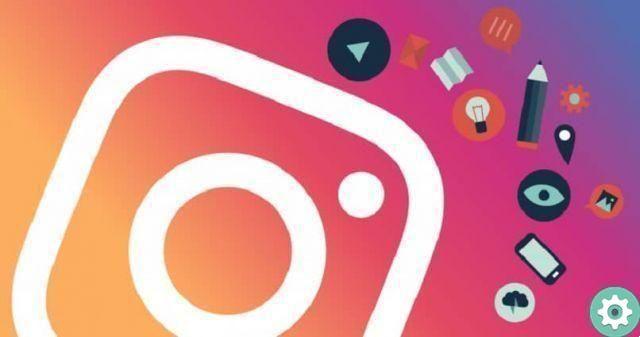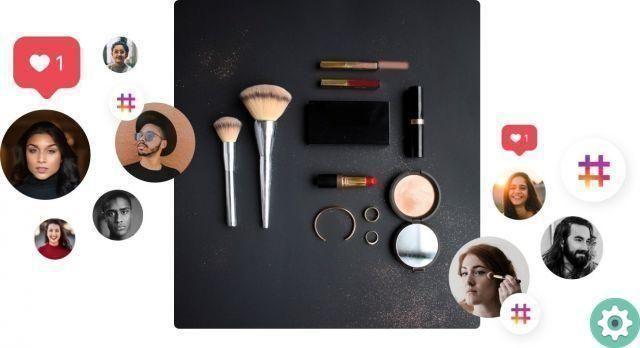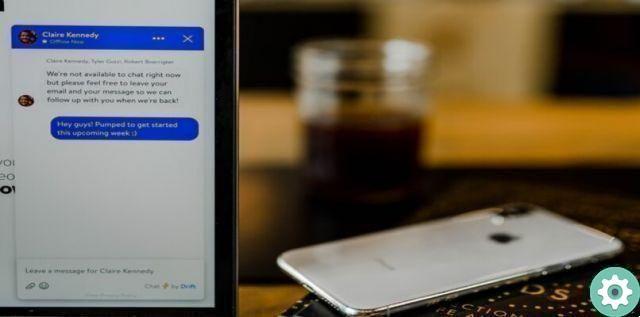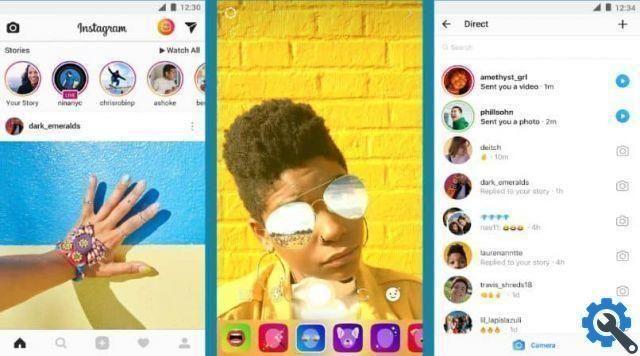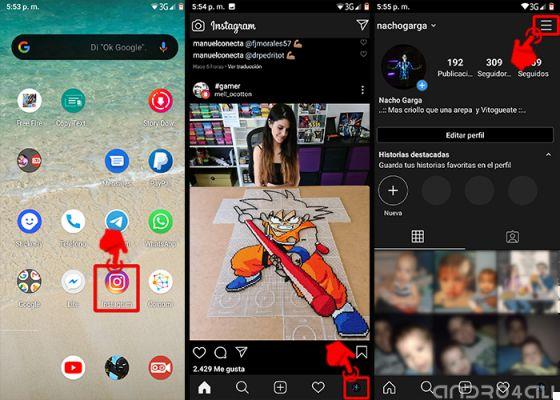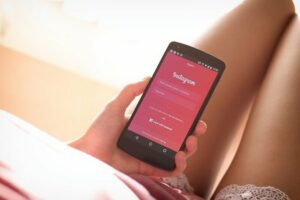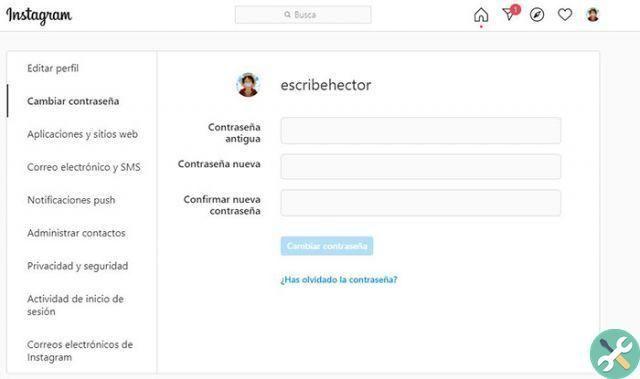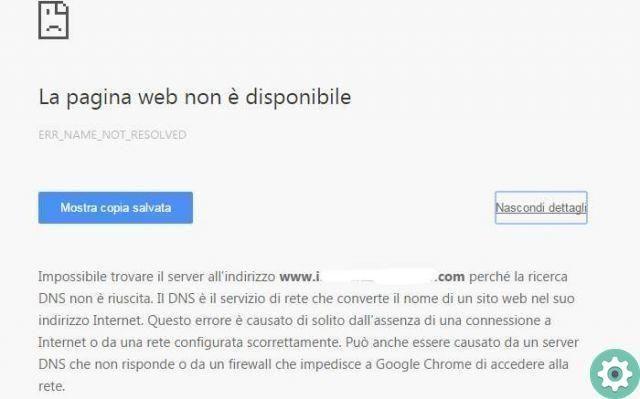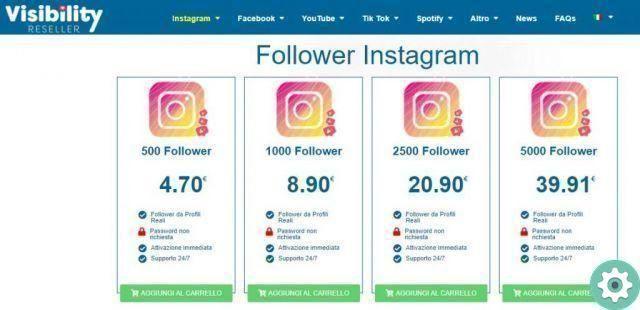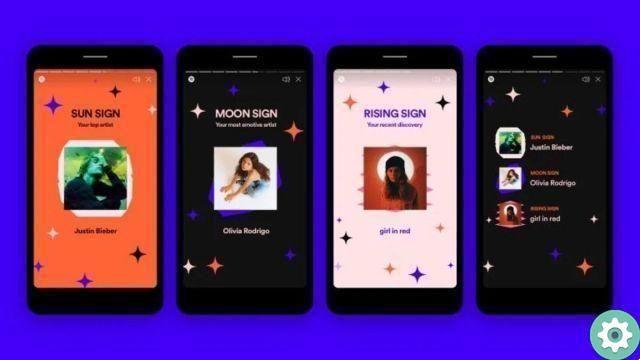And it is that after the video calls reached WhatsApp and Facebook, Instagram similarly within the same application has enabled an option so that we can make calls to our contacts without any additional application. In fact, we can make video calls on Instagram from a PC or mobile phone. It also gives us the ability to video chat with up to 4 people, including you.
Also, you can record a video call of great importance. Therefore, have you tried making video calls on Instagram? Continue to decipher in this post how to make video calls with this social network.
Make video calls on Instagram
To make or end a video call on Instagram without an external app it is very simple, this function is added in the messaging of the same application. Therefore, initially you need to access the chats tab, in this messaging area select which of your family members, followers or friends you want to call; follow the following points:
- Open the chat window.
- Once in the chat you will find the video camera icon in the top right corner, select this icon and the video call will begin.
- During the call you will find 3 options on the screen, which are: a microphone icon in case you want to mute the sound; the icon to turn off the video and finally a symbol that closes the call.
- When the call goes off-hook, they will appear extra options, like the two-arrow icon to rotate the camera forward or backward; the square button is used to minimize the call so that you can use a different app during the video call.
- At the end of the conversation, press the icon to hang up.
What will you see when you receive a video call? Like apps with this feature, the full screen will appear on your mobile, notifying you that you have a call and you will see options to reject or accept the video call. If for some reason we are unaware of the video call, Instagram will send a notification.
Make group video calls on Instagram
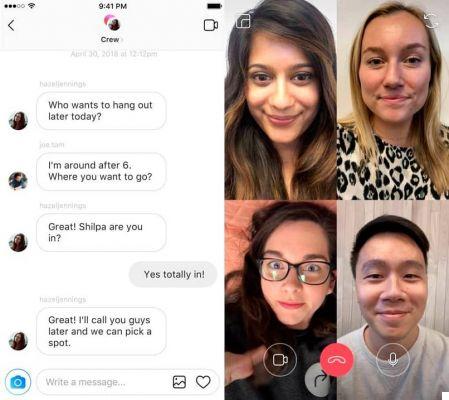
On Instagram, group video calls, unlike WhatsApp, is that this app will not allow you to invite other users during the video call. You also need to keep in mind that only 4 users can participate. For group video calls you need:
- Enter the messaging and create a group; press the plus button to start one new conversation and here you will choose the people with whom to make the call.
- After that the group is ready, within the conversation you will see a camera icon to make video calls. Select this icon and the calling process will begin.
- Le images will be 2 × 2 or 2 × 1 in depending on the number of participants.
- If one of the participants leaves the call during the call, others can continue the call. If you want to go back to the video call, you can do it without any inconvenience.
But, and if you can't make video calls on Instagram, you should check your Internet connection or check the permissions of the App.
Disable Instagram video calling
But why disable such an essential feature as video calling? They might there are annoying followers or even unwanted users, for these inconveniences you can disable notifications .. This can be done in the following way:
- Enter your Instagram profile and click on the menu icon, located in the in part top right.
- Select Settings.
- Guarda within the options of notification and click push notifications.

- Then at the bottom in Videochat, click Disabled. If you don't want to receiving calls from a strange person or annoying, select the From People I Follow option.
Now that you know how to make video calls on Instagram, you can put it into practice. Instagram allows us to do individual or group video calls and you can do it from the same application, i.e. you don't need an external app.