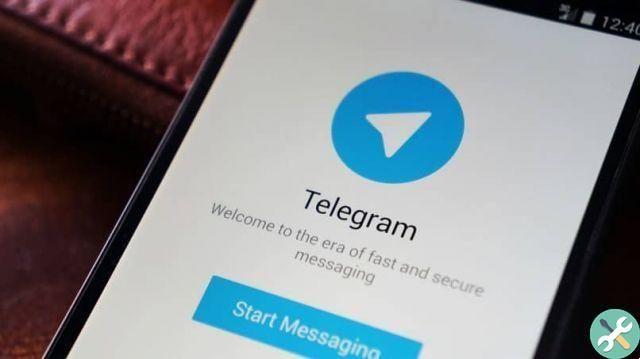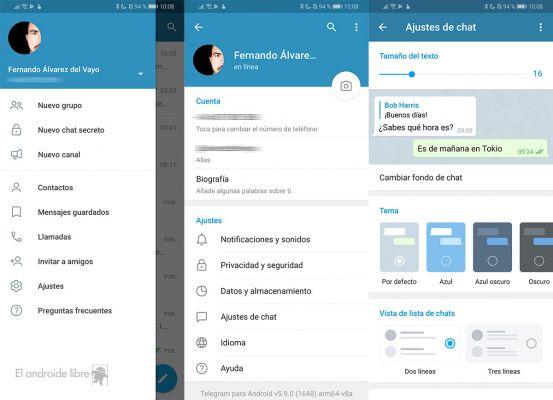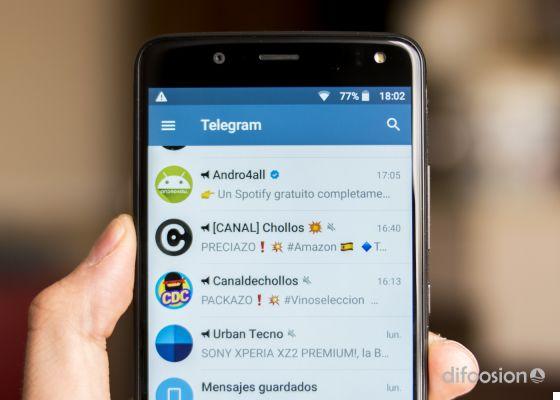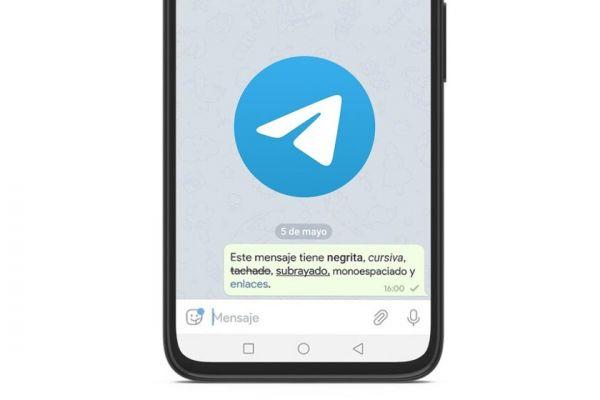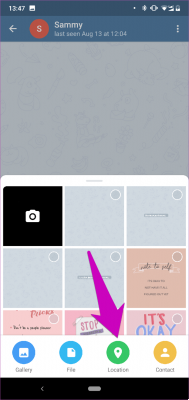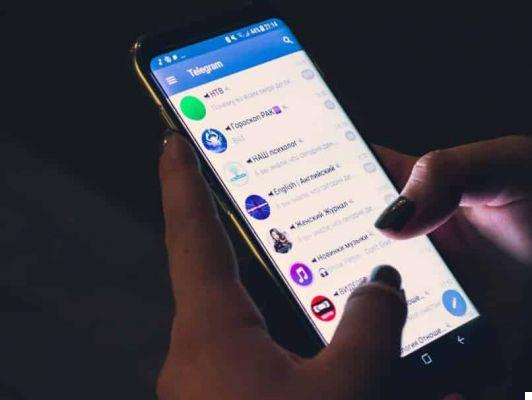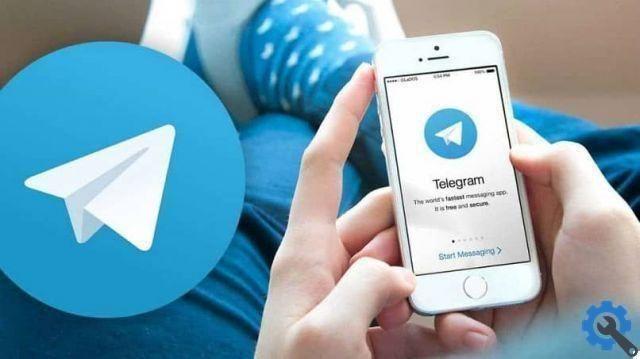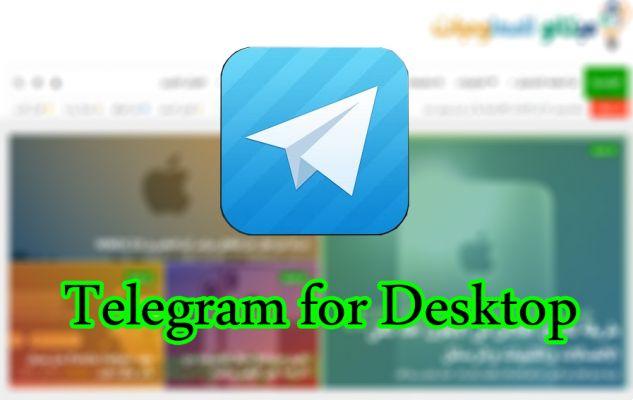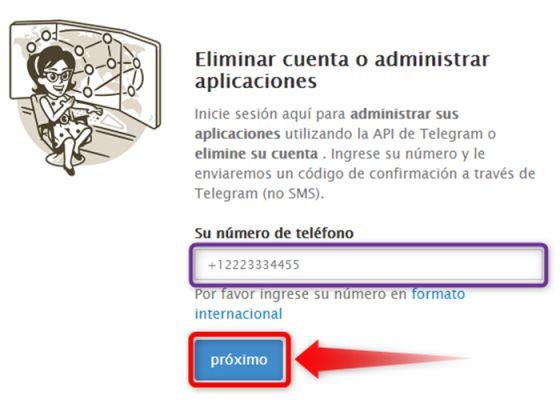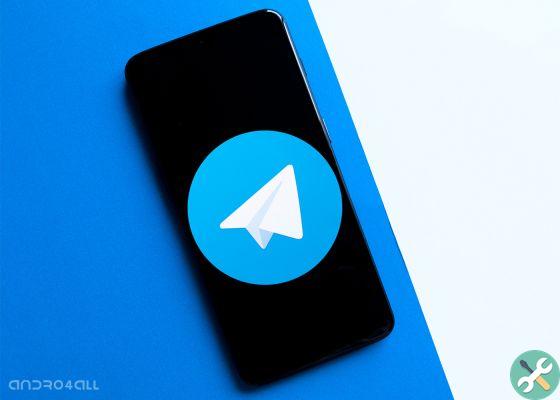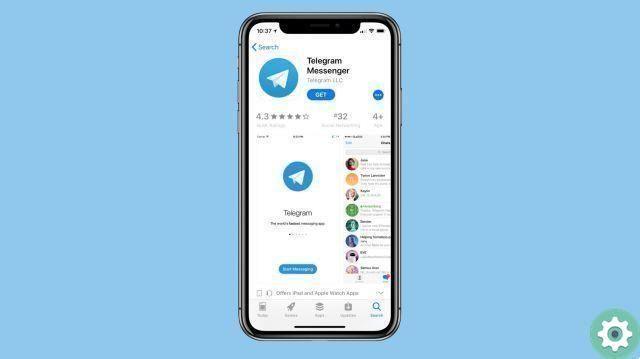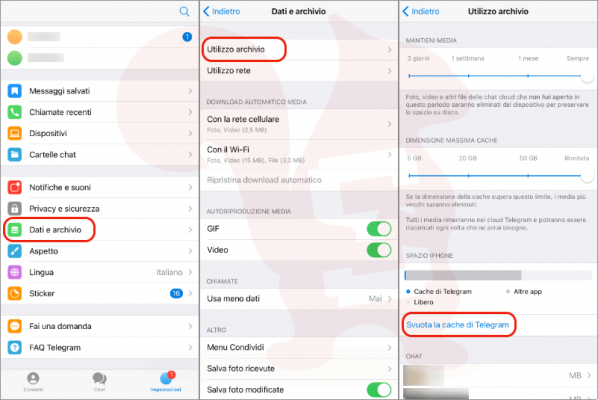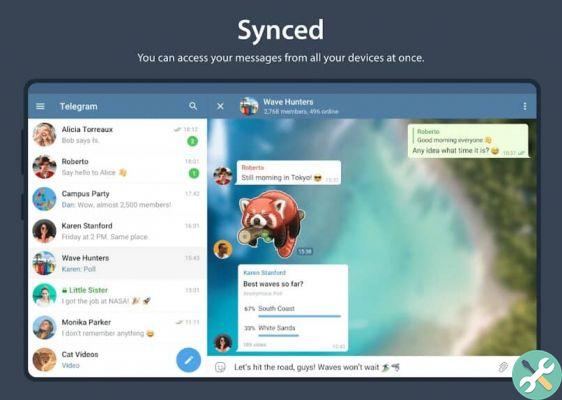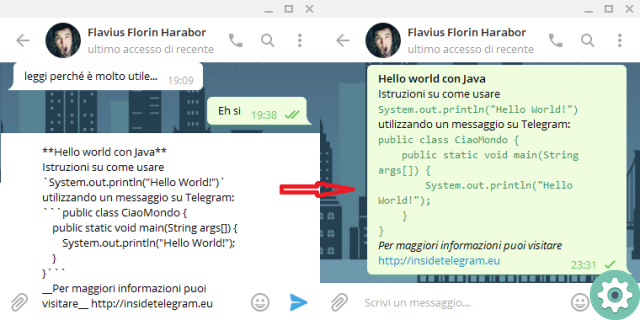It should be noted that in this article we will talk about Telegram, a messaging platform that is becoming very popular, and is an application that can compete with WhatsApp.
What is Telegram?
Telegram is a messaging platform and application, the platform focuses on instant messaging and it also allows users to share files, images and videos with other contacts.
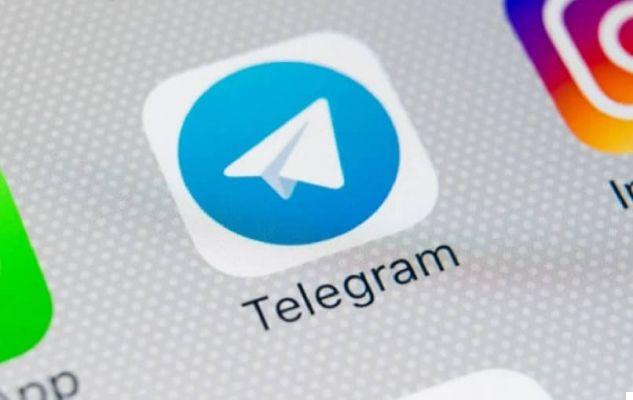
One feature that stands out on Telegram is that it allows you to perform various activities that would normally be done with an external page or app, these are Bots that are capable of act as an alternative application, with bots that you can download music, and even play within Telegram, simply by creating a group where you can add the people you want and after which activate the bot you want, one of the most played games is the card game ONE.
Additionally, Telegram has included among its most recent updates the option to share gifs, in the same way as the WhatsApp App, in Telegram you can send funny animated images to your friends and you can even save them by sections on your keyboard.
Despite being a well known feature, there are a number of users who don't know how to share the same GIFs or who don't know where to download them in order to use them, in which case we will show you below how do you share images and gifs on the Telegram platform from your phone.
How can we share photos, images and GIFs on Telegram from mobile?
Share these multimedia files and gifs it's a really easy task to do, the first thing you should have is a Telegram account, and you can use it on your Android or iOS mobile device and you can also download Telegram on your computer, so don't miss the experience of this App on any device, below we will show you the steps to follow in order to share images and gifs on Telegram.

Share Gif in Telegram from Android
- The first thing you should do is install the Telegram application on your Android device via the Google Play Store official .
- After that you will have to open it and enter your personal data to create an account, or if you have one previously created, log in
- Once inside the app, enter a conversation to start send multimedia files and Gifs
- To do this, enter the emoticon icon located in the lower left corner, a new section will open in which three new options will appear, which are Emoji, Gif and Stickers, to start sending Gifs you will need to select the Gif option
- Inside you will find a large number of predefined Gif from the Telegram application, choose the one you want to send or enter a keyword of the one you want in the search panel of that section, then when you find the Gif you want to send click on it and it will be automatically sent to chat
- And ready! Now you can send funny gifs to add more humor to your conversations
Share images on Telegram from Android
- Sharing images on Telegram is one of the simplest tasks, the first thing you should have is a Telegram account created on your Android device
- Then enter the conversation of the person to whom you want to send a media file
- When you are in the chat, select the clip option located at the bottom right
- Within this section you can choose between different types of files that you can send including images, files, locations, songs and videos, choose the type of file you want to send
- After that you will have to select the file or image you will send to the person you want
- And ready! You can send the image or video you want in Telegram, it should be noted that the steps to perform this Telegram action on an iOS device are practically the same because the same platform is always used.
What should I do if I want to share a photo on Telegram? Step by step
If you want share a photo on your Telegram this is the simplest and easiest thing you can do, the first thing is that you need to have an account; then enter the conversation you want to send the media file to, then when you are in the chat you need to click on the bottom right and you can select different files or images, videos, choose what you want since after you can send the file to the person you want and the that's it, finally send the image you want in Telegram.
Once the images have been saved, where can I find them?
You should now open the file explorer on your phone. After logging in, you need to access the internal memory of the device. For Google files, you need to go to the “Explore” tab at the bottom, then go down and enter the “Internal Storage” option. In the internal memory you will see several folders, some are for general use, such as general download downloads, and some have application names. Here you need to find and enter the folder named Telegram, because it contains all the contents of the application.
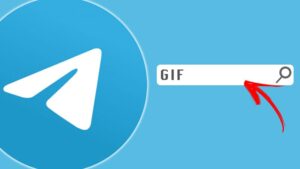
After entering the folder Telegram , you will have a different folder for each type of content you receive on Telegram . You will have an audio for the voice notes or any other audio file, one for the documents and one for the images and videos. That's all, when you enter each folder, you will be able to access the type of content received. For example, if you go to the images section, you will be able to see all the images shared with you. They will not be organized by contacts, but they will be together.
Share GIF step by step
In seconds, and with a good internet connection, Telegram allows you to share your GIF favorite with your contacts at any time; These can be of any category, as the application provides a search engine to choose the most suitable image.
Likewise, it allows you to send GIF quickly and easily.
- First open the app Telegram on your device .
- Select a conversation or even open a group chat.
- then in the lower left corner, tap the emoji icon, which is a smiley face.
- Then three icons appear at the bottom of the screen: Emojis, GIF and stickers and press the one in the middle that corresponds to Gif.
- Then select the GIF you want to send, you can also use the search bar to find more.
- Finally the GIFT is sent automatically.
Your Android
First of all, Telegram is a free cloud-based instant messaging application, as it has gained great popularity and has already surpassed 400 million users; However, one of the benefits of this is the ability to use it on your device at the same time, even on your PC.
On the other hand, if you want to install Telegram on your Android device , it is easy because if it is from your mobile you will have to search the Play Store for the App, then press the download button and then install and when the installation is finished tap "Open" and so you can start chatting.
However, you must enter your mobile number and click on the date at the bottom; On the next screen, click allow in the dialog box and immediately enter the code that was sent to your mobile. Then enter your name and surname if you wish, which optionally, you can choose a profile photo by pressing the camera icon, then press the arrow at the bottom and, when the message "Terms of service" appears, click on "Accept to indicates that if you agree, finally we click on the pencil icon in the new screen, that's it and you can use Telegram either on your mobile, tablet or on your Android.
Your iOS
First of all it should be noted that Telegram your iOS , the good news is that for those who own that operating system, Telegram allows you to import chat history from WhatsApp . However, this process works from chat to chat, it is available for both group and individual conversations; To carry out this import, simply open the corresponding conversation and touch the name of the contact or group at the top of the chat and the information screen will open, then the "Export chat" option will appear, which opens the section for sharing on iOS . There you will see the Telegram option and from that point you will only have to choose the Telegram chat in which we want to import the messages.
Likewise, all messages we transfer to chats have an "imported" label, which indicates when they were originally sent and when they were transferred to Telegram .