With this option, you can send messages to one or more people and you can include photos, videos, publications, profiles, among others. Even if you don't follow a person, you can send them a direct message (DM) in Windows 10, as long as you accept the message request.
Furthermore, in your posts you can also invite people to write to you in DM to get more information about what you have published. Also, you can use it in a friend's post, to indicate that you will be sending a DM, for any questions you have.
On the other hand, you can simply send a direct message to a person, via their profile or by entering the message icon. How many the DM is useful, so if you want to know how they are sent, read the information we will indicate below.
Steps to send a DM on Instagram
Now that you know what a DM is on Instagram, it's important to know how to submit them, so you can start putting them into practice. Its delivery is extremely simple and best of all, you can have a private chat with whoever you decide.
To achieve this, follow the steps you will see below and you will realize that it is easier than you think:
- Log into your Instagram account as usual.
- Once inside, tap on the "Airplane" icon that you will find in the upper right part of the screen.
- A list of suggestions of people to send a message to will appear, if the person to whom appears you will send the DM, select it. If it doesn't appear, write your name in the bar that has a "Magnifying Glass" at the top of the screen and when you find it, click on it.
- It will take you to another window, where you can write the message you want to send at the bottom of the screen. After writing it, press «Send» and that's it.
By following these instructions you can send a DM to whoever you want, you can also send them by directly entering the person's profile. In this case, you need to do the following:
- Enter your Instagram, as you normally do.
- When you are inside, press the "Magnifying Glass" that appears at the bottom left of the screen.
- A window will open for you and at the top you will see the magnifying glass again and it says "Search" and write the person's name.
- When you find it, select it and by doing so it will take you to its profile.
- At the top of your profile, click on the option that says "Send Message".
- Once inside, write the message you want to send, mark "Send" and that's it.
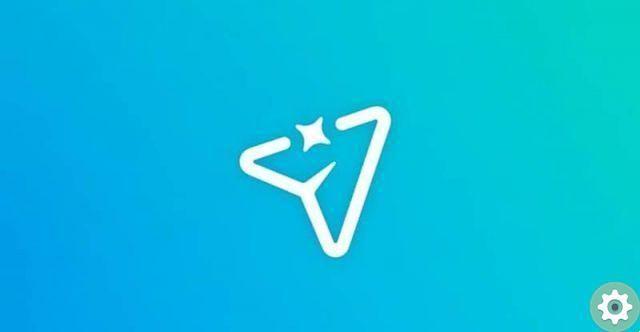
Steps to send posts via direct messages
Now, as we mentioned at the beginning of the post, with Instagram Direct Messages (DMs), you can too send publications. This is very important, because when you look at publications you can find some that you know might be of interest to one of your contacts.
To do this, follow the steps below:
- Enter your Instagram as you always do.
- Find the publication you want to send to your friend, to do so go directly to the profile of the person who published it. In the previous instructions we show you how to enter the profile of a specific person.
- When you find the publication, you will notice that three icons appear at the bottom of it, mark the one with the «Airplane Icon».
- A window will appear with some suggestions of people to send it to, if you don't find the person you want, search for it. To do this, write your name in the "Magnifying glass bar" that appears at the top.
- When you find it, press «Send» And that's it.
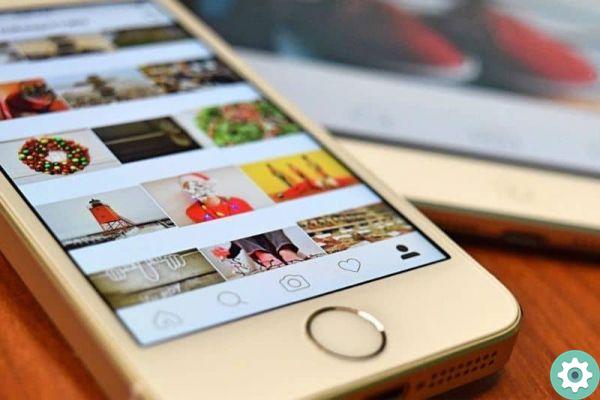
As you may have noticed, send a DM on Instagram it's extremely easy, so if you could already do it, leave us a comment. But if you have sent a wrong message you can delete or delete the conversations sent via direct message on Instagram.


























