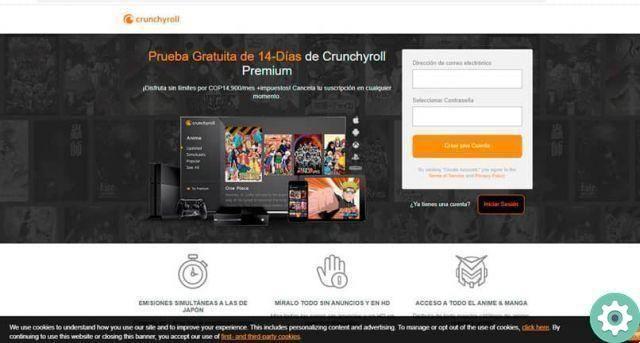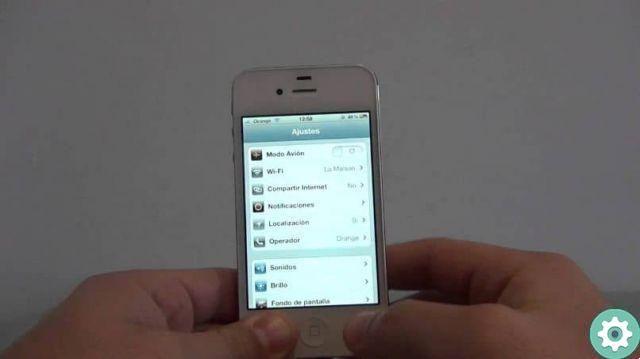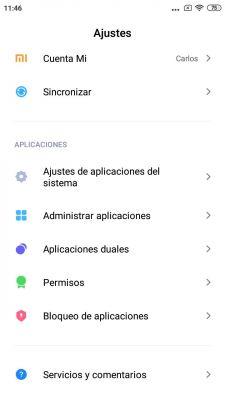Samsung is the company that sells the largest number of mobile phones in the world, so it is possible that you have one of its terminals on your hands.
If so, you should know these 5 secret settings for your Samsung phone which will allow you to get even more out of the South Korean company's device.
From the notification bar to the battery, passing through the notch, these tricks will help you change and improve the functioning of some elements of your Samsung.
These are secret settings, but very simple, so you can activate them in seconds. Let's see how to do it!
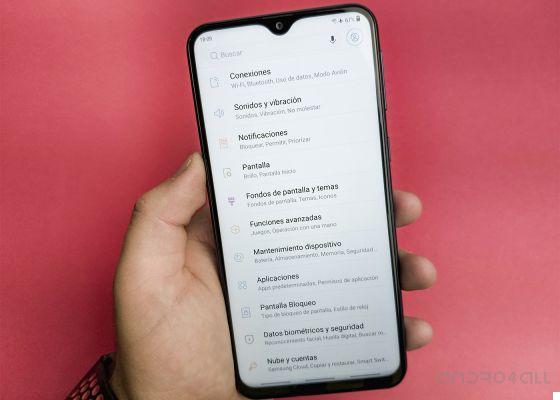
With these secret settings you can get the most out of your Samsung mobile
Hidden tricks for Samsung phones
- Hide the hole on the screen
- Remove the limit of the notifications icon
- Find possible component failures
- Scan documents with the hidden scanner
- Access the battery status
Hide the hole in your Samsung screen

This is what your Samsung will look like after hiding the hole in the screen
The notch is one of the most common elements in current mobile phones, a small hole in the screen that is mainly used for accommodate the front camera.
In case you are not convinced, you can hide the hole in the screen of your Samsung thanks to an interesting regulation introduced by the manufacturer.
What this feature specifically does is create a false top bezel where the notch is hidden, which can be annoying when playing videos on mobile.
To hide the hole in your Samsung screen, you have to follow these steps:
- Open your mobile settings.
- click on "Screen".
- Access the section "Full screen app".
- Click on the three dots in the upper right corner and select "Advanced settings".
- In Advanced Settings, enable the option "Hide camera aperture".
Remove the limit of the notifications icon
The status bar, in addition to the hosting shortcuts you can set up, is also a space where you can see the latest notifications you have received. So it gets its other name, notification bar.
This bar has a three application icons limit, that is, you can only see notifications from three apps. If there are more, they will not appear on the bar.
Fortunately, you can remove the notification icon limit for see all apps you received notifications from in the bar. The process is as follows:
- Open the notification bar completely.
- Click on the icon with three vertical dots.
- In the options menu, click "Status bar".
- Click on the option "All notifications".

Remove the notification limit from the status bar of your Samsung mobile
Find possible component failures
At some point, you may notice that your Samsung mobile is not working as it should. To check if any of its components are not working, you can access a menu known as Hardware Test Mode.
This mode allows you to check individually il operation of each component to detect any faults.
To enter the hardware test mode and test the operation of the moving elements, follow this procedure:
- Open the mobile phone app.
- Write the code * # 0 * # (all together) and, automatically, a menu will open in which you will see the name of each of the components that you can test, such as battery, front camera or touch screen.
- Click on the item you want to test and run the test.

Check the status of your Samsung components with this setting
Scan documents with the hidden scanner
Another of Samsung's most interesting secret settings is the one that allows you to enable a scanner to scan documents without installing anything. This tool, available for Samsung phones with One UI 2, automatically detects the type of document you want to scan: letter, business card, etc.
The Samsung document scanner is built into the camera and that's where you have to go in to enable it. The steps to follow are these:
- Open your Samsung Galaxy camera.
- Click the gear icon in the upper left corner to access the camera settings.
- click on "Scene Optimizer".
- In the "Scene Optimizer" menu, make sure is activated.
- Activate the “Scan documents” option by doing slide the button to the right.
Once the feature is enabled, you will just have to put a focus on the document you want to scan with the camera by touching it on the screen.
Click the camera shutter button and the scanned document will be saved to your mobile.
Access the battery status
Finally, you need to know a secret setting for know the battery status of the terminal by accessing a menu called Battery Status.
In this menu it is possible to know the battery charge level, its voltage and the type of charge, so it can also help you to detect any faults.
In addition, with Battery status you can also calibrate the battery of any Samsung Galaxy mobile to solve problems with it. Without further ado, let's see how to know the battery status of your Samsung mobile.
- Open the terminal phone app.
- Enter the code * # 0 2 2 8 # (all together) and Battery Status will open automatically.
- Check the data it offers you and, if you want to calibrate the battery, click on the "Quick Start" button.

With Battery Status you can know the battery status of your Samsung mobile