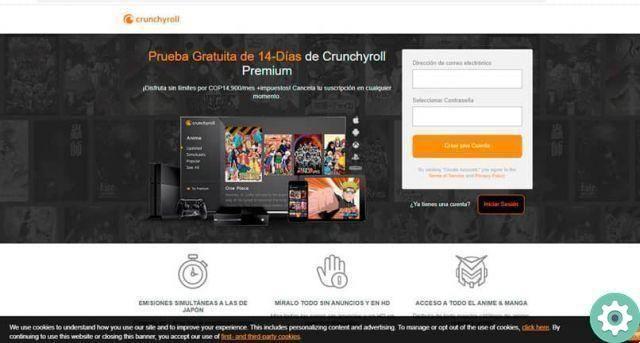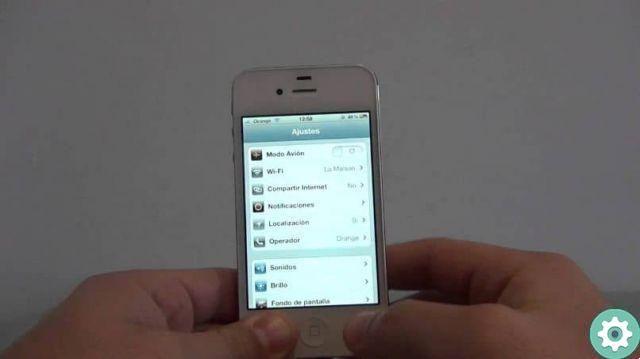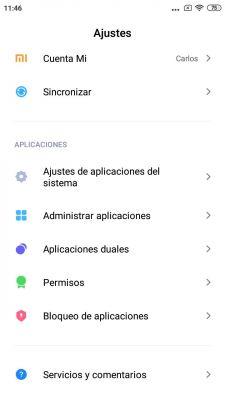If you have noticed for a long time that the camera of your Xiaomi does not work as it should or that errors appear frequently, it is very likely that there is a simple solution that allows you to end problems before they get worse.
Generally, these types of problems arise due to bugs in the software which can be solved in one way or another. And, since they can become extremely annoying problems, in this guide we round up some of the most common solutions to these types of problems affecting the camera of Xiaomi terminals.

The latest Xiaomi phones, such as the Redmi Note 9 Pro, come with more cameras
First of all: identify the type of problem
The types of faults that can appear in the camera of your Xiaomi mobile are different, which is why it is necessary to identify which one is affecting your device before looking for a solution.
If, for example, the your cell phone has taken a hit and from that moment the camera stopped working, most likely the problems are a consequence of the blow or the fall. In this case, it can happen that the camera application does not show any kind of error, but that the camera hardware has partially or completely stopped working. For example, a common problem is that the camera is having trouble focusing after a fall.
On the other hand, maybe the mobile phone has not suffered any kind of damage but nevertheless, the camera stopped working. Just turn to the different forums and user communities of Xiaomi device owners to realize that this is a situation that can occur more or less frequently. In most cases, the source of the problem it's not entirely clear. What is very likely is that the problems are related to the phone software and not hardware, so finding a solution should be a little easier.
Start from the basics: restart your mobile

The back of the Redmi Note 9 Pro, in white.
Have you tried turning off and on again? It seems like an outdated and rudimentary solution, but the reality is that, sometimes, restarting the phone can correct some software problems. Therefore, switch off e turn the phone back on it might be enough to put an end to camera-related issues, as long as they are related to the phone software in some way.
Cleaning Time: Erase the camera app data
Nor can it be ruled out that camera problems have their origin in the camera app of phone, which, due to a badly installed update or corrupted configuration data, has stopped working as it should.
So you won't lose anything by accessing the settings of your mobile phone, entering the section of uses and looking for the camera app. Once inside, empty the cache and data before reopening the app. Any bugs that originated in the camera application should be fixed.
Look for alternatives: try another camera camera app
A solution more or less linked to the previous one is that of try an alternative camera app, to almost completely rule out that the problems are related to the camera hardware. There are many camera apps on Google Play, but this might be a good opportunity to take advantage of and install GCam, the modified version of Google's camera app, to get even more out of the photo section of your mobile.

You can test Pixel camera functions on your Xiaomi thanks to GCam
Engineer mode ON: access the CIT menu
The definitive way to check whether or not the problems are related to the camera hardware is through the menu technical or CIT menu of Xiaomi phones. Through this menu it is possible to check if any component of the device is faulty or not working as it should.
To do this, you can run the general test included in the CIT menu, or go directly to the section named Camera Back, which will check if the software has access to the device's camera and if it works as it should. Otherwise, red text will appear indicating that “the camera cannot be found”.
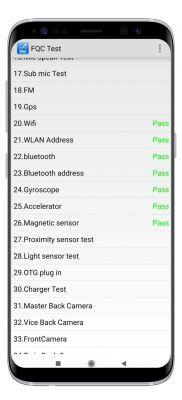
An effective solution: reset your mobile or change the ROM
Now that some of the main steps have been followed for identify problems and try to solve them, a good way to put an end to any kind of error related to software is to format the mobile phone to restore factory settings. First, yes, you should make sure you have a backup that was created recently. So, the steps to follow to reset your Xiaomi are as follows:
- Open your phone's Settings app.
- Tap on Additional Settings, then on Backup & Reset
- Find and select the Factory data reset option
- Follow the steps indicated on the screen
That's all. Once the process is finished and your mobile has restarted, the system will be completely clean and it is very likely that the problems have disappeared. Also, it might be a good time to update the MIUI version or to install a third party ROM in case your mobile is old and will no longer receive official updates.
If none of this works: it's time to fix

The four rear cameras of the Redmi Note 8T
Your Xiaomi's camera still doesn't work after following all these tips and you start to get desperate. I'm afraid now is the time to repair the phone. By yourself - in case your mobile is no longer guaranteed or you want to save money - by following guides such as those from iFixit or through a third party technical service, the repair process should consist of phone camera module replacement with a new one, totally trouble free. Sure, it's there more expensive solution and it is also possible that due to the age of the mobile phone or because it already has other non-camera related issues, it is worth it.make the leap to a new model.