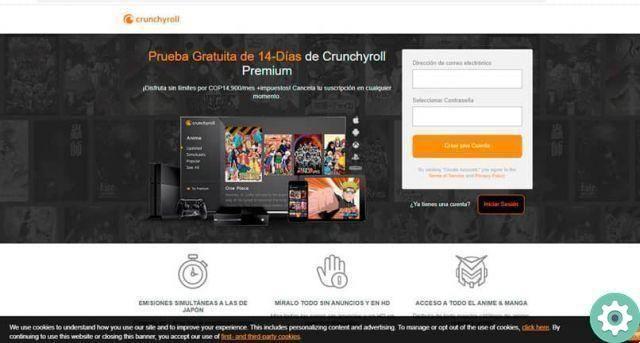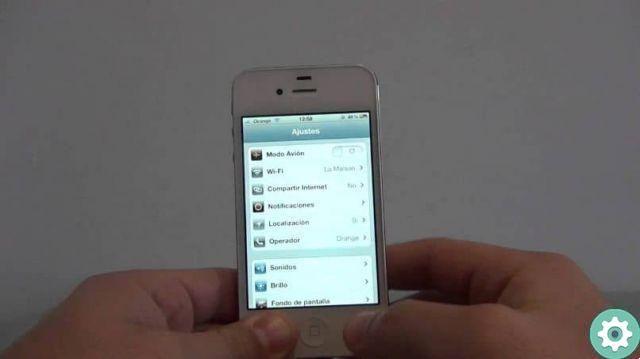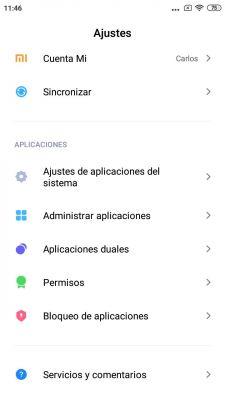One of the most effective ways to troubleshoot an Android mobile is to format or restore its values to factory settings. This process also works on more modern devices like the Samsung Galaxy S21.
So if you find yourself having to format your Samsung Galaxy S21 or Samsung Galaxy S21 Ultra, today we explain how to do it step by step.

Applications on a Samsung Galaxy S21 Ultra.
Erase all data from your Samsung Galaxy S21 and leave it as new
The process to follow for format a Samsung Galaxy S21 and leaving it at the factory settings isn't much different from other devices. However, it's always good to update the steps you need to follow to be sure do it as appropriate as possible.
In any case, the first thing you should do is a complete backup of your mobile to avoid losing the data stored on the device. And is that all the saved information will be completely deleted when you restore the terminal to factory data.
Before formatting your mobile, please note that all data stored on the device will be deleted and you will not be able to recover it unless you have created a backup in the cloud or on another device.
That said, the steps to factory reset a Samsung Galaxy S21, Galaxy S21 + or Galaxy S21 Ultra are the following:
- Open the “Settings” application on your mobile.
- Go to the "General Administration" section.
- Look for the "Restore" section and log in.
- Choose the option "Factory data reset".
- Scroll to the bottom of the page and tap "Reset".
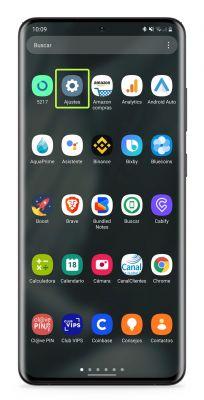
When the process is complete, the device it will restart automatically - maybe a couple of times - and once it reboots, it will without any data inside. The phone will look like it just came out of the box and you can start from scratch hopefully without any problems.