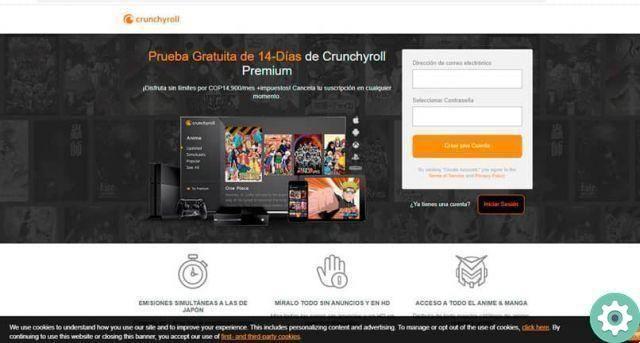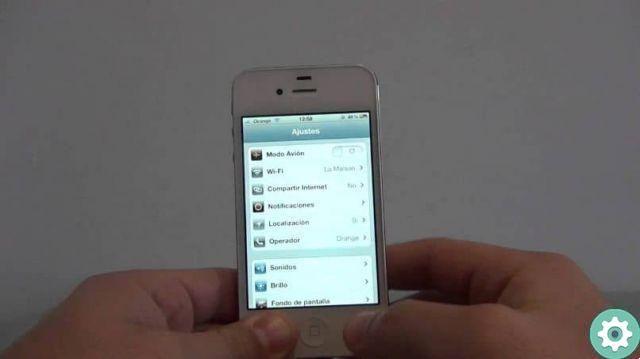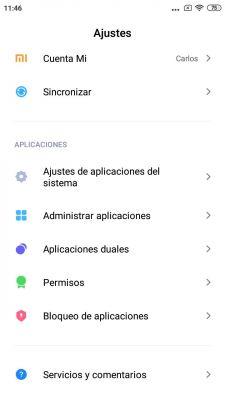For many hours you spend a day using your Xiaomi mobile, it is very likely that you do not yet know many of the functions it has. Some of these tools were unknown introduced by MIUI 12, the latest version of the Chinese manufacturer's customization layer.
It is time for you to master this new version to the fullest, and that is why we will explain 9 MIUI 12 tricks that not many people know about.
Next, we explain how to apply these tricks step by step. These will help you manage them even better do settings mobile, to block access to some apps and to further strengthen your privacy, among other aspects. Let's see what they are!

Master the MIUI 12 with these tricks that almost nobody knows.
Activate the second space
One of the best features Xiaomi recently added was the second space, a section where you can create different profiles for have different applications installed in each of them.
This tool is particularly interesting if you also use your cell phone for work. Then, you can have a second space where you only access the applications you use professionally. After the working day, switch to your personal profile to use apps like Netflix, YouTube, Twitter or Instagram, more focused on entertainment.

In the second space of Xiaomi you can install your professional apps.
Block access to certain apps
Privacy is one of the most important aspects of a mobile since in it store personal information that you do not want other people see. This information is often stored in messaging apps, banking apps, or in the media gallery.
Fortunately, with MIUI 12 you can block access to certain apps, a maximum of ten. To do this, go up Settings> Applications> Application lock. Next, click "Activate" and select the applications you want to block access to with a password or fingerprint.

So you can block apps on a Xiaomi mobile.
Enable dark mode in installed apps
Xiaomi has already added dark mode in MIUI 11, but in MIUI 12 it has revamped it to give it a better look. In addition to this renewal, with the new version of the level you can also enable dark mode in those apps that don't have it yet.
To do this, go up Settings> Display> Dark mode> Individual applications. In this section you can choose which apps installed on the terminal should enable dark mode, even if it is a function that they do not offer by default. As a clarification, this tool only works if you have activated the dark theme on your mobile.

Then you can turn on dark mode in individual apps.
Manage settings from the control center
You may not know yet, but Xiaomi has added one of the best features to date in this MIUI 12. We refer to the control center. Indeed, it is one of the 5 features of the MIUI 12 that in our opinion should be mandatory on Android.
From this control center you can enable and disable a large number of functions of your Xiaomi. To turn it on, go to Settings> Display> Control Center & Notification Bar.
In this section, select the "Use the new Control Center" box. Once activated, you will only have to swipe from the top of the screen to access this new control center and manage the options of your Xiaomi phone from there.

The control center allows you to quickly manage some functions of your Xiaomi.
Know the speed of your Internet connection
Another small detail that you can add to your Xiaomi mobile with MIUI 12 is the data of the Internet connection speed that you have at all times. This may appear at the top of the phone if you activate the from option Settings> Display> Control Center & Notification Bar> Show Connection Speed.

Then you can turn on the option to see the speed of the internet connection.
Mute the phone by simply turning it just
If the sound of calls bothers you on any occasion, you just have to turn your Xiaomi to silence it. Yes, this is a real feature of your phone and you can activate it in seconds. Access the phone application of your Xiaomi e access its settings by tapping the button a three lines in the corner lower left.
Once inside, tap "Incoming Call Settings" and select the box "Switch to silence the call". Therefore, when you get a phone call, you just need to turn the phone face down to silence it.

Disable Xiaomi when you flip it over
Split the screen to use two apps at the same time
The split screen is another of the functions with which Xiaomi has shown that it can develop really interesting tools. Thanks to this feature, you can split the screen to see two applications at the same time.
To do this, go to the multitasking screen and press and hold one of the applications you want to see on the split screen. Next, in the options menu that appears on the right, click icon with two small rectangles and select the other application that will appear on the screen.
To exit the split screen, you just need to click the button "Go out" that appears at the top of the phone.

So you can split the screen to see two apps at the same time.
Activate floating windows
Another novelty of MIUI 12 that not many people know are the floating windows, which allow you to see a notification with a larger size without having to enter it. When you get a notification, press on it for a few seconds and drag down to open it as a floating window and thus learn more about it.
To test the functioning of MIUI 12's mobile windows, go to Settings> Special functions> Windows furniture and you can access various tutorials on this feature.
Take advantage of the new privacy settings
The last MIUI 12 trick we want to tell you about is related to the new privacy settings, specifically a the one related to the photos you share with other people.
Now, when you share an image, your mobile asks you if you want to use two secure sharing options. On the one hand, you can share the photo without location information by default and on the other hand, you can share the image with no metadata by default.
To use these functions, you just need to check the corresponding boxes. Therefore, the person receiving the image will not be able to know that data related to the photograph you sent.

Limit the data you share when you send a personal picture.