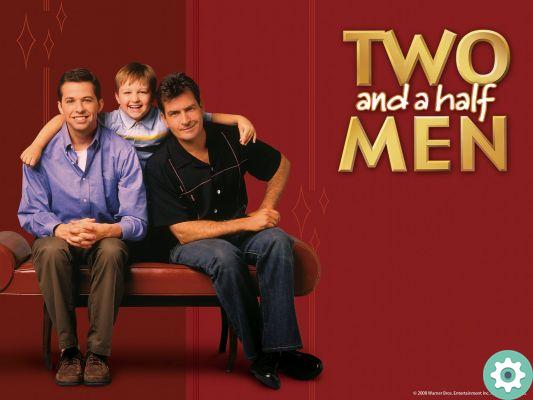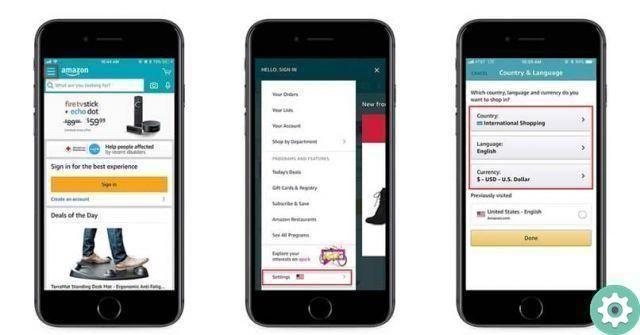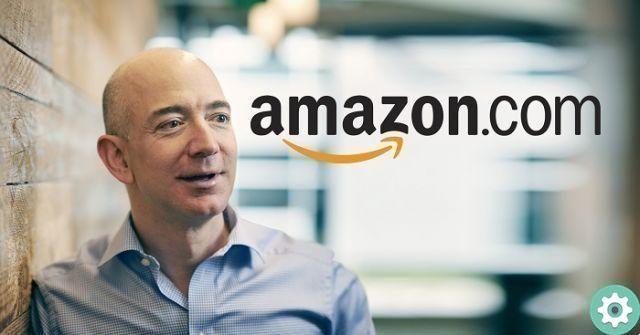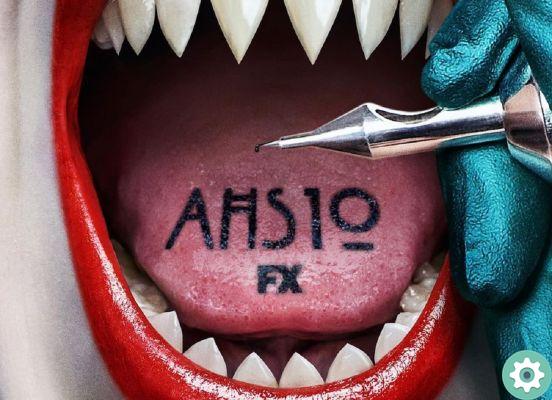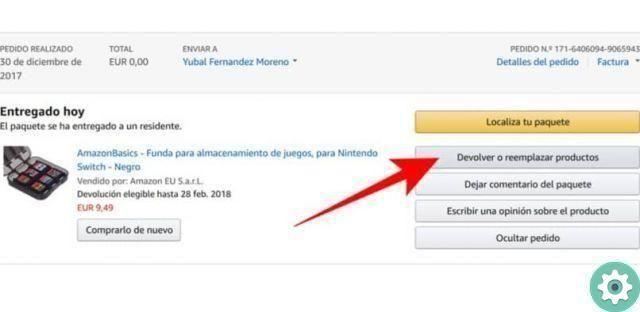Despite the multiple advantages that streaming platforms offer, we cannot pass up that sometimes they have drawbacks that need to be solved. In this case, we'll take care of troubleshooting the video service Amazon Prime with Samsung Smart TV.
And it is no secret that every day some users are presented with questions, doubts and problems related to connected devices, network saturation, black screens, unexpected reboots or freezing of the platform.
If you've been having trouble with Amazon Prime Video or it's not working properly on a Samsung Smart TV or other year-old device, don't despair. In this article we will show you all the possible solutions.
Amazon Prime Video is not working properly - here's what to do
Typically, i Amazon Prime Video freezing and restarting issues they usually occur on televisions that have more than 5 6-years. So, if your Samsung TV is from 2015 - 2016 or earlier, it is possible that it will be on startup screen freezes or, in the worst case, problems occur quality and audio.
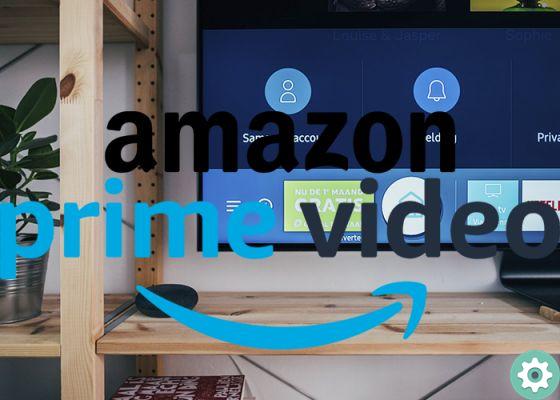
If Amazon Prime doesn't work on Samsung Smart TV, follow these steps
This problem is mainly due to the fact that most of these computers are not receiving updates. However, to try and resolve the situation, some manufacturers such as Samsung are offering improvements to their operating systems so that they can support streaming platforms or optimize some defects.
Below you can see some solutions that can help you when Amazon Prime does not work on Samsung Smart TVs.
Delete the app
If you've recently had problems with Amazon Prime has a smart TV for Samsung, try removing the application and reinstalling it. But be careful, because sometimes there may no longer be the Amazon support for your Smart TV model. The solution will be to wait for a new firmware from the developer or buy a more updated TV.
Account settings
Access the Amazon Prime Video account settings and clean constantly. If you don't know how to do it, follow these steps:

Delete the records of the accounts you are not using
- Enter the official Prime Video page.
- Log in by entering your credentials, both username and password.
- I went directly to "Account and settings".
- Find the device that is currently having problems and click "Cancel registration". Likewise, do a general check and wipe out all broken devices.
Use other TV devices
If none of the solutions described above works for you, all you have to do is wait for a press release from Amazon and Samsung for a possible system update. But if you don't have patience, another solution to the problems of Amazon Prime Video with Samsung Smart TV it's making an investment and buying a new device.

An Amazon Fire TV Stick or Chromecast is the best alternative to Samsung's Smart TV
In this case, you can opt for Amazon Fire TV Stick Full HD o Ultra HD with Alexa voice control, which you can get on Amazon from 33,99 59,99 EUR to EUR. Another good option, especially if you want to spend less on a TV, would be to buy a Chromecast. With one of these devices you can calmly view the entire catalog of series and movies on your Smart TV.
Download to watch offline
Sometimes Amazon Prime Video is not working properly a due to Internet problems, in these cases it would be better to hire a new service. While this happens, you can download your favorite series and movies from Android, iOS and Fire phones / tablets. Only then will you be able to look at them when you come across this type of connection error. For this process, do the following:

In case of breakdowns or problems with Amazon Prime on your Samsung Smart TVs, download some series to watch them offline
- Log in to the app Amazon Prime, da Android, iOS o Fire.
- Select the series or movie you want to watch offline.
- Press the icon "Download".
- Select the quality: Best, Best, Good or Cheap.
- Please allow time for the download to complete.
Reset SmartHub settings
Samsung has a very cool feature that helps improve the performance of your TV. It's a full system settings reset, where in addition to deleting settings, you can also delete all saved accounts and apps. To do this, follow these steps:
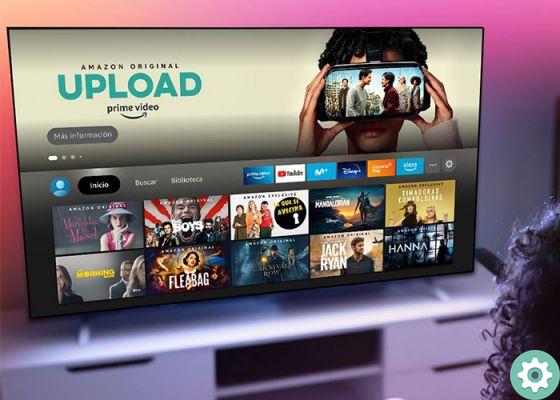
Performs self-diagnosis and resets SmartHub settings to correct faults
- Turn on the TV with the remote control.
- Push the button "Menu or Settings". The location of the button will depend on the type of remote control.
- You will see several options accompanied by icons.
- Locate the cloud icon in the menu "Self-diagnosis".
- When you open this section, you will see several options that will help you check the TV in case of possible breakdowns. These include: Start Picture Test, Start Sound Test, Signal Information, Start SmartHub Connection Test, Reset SmartHub, Reset.
- Select "Reset SmartHub" to restore the Samsung account and Smart Hub settings saved on the TV.
- Enter the code PIN: 0000.
- Confirm again that you want to restore Smart Hub.
- Wait a long time for the changes to take effect. You can do this, especially if your Smart TV isn't running smoothly.