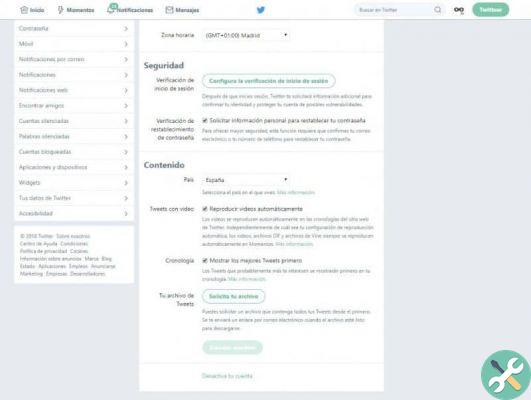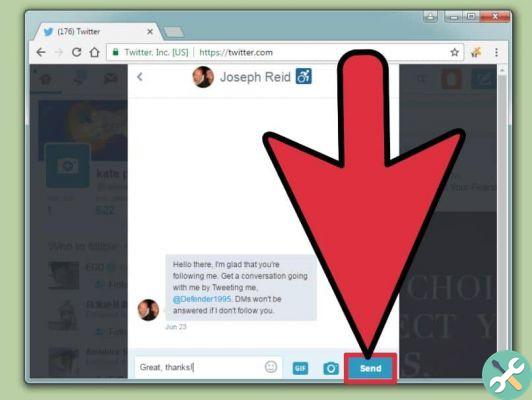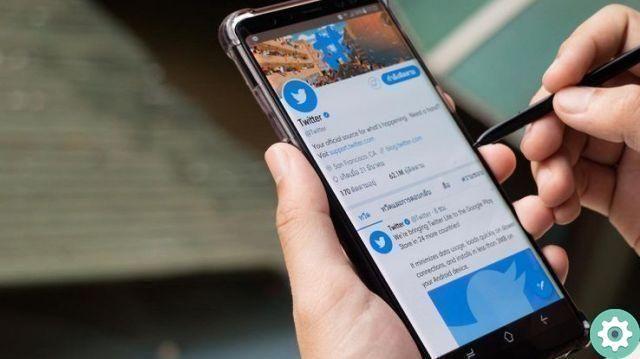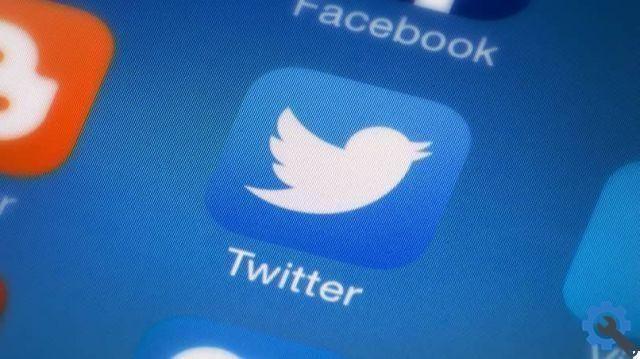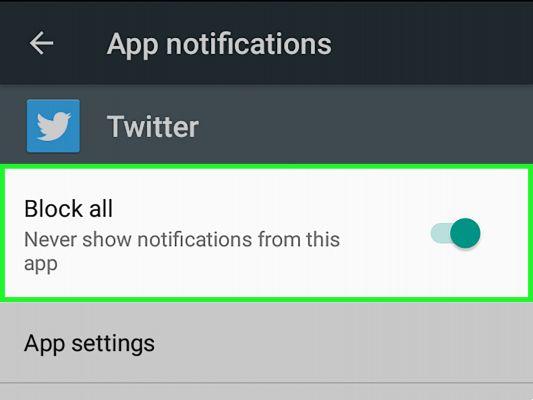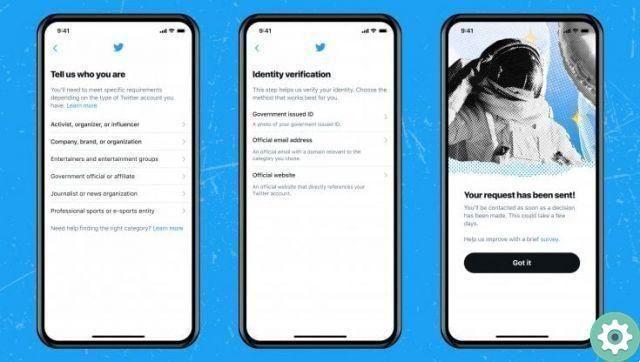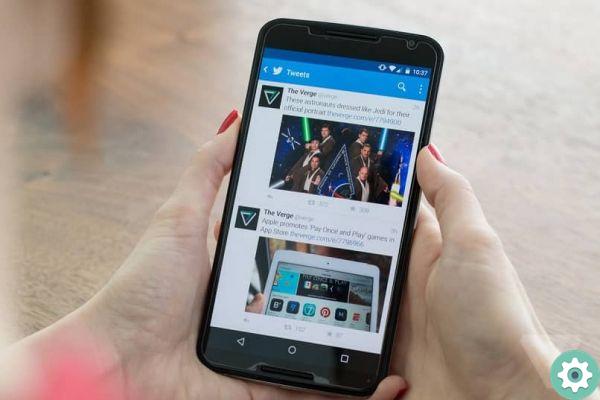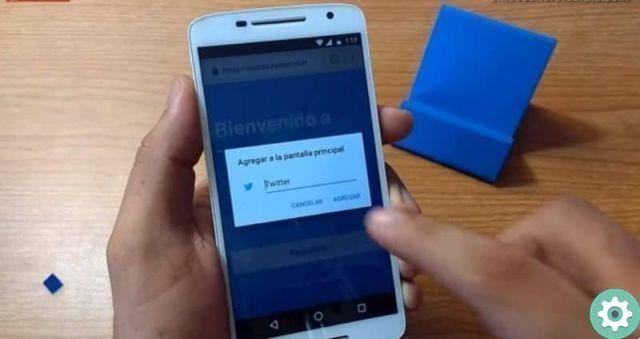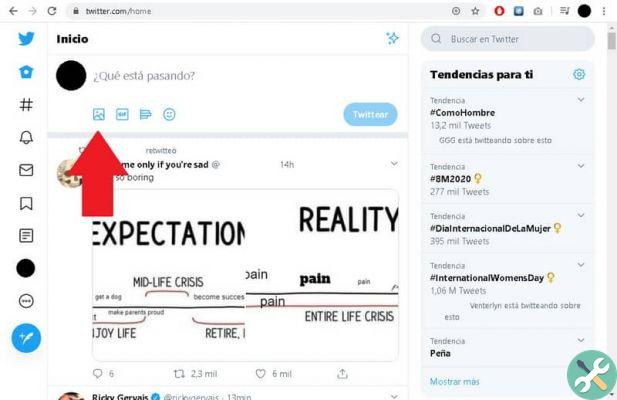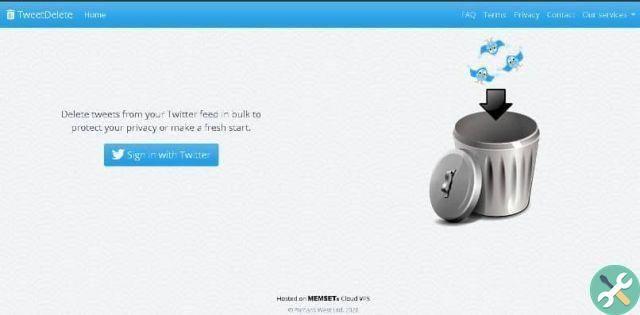Some time ago we explained for the first time how to create a Twitter account and thus be able to enter this social network and use it accordingly. On this occasion, we want to propose the following article: Create an anonymous or fake Twitter account that allows those interested to register on Twitter anonymously or with another name (false account) clearly explaining all the details they must perform in order not to make mistakes and keep your anonymity, carefully follow the following steps and advice to create an anonymous or fake Twitter account in compliance with community policies.
* By the way, you might be interested: find out who visits your Twitter profile here …>>
Create an anonymous or fake Twitter account | STEP 1: Login to Twitter
The first action is to access the web version of Twitter and for this nothing is easier than searching for » twitter » in the Google search engine and press or click on the correct result.
Create an anonymous or fake Twitter account | STEP #2: Go to registration
Once you are on the first page of Twitter, you will have to go to the Twitter registration and for this you will have to press or click on the blue button that says: Sign Up
Create an anonymous or fake Twitter account | STEP #3: Sign up for Twitter
When you perform the previous step, a Twitter page will load that contains a small form that must be filled in carefully and paying close attention to the details or tips that we explain below in order to preserve anonymity.
Name: in this box, they will enter a name for their Twitter account with which they will make themselves known and therefore, it is necessary to choose a name with which they cannot be related or connected (fantasy name) to jealously guard their identities.
Telephone Number: in this other box you will be asked to enter a mobile phone number. Well, there are two options here.
- In fact, they can enter a mobile phone number. But if you choose this option, you should try to enter a mobile number which is never used to create a Twitter account and among the good possibilities, it can be the number of an old or analog phone which is good and after that, you can press or click on the button that says: «NEXT»
- But even better, they can choose to enter an email and to do so, they will press or click on the option that says: «Use email» which appears a little further down.
After that, the text «phone» will disappear from the box and the option to: «E-mail» and now you can enter a personal email in this box that was not used to register on Twitter and that you can remember well so as not to have problems logging into Twitter in the future and after doing so, they will press or click on the button that He says: "NEXT»
Note No. 1: By the way, there are some private emails outside of classic email (Gmail, Hotmail or Yahoo) that can serve to further protect your identity but there are also others such as GMX mail, Russian mail Mail.ru, Zoho Indian Mail and also YOPmail Temporary Mail which perhaps could be used for this kind of need because they are postal services based outside the United States.
Create an anonymous or fake Twitter account | STEP 4: Personalization
In the new window of this registration form you can accept that Twitter uses data to personalize your experience by ticking or ticking the box authorizing it and then pressing or clicking on the button that says: «NEXT» or better and For their anonymity, they will be able to uncheck the box and, after doing so, they will press or click on the button that says: «NEXT«.
Create an anonymous or fake Twitter account | STEP #5: Verify your details and create an account
At this point the window with the registration data will reappear (username and telephone or email) and here, they will limit themselves to verifying that the data entered are correct or to modify them and then, they will press or click on the button that says: «Sign Up»
Create an anonymous or fake Twitter account | STEP #6: Check your email or phone
On the new Twitter page, they are told that they have sent a message to their email with a verification code which they must copy and enter into their respective box, or they have sent a verification code to their phone in a text message which they must copy in the box indicated in this window.
In the case of this guide we registered with an email and then we opened a new tab in the browser, entered the email and copied the code from the Twitter message.
Note No. 2: Sometimes, the Twitter message may not pass the security filters of your mail and therefore they will not see it. In these cases, you should check your Junk or Spam folder, which is where messages that fail these security checks are deposited.
So now they will go back to the Twitter page and enter the verification code correctly and after that they will press or click on the button that says: «NEXT»
Create an anonymous or fake Twitter account | STEP #7: Create password
After completing the previous step, a Twitter page will appear where you are instructed to create a password for your Twitter account which must be at least 6 characters long but must also be difficult to guess to preserve your anonymity and, at the same time, easy to remind you to avoid recovering an account in the future and after that, press or click the button that says: «NEXT«.
Create an anonymous or fake Twitter account | STEP #8: Add a profile picture
In this new step, you are invited to add a photo to your Twitter profile and here you have the option to add a photo that cannot be linked to you to preserve your anonymity, by pressing or clicking on the gray profile icon or if you prefer, they can press or click on the text that says: Ignore for now
If you have decided to upload a photo and use a PC, the classic window will open «File Upload» and you will be able to search for that photo for your profile, select it and then, press or click on the button that says: «apri«.
With this, the photo will be loaded and now we just have to press or click on the button that says: «NEXT»
Create an anonymous or fake Twitter account | STEP #9: Welcome
If things went well, you will be greeted by Twitter and here, you will simply have to press or click on the button that says: «Start»
They will be able to configure the fonts of the text, the background color of the screen and after viewing it, they will press or click on the button that says: See what's new
Finally, your login page or timeline of your anonymous or fake Twitter account will be displayed and from this precise moment you will be able to use it as you see fit and, of course, you will be able to access your profile.
And you will see that there is no revealing data that can show his true identity.
Thus, an anonymous or fake Twitter account can be created and their identity will not be discovered as long as they log in securely and the interaction they get does not link them to their mysterious and private identity.
 report this ad
report this ad