For alternatives there is no one, even today it is possible to make video calls from WhatsApp. Even if that doesn't mean that Facebook's problem has no solution.
It can also go through a configuration problem, both individual and general of the elements in question, and therefore cannot be used. Fortunately, this is a reversible and user-manageable situation by following a few simple steps that will be shown below.
Turn on the camera and microphone for video calling in Windows 10
To be able to make a video call from Facebook, you need to allow or authorize the camera and microphone so that they can be used.
If this is not done, then, a recurring error will appear on the screen during the call saying that you do not have access to these two devices, so it is advisable follow the steps shown in this guide.
Enable the microphone for Facebook in Windows 10
Activating the camera and microphone for video calls is essential, but cannot be done at the same time, so in this step it will be done with your audio device first.
The first thing to do is to check that the item is connected and recognized by the system, for this you have to go to the control panel.
Also, you need to locate the Windows search bar at the bottom left and write the words " Control Panel ".

As a result, this will show the icon of the segment that is requested, so it must be selected with the pointer to proceed. In this way, it will take us to a pop-up window with different icons, we need to locate the one called " Hardware and sound ".
When you click, a pop-up section will appear where you have to choose the second tab that says " Register “, In it will be the devices related to this action. Make sure that the device model is visible and that it also has a green symbol " Check ".
This will happen if it is enabled, but it may not be, in which case the icon will be transparent, but it can be activated by right clicking and selecting " Enable ".
Give permission to the microphone
Knowing that the audio device is connected, permissions must now be given from the security section of the Windows settings. This is done by selecting the start icon located on the taskbar, in the upper left corner represented by four squares.
There, you need to select the option " Configuration ". So, choose " Safety ”Represented by the symbol of a small padlock. A pop-up window will then appear with a side menu showing several choices related to the segment.
Look for what it says " Microphone ”And press it with the mouse pointer to display the setting options for it.
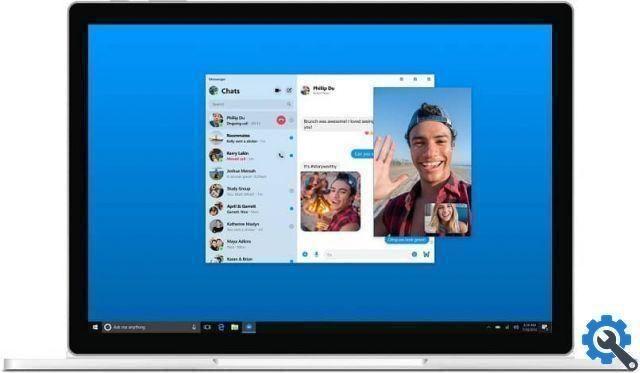
Then there are two alternatives, the first is to enable it or give permissions for all elements that require the use of the microphone.
The second option is to find in the list that appears at the bottom the browser where Facebook usually opens and activate it individually.
Activate and grant camera permissions in Windows 10
The process of activating the camera and microphone for video calls cannot be complete without the video element, you just have to go through the same process.
In the section " Safety ", Accessed by pressing" Start "And selecting" Settings “, The same can be done with the camera
In the sidebar, just above " Microphone "Is the option" Camera ”Which, once selected, will have the same adjustment options.
As in the previous step, you just have to activate it in a general way, or check that it is accessible to the browser wherever you want make the video call.


























