It is very likely that you will either give access to someone on your team or hire someone for post on your page and create ads for your brand.
With Facebook It is very easy to add and remove people from your page so that they are not administrators or to edit and manage other roles on your Facebook page.
In turn, it is also possible to stop managing a page on Facebook. For this, I will teach you how to add multiple administrators on a Facebook page.
Add administrators on Facebook pages
The following instructions that I will show you here will help you add administrators to a Facebook page using your computer.
- The first thing you need to do is enter Facebook, for this you have to log in by entering the official site via your favorite browser.
- Once inside Facebook, search for your page. As an administrator you will see the link of configuration, under the blue Facebook bar, in the upper right corner.
- Click on " Roles page ”located on the left side.
- Add one or more administrators by typing the email address or adding the Facebook username in the box.
- Remember to click on " Save "Or your changes will not be accepted.
- Now you need to enter your Facebook password to confirm the changes.
You can also use this options menu to change all permissions of each person on your Facebook page.
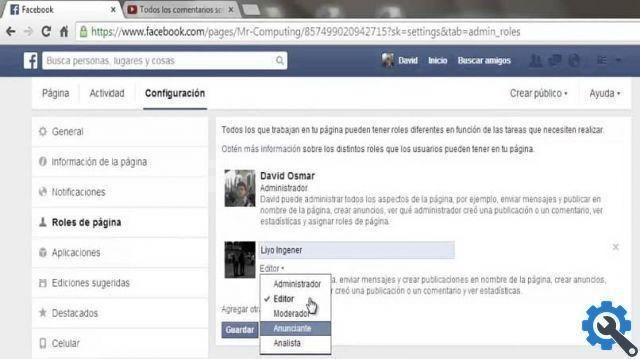
So, if you already have someone as an editor or have hired someone, you can change them to an administrator by clicking on the option " Modification ".
When you select the “Edit” option, a drop-down menu will appear allowing you to choose another role for that person.
That way, you don't need to add them back to your page. You can also use this part of the menu for remove people from your page.
Add a person as a Facebook admin via mobile
Another way to add multiple administrators to a Facebook page via mobile is to use the Facebook Pages Manager application. To do this, download the application.
The application is a really useful tool that allows you to manage your page from your mobile, with many of the features of a browser.
Look for the flag icon at the top of the Apple Store or Google Play. Now you can manage roles, using the application.
- Log in with the app Facebook page manager.
- Find the page you want to update, using the icon located at the top left.
- Tap the three dots at the top above the cover photo.
- Go to the bottom of the window to find and tap the option called " Settings page ".
- Now you have to select the page functions " Modification ".
- Click on " Add person "On the top page.

- You may be asked to re-enter your password
- Enter the name or email of the person you want to add and select them from the list of people.
- Choose the administrator role and click " Add ”At the bottom of the screen.
What do page managers do?
This person will be able to handle all parts of your page and create ads for you. Choose this option (or the Editor option) if you grant access to an advertiser.
Although there is an "advertiser" option, selecting that option means that the person will not be able to create and remove organically ads on the page, limiting some options for them.
You can also be the moderator of the Facebook page. This person can't come out of nowhere and start editing your page or creating organic posts. But you can create ads (even if not new ads, you will only be able to increase the already existing ad posts).


























