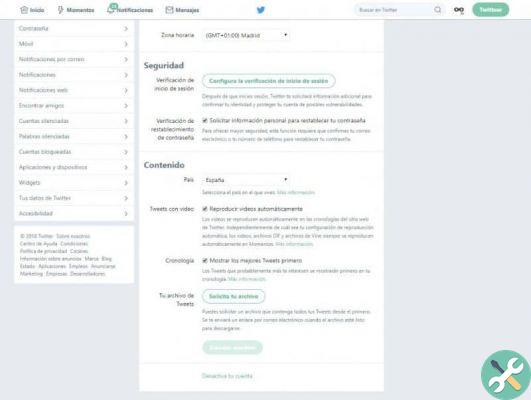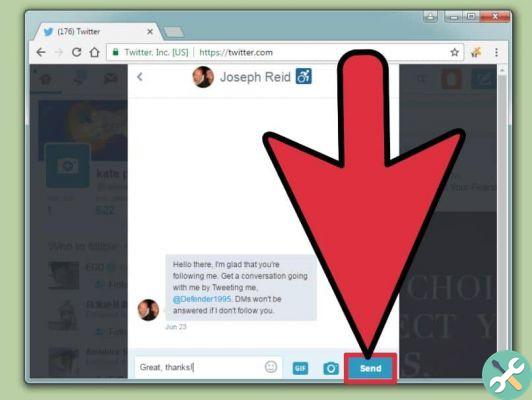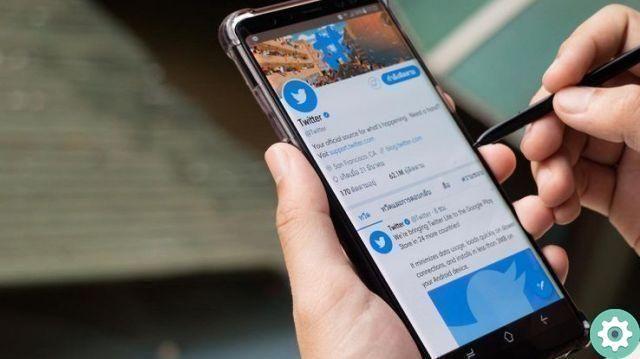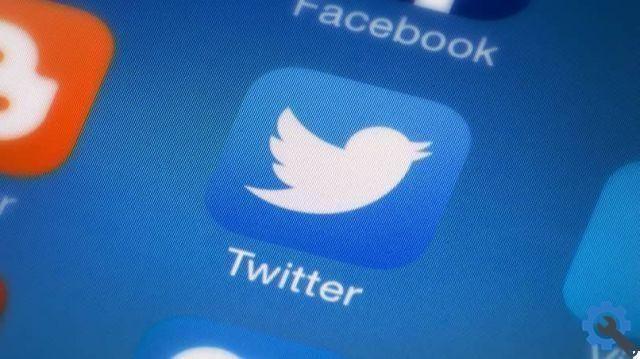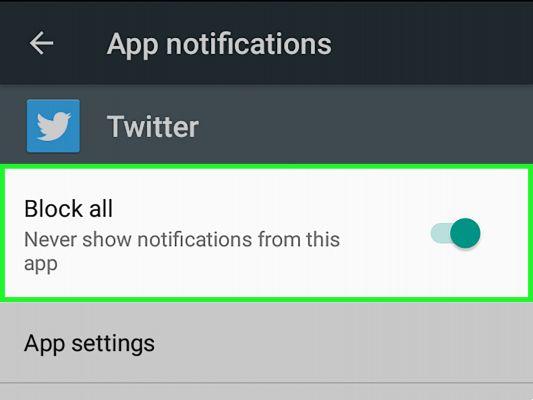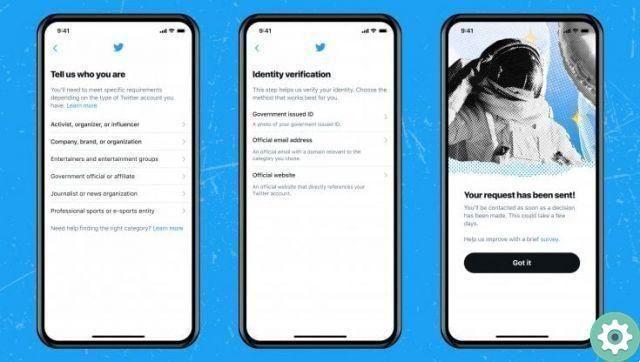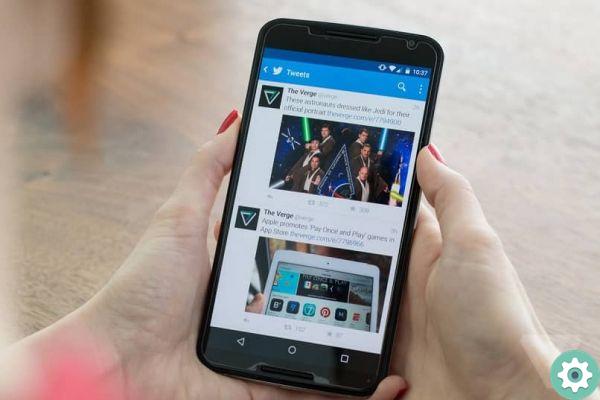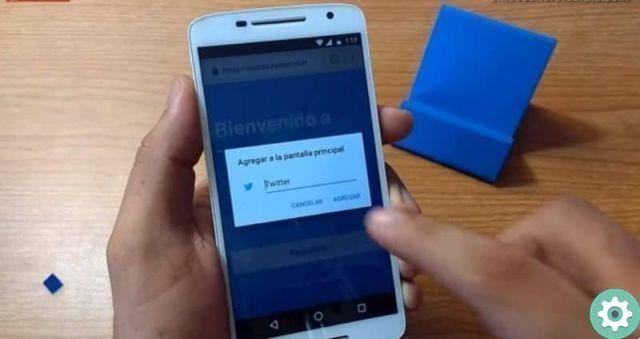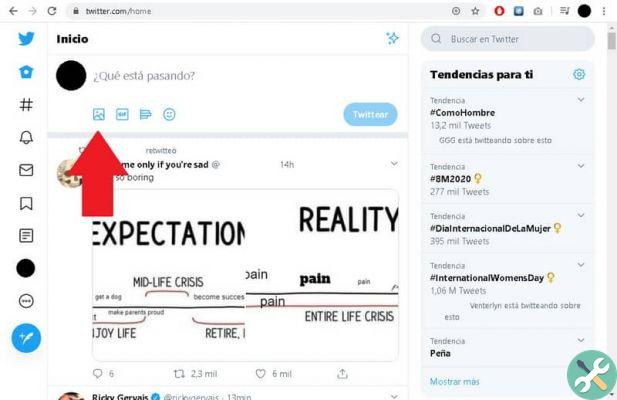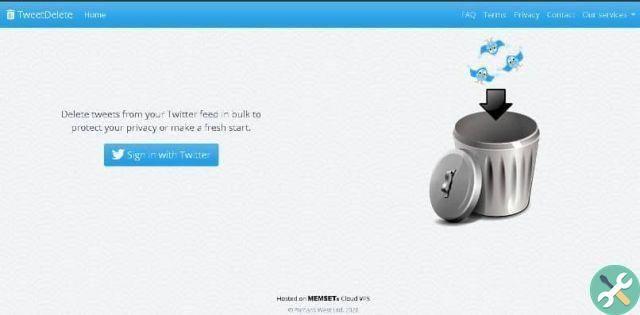These networks or platforms keep us connected and informed about national and international events in real time. And its potential is such that it can connect us to any part of the world in the second place.
Provided you have an internet connection. Because of this updating is important, in order not to lose the possible new functions that the social network could include.
How to automatically update Twitter to the latest version?" src="/images/posts/52c5362b4809bec408d94a5e23649364-0.jpg">
It is important to recognize the place of honor that this platform currently has in the world and the preference of users over other networks. For this reason, we offer you tutorials to help you learn about its functions. For example, change my account password Twitter from the PC.
How to automatically update Twitter to the latest version
Apparently Twitter it has all the tools to last over time, as it has all the necessary elements to do so. And one of these is the famous Retweet function, which in a matter of seconds will replicate the information of your interest to all those users who follow you.
In this article we will show you the easiest way to automatically update Twitter to the latest version. It doesn't matter which device you use, be it Android, iOS or PC. And the best thing about this procedure is that it is extremely fast and you will realize that you will not invest more than five minutes.
Before we start we can tell you that these updates can be done manually via virtual stores. Both from the iOS App Store and the Android Play Store. But in the same way, through these digital stores we will carry out the configuration so that the app Twitter is automatically updated.
If we are using an Android device, we need to follow the following steps, first go to the Google Play Store. The normal thing is that automatic updates are activated, but it is possible that you from your mobile have been modified so that they are downloaded according to your instructions.
Once inside the virtual store, you have to open My Applications and Games and go to the top of the screen where the search bar is and type Twitter. You will see several results, you have to choose the first one, usually it represents the official program. When you are inside, you will see information about the application.
You should look for the Update to view option and click on it to download the latest update from Twitter. If this option does not appear, it means that the Twitter App has already been updated and you will not need to do this at the moment.
How to automatically update Twitter to the latest version on iOS
Through the App Store you can automatically update Twitter to the latest version and to do that you need to do the following. First, enter the virtual store, being inside the application go directly to the toolbar that you will find at the bottom of the screen and on the right side you will find the Updates option.
You will enter a window which shows all the Apps you have installed on your device, and now you have to search and select Twitter. On the right side of the application it will show you if the Update option is needed. If so, press it and right now the automatic update will begin of the latest version.
How to automatically update Twitter to the latest version?" src="/images/posts/52c5362b4809bec408d94a5e23649364-1.jpg">
These are the easiest and fastest ways to automatically update the latest version of Twitter. In this way we arrive at the end of this interesting tutorial and as always we offer you the best and most complete information on technological advances and the solution to the different problems that may arise.