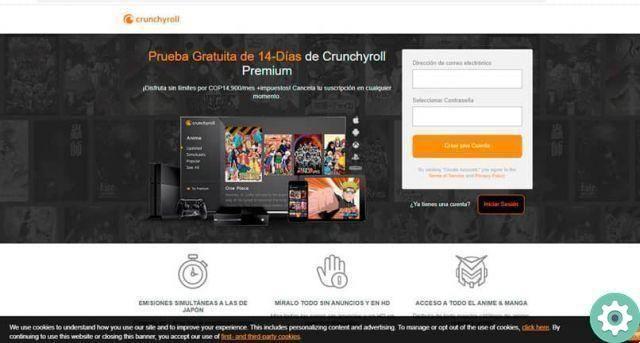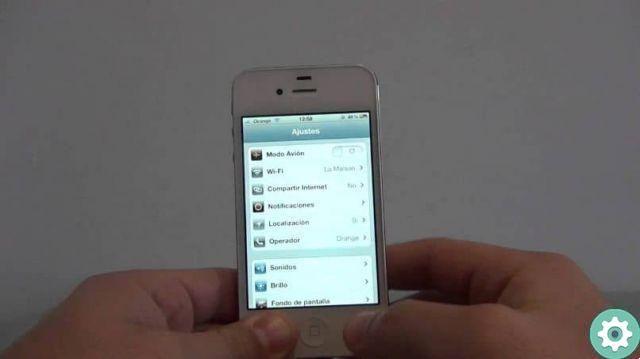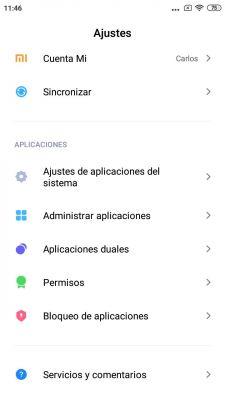The Samsung Galaxy S21 and in particular the Galaxy S21 Ultra have positioned themselves as the most popular phones of what we have in 2021. And despite their many positives, they are not perfect phones, far from it.
One of his more problems it is the same one we have come across on Samsung phones for some time: advertisements. And it is that there are - we are - many who consider that a mobile that costs more than 800, 900 or even 1.000 euros should not show advertisements to its owners.
Worse, not there is a totally effective way to disable the display of ads on Samsung Galaxy phones. Although there are ways to prevent them from appearing frequently or disturbing you. Let's look at all the ways to do this.

Front of the Samsung Galaxy S21 Ultra.
Disable the personalization service to stop receiving targeted advertising
The first thing every Samsung mobile phone user should do with their mobile is disable the personalization service which allows Samsung to use the collected data to display direct advertising to the owners of its devices.
This service is generally accepted by users during the initial setup process. Therefore, if it's not too late, it's best to learn how to set up your Samsung Galaxy for the first time.
But if it's too late, you always can disable the personalization service by following these simple steps:
- Open your mobile settings and tap your username at the top to access the Samsung account settings.
- Now go to the "Privacy" section.
- Once there, go to the "Personalization service" section.
- Disable the “Personalize this phone” option.
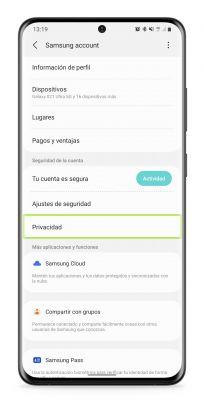
You can also delete all data that have been collected and used to personalize the services up to that point. And if you want, Samsung offers the option of stop customizing all devices currently associated with the same Samsung account.
Eliminate advertising notifications
One of the ways Samsung has to show ads to users of its devices is through notifications push. This is definitely the most annoying type of advertising, but thankfully it's the easiest type to disable.
The fastest way is wait for an advertisement notification to arrive, and at that moment do one long press on said notification. This will be possible lock forever alerts from the ad display application.
However, it is also possible anticipate and disable announcements sent by applications such as the Galaxy Store digital content store. To do this, follow these steps:
- Open the mobile phone settings and go to “Applications”.
- Find the Galaxy Store app and tap on it.
- In the "Notifications" section, disable the switch corresponding to "Promotions".
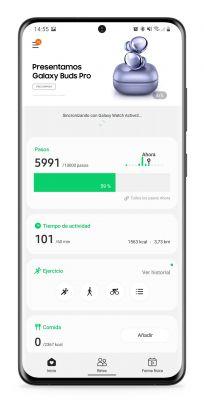
These same steps could be performed with all those applications that showed ads at some point, such as the Samsung native weather app o Samsung Health. You just have to repeat the process for block promotional notifications.