It is for this reason that we will teach you how to change your facebook email from your android mobile.
This is an important aspect because certain accidents can happen to us over the years that we do not foresee. How to forget and lose the email password or in other cases we simply decide to change the email. In any of the above cases, it is important to learn how to perform this action from our mobile.
As we have already mentioned above, since when Facebook is become an essential part of our life, it has changed it radically. But these changes are not provided with the manuals and it was a bit difficult to apply its different functions, such as upload photos and videos, view past stories, share stories on Instagram.
How to change Facebook email from your Android mobile.
Next, we will explain the simple procedure for edit your Facebook email from your Android phone. We tell you it's easy because it is, as long as you apply the following steps that we will teach you. Without further ado, let's get started.
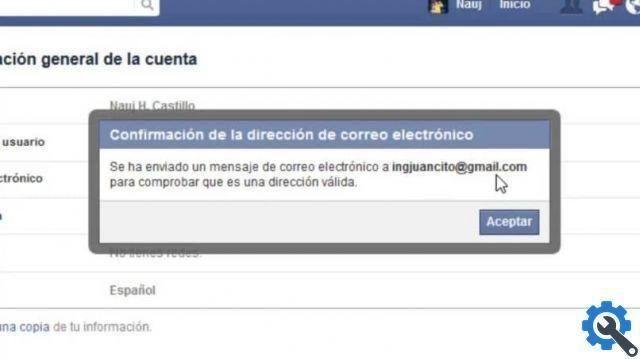
As always, we need to launch the Facebook application on our mobile phone and then we will move to the top right of the screen and find the icon which has three lines. We press to select, then a series of options is shown and among these we must select Settings and privacy.
To select it we have to press on it and more options are displayed and this time we will choose Settings. When you choose, it will take us to the window Account settings. Here in this window we can change the security, privacy, etc. options. But we are interested in selecting the option Personal information.
We press this option to select it and all the information we enter when we register on the social network appears. Among the different data that we will find here are, telephone number, name, e-mail address, etc. It is important that you know that you can change any personal data you choose here.
Let's now change the email, we do it by pressing and then a new window with options is shown. It is important to know that we cannot change the primary account email here and we will explain this to you later. And here we can only edit or delete other emails.
To do this, we have to press the Delete button which is next to the email, when we do, it will show us a box in which it will ask us to enter our password. Facebook. And ready the email address that has been deleted, if you want to add a new one, you just need to choose the option Add email address.
If you hit the option to add email, it will take you to another window, enter the new email, enter your password and the option Add email address. You should know that every time you add an email, it will ask you to confirm it, you do it by entering your email by copying the code, you paste it in the confirmation request and that's it.
How to change the primary email
We will do this from a personal computer, so we enter Facebook and log in. After starting the session and on the home page, we will go to the upper right part of the screen, at the end and we will place the cursor on a small triangle, we will create a clip and then a menu will appear and select Settings.

By selecting this option we will enter the Account Settings window and we will have two menus. We will stop at the menu on the right hand side and go up Contacts, we will create a clip on it and the emails will appear. To delete the primary one, we only need to choose a secondary account as the primary and this option will allow us to edit or delete the email.


























