It is important to know how to change the email for any reason. The most important thing is when our account is compromised. Changing your email and password is essential so that anyone who is trying to steal our account can't even try again.
Aside from that, you can always have two notification email accounts to reach both emails. It can be very useful for people sharing accounts, for whatever reason.
We will see a simple tutorial so you can quickly and easily learn how to change my Facebook account email from the PC. Follow the steps to the letter and you will see that it is not complicated at all. Anyone, no matter how much knowledge they have on Facebook, can do this tutorial quickly and without any kind of problem.
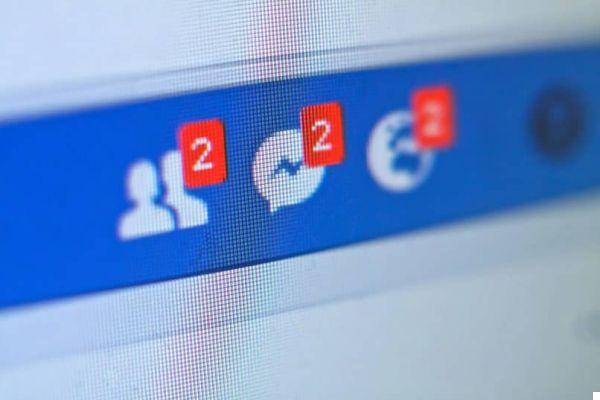
How to change Facebook email on PC
- Let's start by logging in with the account we want to change the email to.
- Once on the home page we will have to go to the top right of the screen and click on the arrow pointing down (located to the right of the icon with a question mark).
- A drop-down menu opens and we will select " Settings ".
- The first page we can see is " General account settings ".
- Here we will look at our basic data. Among these we can see that it says " Contact ”And this is what we need to change. To do this we will go to "Edit" on the right.
- We have the opportunity to add a new email. Add a new one, then confirm the email that the social network will send you and you can enter it as the main one.
- Once you have added the new email as primary, you can delete the old one if you wish.

Change my email from my Facebook account on mobile
In case you want to perform the same process from a mobile phone, it is quite simple and all you will need to do is follow the steps that we will discuss below:
- Open the Facebook application.
- Click on the three horizontal bars.
- A new menu appears. You have to go down until you get to " Settings and privacy ".
- After that you will have to go up " Settings ".
- Within this section it is necessary to enter " Personal information " and then " E-mail ".
- You choose " Add email address ”To add a new account. After confirming, you can delete the old one if you wish.
Remember that once you add a new email, Facebook will send you a message to that email to confirm that it is yours and this way you can add it to your account on the social network.
It's that simple change my Facebook account email from PC and mobile. Within seconds you already have a new email in your Facebook account. We always recommend that the email you use be private and, if possible, that nobody knows for security reasons.
It wouldn't be a bad idea to take advantage of the fact that you are in this section to change your password. Remember that to keep your account as secure as possible, you should not only use passwords that are as secure as possible, but we recommend that you change them every 90 days.


























