The Facebook Social Network is a platform developed over fourteen years ago. Since its inception it has been at the center of controversy due to the contradictions between its creators and its developer; although Mark Zuckerberg is currently recognized as the main creator, owner and shareholder.
The rise of Facebook is such that it is currently being considered one of the most social networks used in the world. This is because the platform allows you to share photos, videos, images, gifs, links in comments and infinite files; Furthermore, users can maintain communication and share common interest groups.
Facebook allows the user to interact with their family and close friends and also to meet new people around the world. Thus expanding their social environment.
How to change my Facebook theme color on PC?
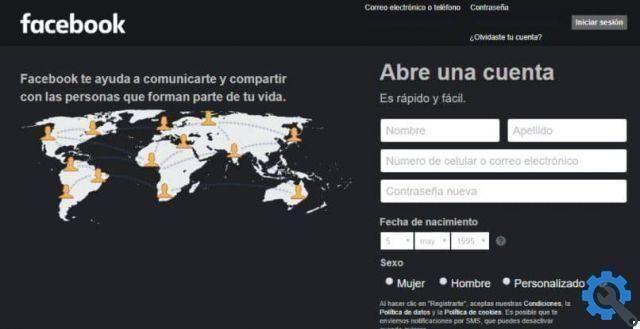
Facebook was launched internationally in mid-2004 and has since become popular with users.
The social network has undergone a number of changes in order to provide better service, including the incorporation of new functions. For example, the ability to add stories (images or videos for 24 hours), add music to your stories, emojis, animated characters or tag friends in publications.
However, the physical appearance of the platform itself has not changed. The Facebook logo has always been blue and gray, as have the search bar, text boxes, settings, news feed, friend requests, groups, and more.
Due to this, the idea of integrating was born new colors in the platform to make it much more interactive, for this there are some applications or web pages that are responsible for offering this possibility.
Steps to change Facebook theme color on PC
It is necessary to clarify that so far the social network has not implemented this feature on the platform, therefore you need to make use of other programs or extensions. The steps we need to perform are as follows:
- Install the Color Changer For Facebook extension: For this, you need to access the Chrome Web Store, as this extension is typical of the Google browser.

- Once the extension is entered and found, the following is to proceed to installation, by clicking on the blue button "Add to Chrome" The download process begins immediately.
- Once the download is finished, the program will install itself automatically.
- Then, log into Facebook with the usual username and password.
- Later, you will notice that the extension icon appears at the top right of the screen. You have to press on it.
- After that, a pop-up window will appear with the option to activate or deactivate said program.
- In addition to a list with the different themes available, which they have the option of change their colors, by clicking on the option "Edit" in English. It is located next to each topic.
The possibilities range from adding different colors to the links, the color of the page in general, the writing text and other points on the page, you can add different colors and choose which one suits your personal style.
New settings available on Facebook
With the purchase of messaging apps such as WhatsApp Messenger, Facebook has implemented new functions in the latter, some of which we can highlight are:
- Incorporating moving images o "Gif" as they are mostly known in publications or for commenting.
- The states or the chronology available for a period of 24 hours.
- Embedding clips or sections of song lyrics in states or stories.
Another of its functions is the adjusting privacy and security settings. Through them, Facebook allows its users to decide access to images or publications for other users.
Finally, we hope this article has helped you. However, we would like to hear from you. Were you able to easily change the Facebook theme? Leave us your answer in the comments.


























