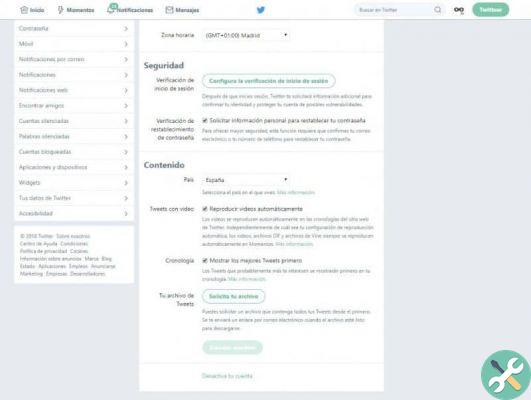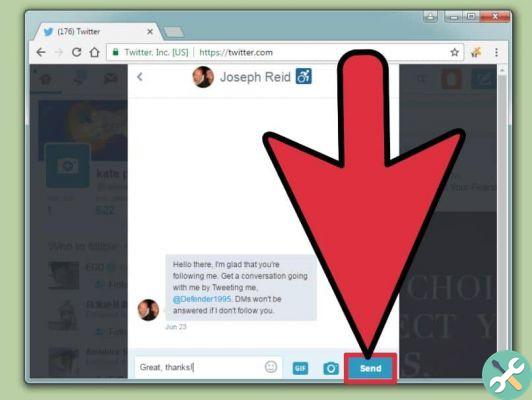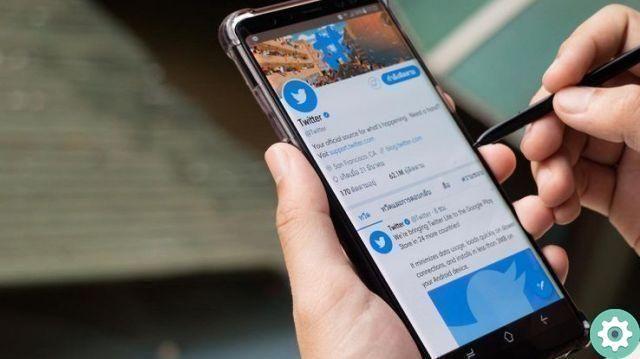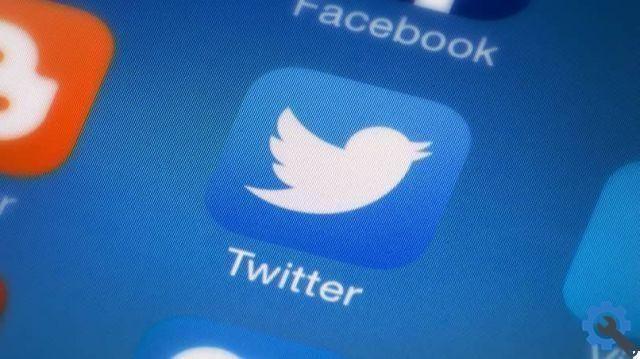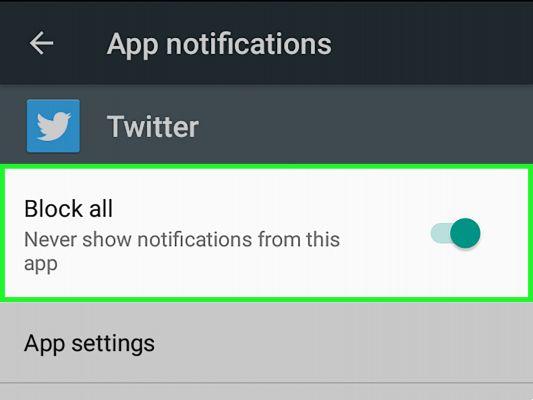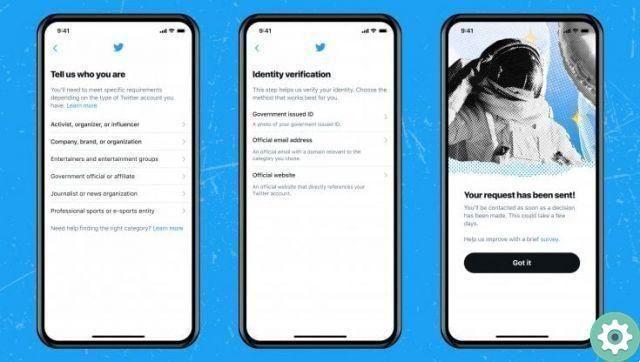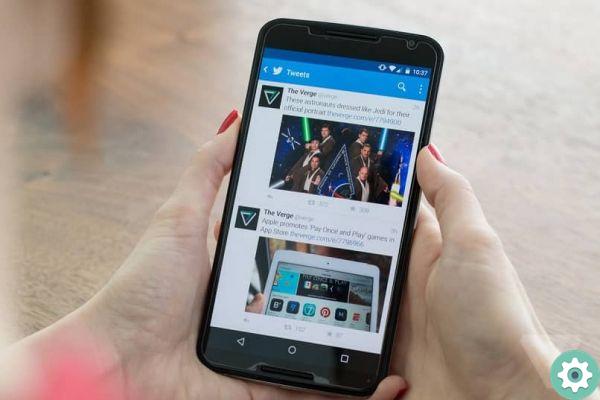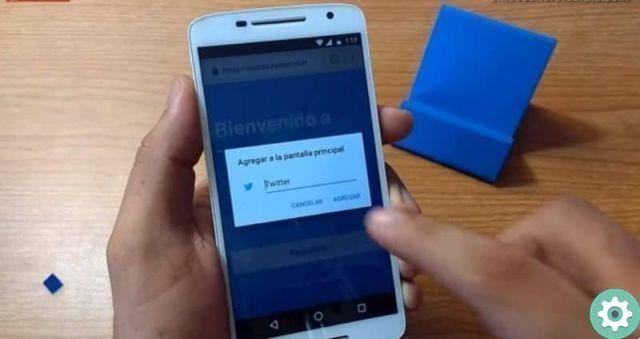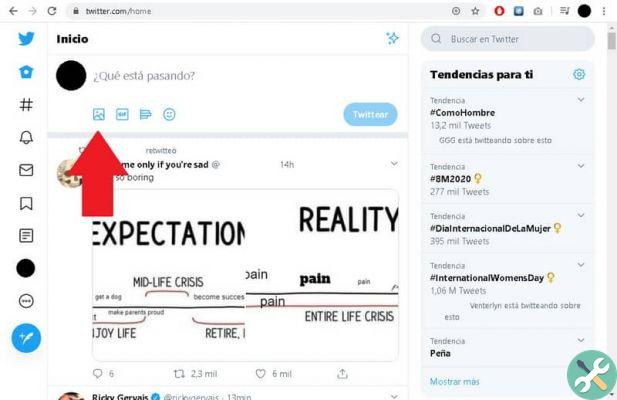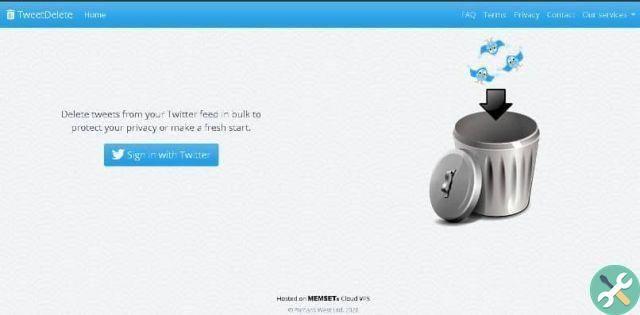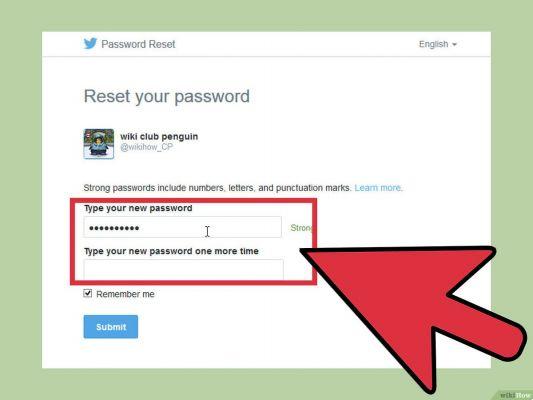
As many of you already know, it is always necessary to change the password of a Twitter profile when you have some security reason that justifies it or, when you forget your password and have unbearable access problems, there is no other option. For these reasons, we want to share the following guide on Practical Resources.com: how to change my twitter account password which will allow all interested, no less than to reset the password of their Twitter account with the fastest and most direct option that exists and therefore, in order not to lose an account that you have in the bird's network, follow these simple steps.
* By the way, you may be interested: How to view a private Twitter profile without dying trying…>>
How to change my twitter account password | STEP 1: Login to Twitter
First of all, it will be necessary to access the first page or the home page of the web version of Twitter and to do this, simply search for «Twitter» into Google, load the results and then click on the correct result offered by the search engine.
How to change my twitter account password | STEP #2: Start the change
Once the above is done, they will arrive at the Twitter home page itself and there, they will begin the process of changing their Twitter password and to do this, PC users will click on the blue question that says: » Have you forgotten your password? » that appears below the box where you entered your password.
Those using a mobile phone must press the button that says: «Log in» in the central part and in doing so the section to access Twitter will appear and here he will click on the question that says: "Did you forget your password? » that appears under the button that says: «Log in«.
Note No. 1: Surely some of you know your Twitter password and it seems strange to change it because you have forgotten it. However, it is valid to perform this option even if you know the password and besides that, it is much more direct than doing it from inside by logging in and by the way it is also another viable option.
How to change my twitter account password | STEP #3: Find your account
This will load a new Twitter page where they are prompted to find their account and to this end they are given the option to enter the email or phone number associated with their Twitter account or, if they prefer, the option to enter their Twitter username in the indicated box and after doing this, they will press or click on the blue button that says: «Search«.
How to change my twitter account password | STEP #4: Choose the option
If things went well, your account (user and profile picture) will appear on a new Twitter page and below, the option or options that matter to reset your password will appear, flag your (email or number phone number) with a click on the circle that precedes their option and after doing so, they will press or click on the button that says: «NEXT«.
How to change my twitter account password | STEP #5: Copy the code
Then, they'll be notified that you've sent a message with a code to their email or phone number which they need to review and enter below.
Now, and without closing the previous Twitter page, those who have opted for the mail option will open a new tab in their browser and go to their email associated with Twitter in this tab and those who have opted for the phone option will go to messages this and then, they will open the twitter message and copy the code that appears.
Note No. 2: Note here that sometimes messages fail the security filters of an email and therefore will not see this message in their inbox. In these cases, it is recommended that you check your Junk or Spam folder, which is where filtered e-mail messages are deposited.
How to change my twitter account password | STEP #6: Verify the code
Once the code is copied, they will go to the Twitter page they previously left open and there, they will correctly enter the code in the indicated box and after doing so, they will press or click on the blue button that says: «Verifica«.
How to change my twitter account password | STEP #7: Change your password
When you perform the above step, a new Twitter page will load and on this page you can simply change your Twitter account password and to do so you will need to complete the following boxes.
Enter your new password: in this box you will enter a new password for your Twitter account and this password must be hard to find out by third parties and for this they can use numbers, letters and punctuation marks but besides that, it must be easy for you to remember in order to avoid recovering a Twitter account due to forgetting the password (you can write it down).
Enter your password once more: In this other box, they will enter the same password they entered in the box above.
Once the above is done, they will have the option to leave the option marked: «Remember my details» (if their phone or PC is personal) or they uncheck the box before this option for security reasons (the device they are using is not yours) and once they do, they will press or click on the blue button that says: «Reset password«.
Reset my Twitter account password | STEP #8: Reasons for the change
Perfect, they did great. A new Twitter page will load and on this page it asks: why did you change your password? and you here, you will answer by marking or crossing out the circle preceding one of the following options: «Forgot Password","Another person may have accessed your account»Or«Other reason«.
And after they do that, they'll press or click the blue button that says: «Send«.
Reset my Twitter account password | STEP #9: Tips
On a new Twitter page, they suggest reviewing the apps that have access to your account and rejecting any you don't recognize or use, and also recommend adding a phone number (if they haven't already) and now fine, that's it. than to press or click on the text that says: «Continue on Twitter«.
Well, finally. You have been able to reset the password of your Twitter account and now, open it appeared at the beginning of your Twitter account and you will be able to use it, just like you did before, but remember that to enter now you must do it with this new password that you created on Twitter, that's all.