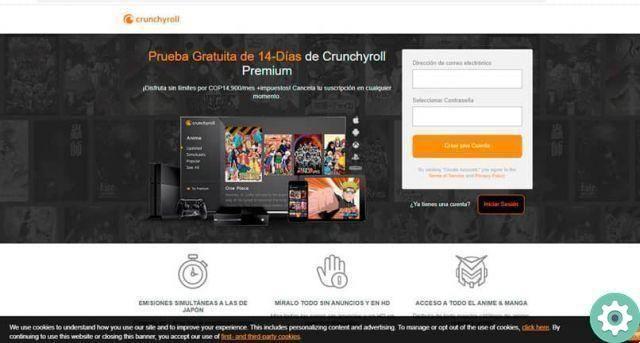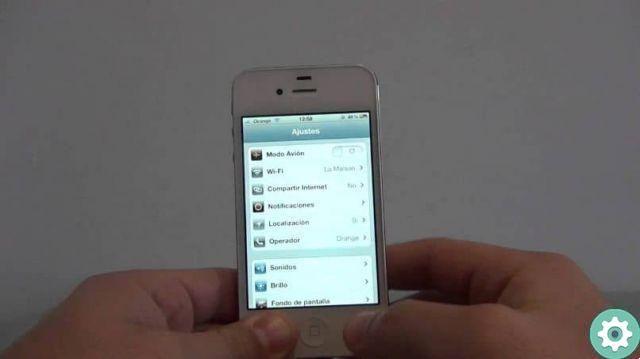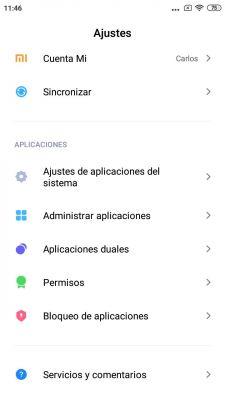We finally have our new Samsung device in our hands. It doesn't matter if it's a top of the range like the Galaxy S20 or a cheaper one like the Galaxy A51. We turn it on, we finish configuring it and we realize one thing, we don't like the keyboard that comes standard.
Luckily we are with Android and if the Google operating system is characterized by something it is because of its enormous freedom. In the Play Store we have a multitude of keyboard applications, so changing one for the other is as simple as downloading and installing it on our smartphone. Our favorite? The Google keyboard, even if it already depends on each of you.
How to change the keyboard on a Samsung phone
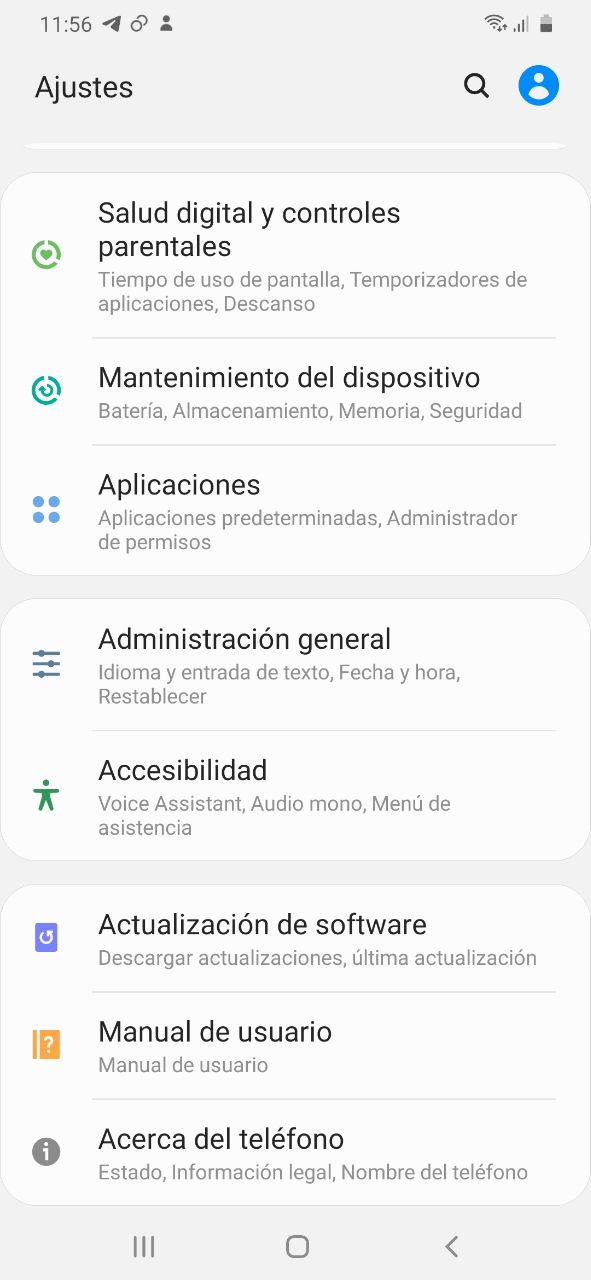
Changing a keyboard on a Samsung device will only cost us a couple of minutes as soon as we know where we should go. The first thing we need to do is download the keyboard we want. There are many options so it's up to you. Once this is done, we will do the following.
- Let's go into the terminal settings
- General administration
- Language and text entry
- On-screen keyboard - Default keyboard
Once this is done we will only have to select our favorite keyboard, in this case that of Google, one of the lightest, fastest and with the best text prediction. We can also put images as wallpaper in a really simple and easy way. Although, as we say, there are a lot more options and that's the good thing about Android, thousands of apps and a lot of freedom to customize our mobile device.
Samsung remains this 2020 as the company that sells the largest number of mobile phones in the world and although the coronavirus has reduced the number of sales, the South Korean company is not doing really badly and all this although Apple's iPhone 11 reigns as the top-selling smartphone this year.