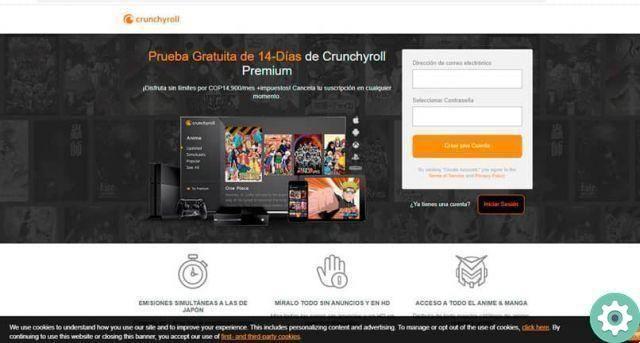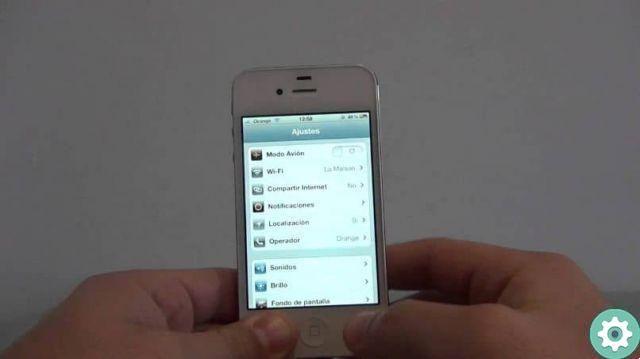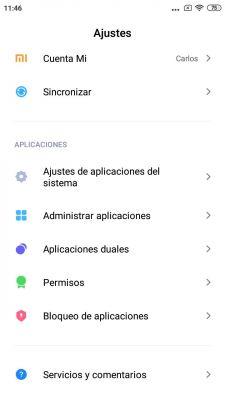The power button on your mobile it can be a real cure-all if you know how to configure it as an emergency button. That's right, you have the option to change the action of this button to be direct access to emergency services and contacts.
In dangerous situations, unlocking the phone, opening the phone app and calling the emergency number takes too long, a time that could be crucial to your life or that of other people. Therefore, it is appreciated that Android has the ability to enable this button for call emergencies directly or send an SOS message to your contacts with just a few taps on it.
In this guide we explain to you how to configure the emergency button on android a depending on the manufacturer of your mobile phone. In addition, we recommend an alternative that you can use regardless of the brand of the terminal.

Configure your phone's power button as an emergency button.
How to configure the emergency button to send messages or call
The procedure for activating the emergency button e the actions required to use it vary a depending on the manufacturer. For example, in Samsung this button is used to send SOS messages, while in OnePlus it is used to call emergencies directly.
We will look at all of this in detail from now on, as we will go to explain one by one how to configure the emergency button on smartphones of major companies with Android.
Emergency button on Samsung
Let's start with Samsung, a manufacturer who include also an emergency mode in his cell phones which can help you in difficult situations.
In addition to this function, in the company's terminals it is also possible to activate the sending of SOS messages which, as the name suggests, is used for send a quick alert to your emergency contacts with just 3 times the power button. In addition to sending an SMS, you can also attach images taken with the front and rear cameras e an audio recording of 5 seconds.
To configure the power button as an emergency button on your Samsung mobile, follow this procedure:
- Enter your phone settings.
- Access the "Advanced functions" section.
- Scroll down and tap "Send SOS messages".
- Within the menu, slide the button "Enabled" option to the right to enable the sending of emergency messages.
- The mobile will show you a guide to the terms and conditions of use of this tool. Check the box "I have read and accept ..." and click on the "Accept" option, at the bottom right of the screen.
- Add emergency contacts to you want to send an SOS message from the phone book.
- Choose if you want to attach images and audio to the emergency message, by activating these options or not. And voila, you will have already finished configuring the emergency button in Samsung.
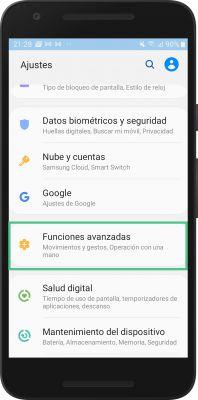
From now on, when you find yourself in dangerous situations, you just have to press the power button on the your Samsung mobile three times in a row to start sending a distress message to the selected contacts. So that they know immediately why you need help, you can insert images captured with both cameras and record 5-second audio as well.
Emergency button on Xiaomi
On your Xiaomi mobile you can also configure an emergency SOS that will quickly put you in touch with your closest contacts to inform them that you are in a risk situation.
This tool essentially consists of when sending your position in an SOS message to those trusted people by pressing the power button 5 times. To activate this emergency button in Xiaomi, you need to perform this procedure:
- Enter the settings of your Xiaomi mobile.
- Log in to "Password and security".
- Click on "SOS emergency".
- Activate the "SOS Emergency" box.
- Read the permissions that Xiaomi needs to activate this feature and grant them by clicking on "Allow".
- Add emergency contacts, must be at least 1 for the emergency SOS to function normally.
- If next to the SOS message and the location you want to send the last hour call history to, check the box "Send call history".
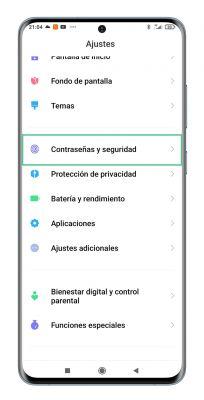
After carrying out this procedure, you will only need press the power button on your Xiaomi mobile 5 times to start the process of sending an SOS message to your emergency contacts. They will know that you are in danger, as well as see where you are in order to quickly come to your aid.
Emergency button on OnePlus
If you have a OnePlus mobile, you can also have the power button serve for a quick SOS. Unlike previous brands, OnePlus gives you more choice, since it's you a decide whether to touch button 3 or 5 and if they will put you in contact with the local emergency number or with your trusted contacts.
These options appear within the "Emergency Rescue" tool, included in the OxygenOS customization layer and used to automatically request help. To activate it, do this:
- Enter the settings of your OnePlus mobile.
- Access the section "Security and screen lock".
- In the "Personal Security" section click on "Emergency aid".
- click on "Power button for quick SOS" and choose if you want to press the button 3 or 5 times to activate the emergency rescue.
- click on "Favorite SOS Action" to choose whether you want to use the power button to call a local emergency number or to share your location with your emergency contacts.
- Go to "Edit contacts and emergency information" to add medical and emergency contact information that can help emergency services in an emergency. This information will appear on the lock screen and workers will only need to tap on your contacts name to call them without unlocking the phone.
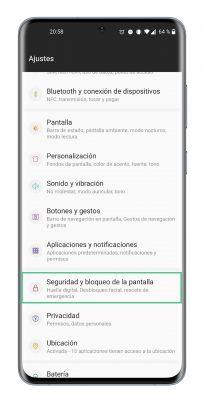
Emergency button on Huawei
EMUI, the Huawei mobile customization layer, also has an emergency rescue tool that can be extremely useful when you find yourself in difficult situations.
In this case, what the Huawei phone does is send an SOS message along with your location to emergency contacts if you click the power button 5 times. To enable this tool on your Huawei, follow these steps:
- Enter your phone settings.
- Click on safety section.
- Enter the function "SOS emergency".
- Enable the option "Also send the SOS message".
- Add emergency contacts from the terminal address book.
Once this feature is enabled, you will only have to press the power button 5 times in a row to have your phone automatically send an SOS message to your contacts along with your current location. After that, the emergency call screen so to be able to contact the emergency services.
AlertCops, the best alternative
Most Android phone manufacturers integrate tools to configure the power button as an emergency button in their terminals. If you don't like the performance of this feature on your mobile or just prefer to know other options, we recommend that you try AlertCops.
It is an application developed by the Spanish government that is used to request help from the forces and state security bodies in the face of any event you are a victim or witness of. One of its most important functions is the SOS button, which sends an urgent alert to the nearest police center along with your location and 10 second audio.
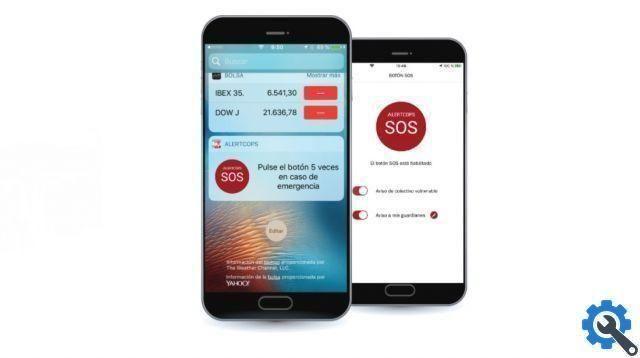
The AlertCops app has an SOS button for asking for help.
This button, which you can place on your phone home screen by adding it as a widget, must be pressed at least 5 times in less than 6 seconds for the system to automatically send an SOS alert to the nearest police center.
Thanks to this feature and the rest of the useful tools it integrates, AlertCops positions itself as one good alternative to the emergency button on your Android mobile. You can download it now for free from the Play Store with a size of 29 MB.
Of course you can keep both possibilities activated, the emergency button and AlertCops, for even more options in case of dangerous situations.