While it is true that it is a way to keep in touch with our friends and for shorten distances, sometimes you are too busy to be able to make or receive one and you don't want to be bothered.
You can block video calls of someone in particular, by searching for them by their username on Facebook Messenger, if what you really want is to get rid of a person. But remember that if you block it, you will also block the calls and messages it tries to send you. And you won't be able to send messages or calls until you unlock it again.

How to disable Facebook Messenger video calling quickly and easily
To turn off Facebook video calling, you can only do it from your own computer. This feature is also not available for the app.
To get started, log into the browser from your computer. Go to the Facebook site and log in. Once inside, go to " Chat «, Is located in the lower right part of the screen.
From there, tap the cogwheel to access the chat settings. You will have a drop-down menu of options. You should try "Disable voice / video calls".
After pressing this option, you will have a text box in the center of the screen with options:
- For one hour.
- Until 8:00
- Until I turn them back on
There you choose one of them. If what you want is to deactivate them for a long time, I advise you to select the last one, in this way they will not reactivate automatically, but it will be up to you to decide.
Remember that if video calls are turned off , you will not receive any notification when people will try to communicate with you via a call. To reactivate them you need to perform the same procedure. Remember that you can only do this from your computer's Facebook page.
Access your account by logging in. positioned on the chats at the bottom left and click on settings. In the options menu you will notice that the option has now changed to «Activate voice / video calls«. You just have to press on it with one click and you will be able to make and receive calls again.
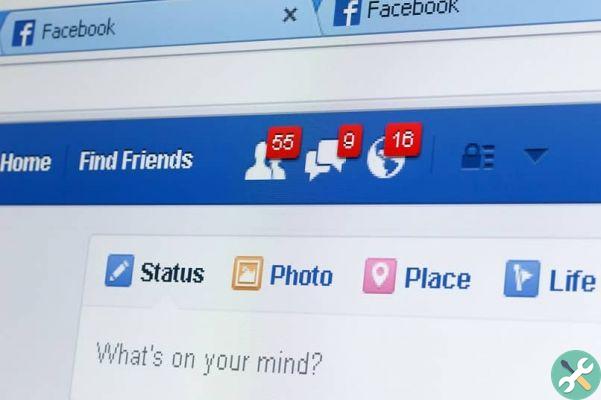
How to disable Facebook Messenger notifications in a few steps
Additionally, you can turn off other notifications from Facebook Messenger. To do this, we will place and select the Facebook Messenger app on our mobile device.
If you have a device Android, enter the chats. Click on your profile avatar at the top left of the screen. This will direct you to your account settings.
On the new screen, scroll down and tap » Notifications and sounds ". If they are activated, the option will be " On ". You need to click on this option. Now in the text box that has emerged you have to choose how long you want to keep them disabled:
- For one hour
- Until 8:00
- Until I reactivate them.
Opt for one of them and they will already be deactivated.
If you want to do it from a device iOS, log in to the Facebook Messenger app. Within chats, click on your profile picture at the top left of the screen.
Scroll through the options and search " Notifications and sounds ». Then click » Do not disturb ". You will get a pop-up text box where you have to choose how long you want to turn off notifications:
- For one hour.
- Until 8:00.
- Until I reactivate them.
If you want to do it from yours computer, access the Facebook site from your browser. Access. Tap the chat cog at the bottom right of the screen. In the new menu that has opened, tap on " Notifications "And then on" Do not disturb «.
As you can see, it is very easy turn off video calls and other notifications di Facebook Messenger to be able to navigate calmly on this platform without being disturbed by anyone. If you have any doubts, leave them in the comments.
TagsFacebook Messenger

























