So there can be many reasons, so below we show you how you can block or remove the visibility of the "share" button that usually appears in Facebook posts. By suppressing that button, no one will be able to share your posts. Despite this, they can still be viewed by those who wish to see them.
Why block or remove the option to share on Facebook?
Today's concern for privacy and information security has led them to be legally protected. That's why Facebook has made available the tools necessary to limit who can see what we share on this social network.
You can also block comments that appear on photos you share. Also, prevent those we have allowed to view our publications from sending them to others.
The reason for putting these security restrictions is very clear, because we don't know our friends' friends. We also don't know what they might do with the content of what we post on Facebook. This becomes very important if it is clear to us that many of our own friends could have hundreds of "friends", many of whom do not even know.
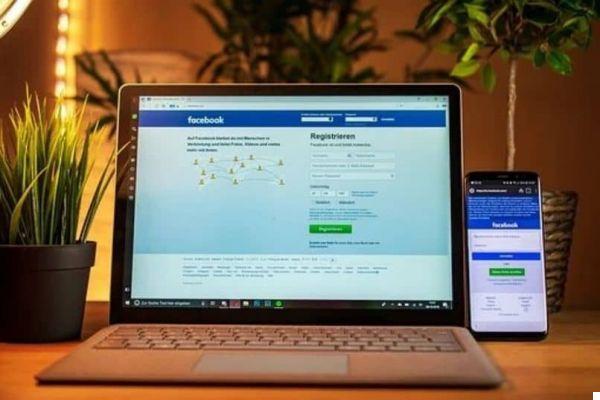
Therefore, by blocking or removing the sharing option on Facebook, we limit who can see what we post. Likewise, we prevent our friends from sending our shared content to their friends.
How to easily block or remove the option to share on Facebook?
Regardless of whether we have updated to the latest version of Facebook or the classic one, the procedure for blocking or removing the sharing option is basically the same. The "Account" button displays a menu where you need to select the option "Configuration" .
Then select the "Check security settings" section and access the "Who can see what you share" box. There you can configure who can have access to yours profile, publications and stories. By indicating who can see your posts and stories, you limit who can see and forward what you post.
This procedure is called "Audience limitation" and can also be applied to previous publications. For example, if you decide that your posts can only be seen by your friends, they won't be able to share them with their friends.
Also, previous posts will be limited, although people tagged by your friends will likely still be able to see them. Also because they are tagged, they will be able to share them, even if you have limited audience.
It should be noted that the share button will continue to appear on your dashboard, but i your friends will not be able to see it, so they will not be able to share your publications.
There is also an alternative method that does not require applying general settings to all publications made so that they cannot be shared. You can add this restriction when sharing any post on Facebook.
The key is to indicate who will be able to see the content, so that if you choose that only your friends can see it, they won't be able to share it. But if you choose to make it public il post, anyone can forward it, not just your friends.
Notes to keep in mind when sharing on Facebook
- When uploading and sharing posts on Facebook, they are listed as public content and can be forwarded by anyone.
- The audience you choose when you create a publication will be saved by default for the following publications you create. So you should be careful and change it in the next publication you share if you wish.

- Everything you post in someone else's bio will not include the audience limitation restrictions chosen by you.
- By tagging someone in a restricted post, that person's friends will be able to view and forward it.
- Submitted posts can be seen on your wall and profile.


























