In addition, this program has a large number of users all over the world, in addition, within it you can contact people you know and family members. This way you can participate in interest groups, so you can share content, make contacts, make announcements, search, send and receive messages, and more.
Currently, the social network Facebook is considered the application that users constantly choose to communicate with people from anywhere. Therefore, this platform is constantly being improved and offers new versions and new tools of great importance.
Find out how to enable or disable Facebook's internal browser
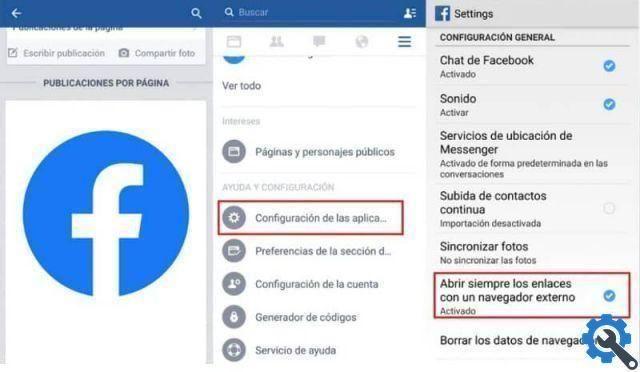
Facebook has an infinity of features that many users do not know and therefore do not know how to use them, or if they can be activated or deactivated. That is why in this section we will explain how activate and deactivate the internal Facebook browser.
It should be noted that Facebook's internal browser has been integrated into the platform for a long time. The function of this browser is that of allow you to open the content of various pages from this application, in this way you save yourself the step of having to search for the Chrome browser or any other.
This browser performs the function of being able to consult the user's browsing data. This means that the internal browser is responsible for the collection of all data, but we don't know what he does with it.
For this reason, if you want to have a private life, you can access the application functions to be able to disable this function. Below we will explain the steps to follow to achieve this, which is an extremely simple procedure.
First you have to open the Facebook application and when you are inside you have to go to the settings menu, which is located in the upper right corner, which you identify by means of the three lines. So when you are there you will see a list of options you should be looking for "Application settings".
Once you have completed these steps and logged in, it will be possible "activate" the option "The connections are opened externally". In this way you will have obtained that all the links you find in your News Feed are opened with the browser you have on your Android as default.
In case you want to disable this option, you have to follow the same steps, explained above. Except instead of turning it on, you have to choose to turn it off.
Facebook internal browser function

From the moment you activate Facebook's internal browser, you can start browsing freely without applications constantly monitoring you. Similarly, by activating the option to open links from the outside, you will have deactivated the internal Facebook browser.
It is important to understand that Facebook's internal browser is not trying to save you time but to get the maximum benefit possible. Since the applications manage to obtain the maximum benefit when using these internal browsers. For this reason they are always active by default in applications.
In turn, the navigation data that are carried out are consulted by this internal browser. This way, every time their browser is used, they will have checked the user.
At the same time, it is understood that for many users this browser option is a convenient alternative. But it should be noted that it is not convenient to use this function, because you do not understand where that information is going.
In short, knowing all the information provided here, you will choose the best decision, if you want this feature to be turned on or off. Know what the search engine provides and hidden details after getting the information about its users' data.
Finally, we hope this article has helped you. However, we would like to hear from you. Have you been able to activate or deactivate the Facebook internal browser by following these steps? Leave us your answer in the comments.


























