In recent years, Facebook has begun to implement new tools that allow us to use the social network in a much broader and more useful way. For example, we have the famous Marketplace, and who hasn't used this Facebook trading section? If you want to learn how to best use it, in this article we show you step by step how to mark an item as sold in the Facebook Market.
When we publish an article in the Market or in the Facebook market, our main goal is undoubtedly to get to sell it. That is why, if we sell it, it is normal for us to feel satisfied. But what's next after you sold all of our products on Facebook? Well, below we show you the steps to follow to mark it as sold and thus prevent them from continuing to request that item.
How to mark an item as sold in the Facebook Market?
There are many web pages to buy and sell, many more than we can remember, but many of us will agree that the Facebook market is one of the most used platforms for doing business. In it we can publish an infinite number of products completely freeas well as getting great deals near our location.
Also, if we want to increase our sales, we can as well paid advertisements where we can promote our items or services. Without a doubt, knowing how the Facebook Marketplace works is a big plus. Now, after they have sold an item, they can continue to ask or write to us.
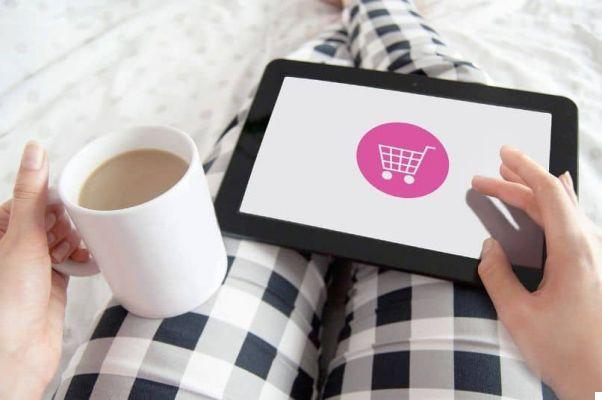
what to do in that case? Well, now we're going to show you what you need to do for mark an item as sold in the Market Facebook in a few simple steps. This will not allow anyone else to see it in the Marketplace, and anyone who has requested it will be notified that it has been sold.
Steps to mark an item as sold in the Facebook Market
There are several states in which an item can be in the Facebook Market: sold, available or pending. In this case, since you managed to sell it, you must set it to "Sold". The steps to mark an item as sold in Marketplace are:
- Enter the Marketplace section of your Facebook account.
- Select "Your Account".
- Click on "Your publications".
- Find the item or publication you want to mark as sold.
- On it, hit the “Mark as…” option.
- Then a mark the item as "Sold".
That's all! After that, the buyer will receive the option to qualify as a seller in the Facebook Marketplace, depending on his experience with you. In the event that the buyer requests a refund and wishes to cancel the purchase, you can republish the item or change its status to "Available".
Now, how will buyer ratings of your item affect you? Here's how these ratings work and how they can affect your performance on Facebook Marketplace.
How do ratings affect me in the Facebook marketplace?
Once you have sold your product and marked it this way, the buyer will have the opportunity to evaluate his experience with you as a seller.

But what does this consist of? Well, these assessments work in a very similar way to those available in the famous Mercado Libre, which affect the user's reputation. Buyers can rate their experience with a seller on a five-star system, which in order means excellent, good, fair, poor, and very poor.
Only those who have made a purchase from said seller can evaluate it, so that no deceptions or false information about the person are presented.
This function is available only in the mobile app complete with Facebook, not in Facebook Lite or the official page. If you use this feature frequently and are having trouble using it, we recommend that you search for solutions to common problems on the official support page for Facebook.
We encourage you to continue discovering everything you can do with Facebook Marketplace and we hope you will be very successful and will be able to mark many of your items for sale as sold on this excellent social network.


























