And this technique not only helps you to improve photo editing, but is also very useful if you want to connect a video game console to a monitor, because in this way you can enjoy the image and the resolution of the game.
Computers being new, come with this appropriate calibration, more over time these settings are lost. These changes are sometimes unnoticeable, so it's important to learn how to calibrate your monitor's brightness and contrast so it doesn't repeat itself.
Another way to make the most of your PC screen and enjoy image quality is to take care of screen tearing.
Stop before calibrating
Consider the following steps before starting this process on how to calibrate PC brightness and contrast without nitro.
Identify the resolution
Your monitor has a native resolution, which you must select from the graphics options. Usually the operating system chooses the maximum, which is why it is best to have a graphics driver installed before starting calibrations.
Color depth
This should be the maximum, it is done from the device properties menu. Select the option " True Color a 32 bit ". If the screen is 16-bit the depth will not be sufficient for an optimal process.
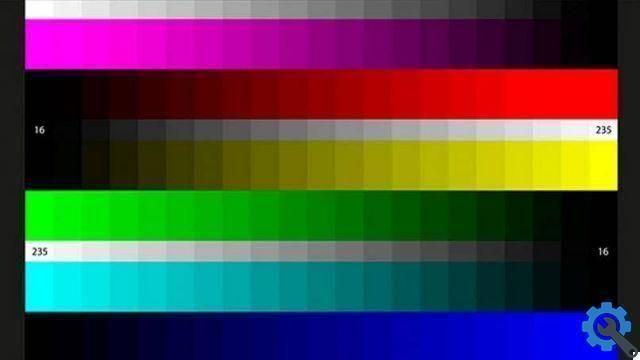
Prepare the monitor and view
The process begins, about 30 minutes after turning on the computer so that it is not cold. It is good to rest your eyes for better fidelity to work and to eliminate sources of glare that can cause unwanted reflections. Preferably do this in a dimly lit room and at a normal distance from the monitor.
How to easily adjust the brightness and contrast?
Generally, there are two ways to perform this process, it can be done directly from your computer settings or through specialized programs that can help you get better results. It all depends on the finish you are looking for.
Calibra in Windows
To access this calibration tool, you need to access the control panel, enter " Hardware and sound " "Screen" and " Screen calibration ". Once there, reference images will appear with which you can make these adjustments, as well as the color balance and fonts. The system will guide you so that you can get an ideal result.
Windows 10, comes with an adaptive brightness option based on the outdoor conditions it is in. To disconnect it, double-click the battery icon and select " Battery and sleep settings " to select " Change advanced power settings ".
In this new window that will appear, search Display and " Enable adaptive brightness ”To disable it.

Now you can configure how to calibrate the monitor's brightness and contrast to your liking, you can do this via the power options, settings or the notification center.
Many designers tend to work with more than one monitor, so if you have separate monitors attached to your laptop or want to plug them in, we recommend that you follow these steps to calibrate your screen.
Calibrate your Mac
It can be done manually or automatically. There are computers with sensitivity to ambient light. In the menu, select " Preferences of system ", " Display " is " Display "And choose" Automatically adjusts the brightness ".
To do this manually, under the automatic adjustment option, you will see a dimmer that you can use. There are several types of screens, some of which offer a contrast adjuster.
Calibra
It is a much more precise application than the previous settings and works from Windows XP. It works in two simple steps and you will have your monitor ready. Also, you can adjust it so that every time it is turned on it applies these changes or reminds you from time to time that you have to do it.
QuickGamma
It is a bit more complex and without guides, it offers only one white bar and RGB in so that you can do it at your convenience. You can set up multiple profiles if you use multiple monitors at the same time. It takes a little more effort, but if you read the instructions carefully you can get a more accurate and correct calibration.
Keeping our digital devices in top condition is a necessary task if we want to increase their lifespan and make them work properly, so it is advisable to clean your PC hardware from time to time, including the PC monitor.


























