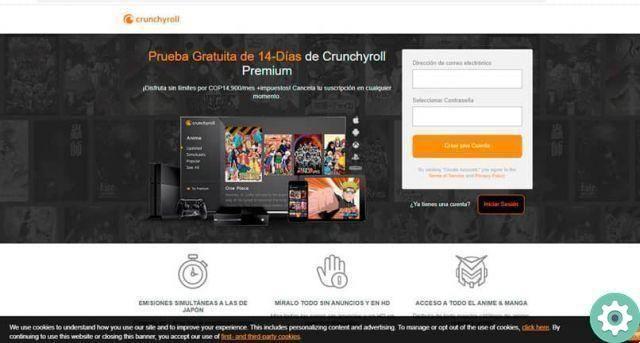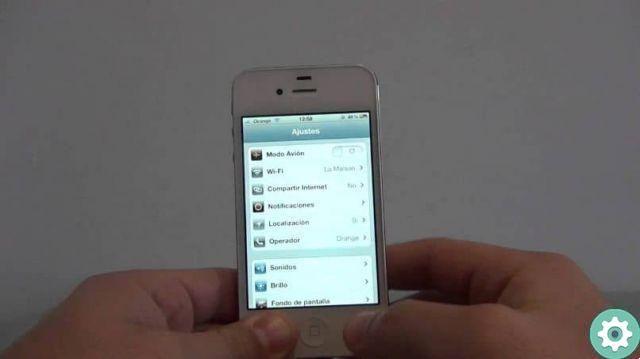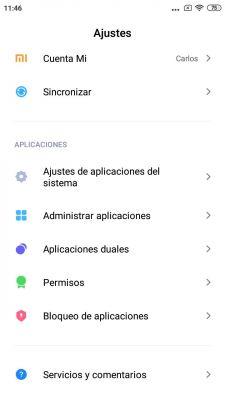The storage capacity of your mobile phone is one of the specifications that you have to give more importance to, as more and more applications and games are used and the image quality of the camera is better, so the weight of the same is greater. In short, this storage is increasingly needed not to be forced to free up space on your mobile every 5 minutes.
As you already know, the phone's internal memory can be supplemented by microSD cards in which many files can be stored. To save space on that internal memory, you can save the photos taken on the microSD card and also move the ones you have already taken. We explain how to do it step by step.
How to save photos taken with mobile phone to microSD card

As we said at the beginning, the higher quality of the cell phone cameras "causes" that too the weight of the images taken is greater, therefore the internal memory may be insufficient. To save space, you can configure the photos you take to be saved directly to the microSD card.
Subsequently, let's analyze the process to save photos directly to the microSD. The images show how this is done with a Samsung Galaxy J5, but the steps to follow are similar in other terminals.
1st. Open the Camera app on your phone.
2nd. Select the Settings button, represented by a gear icon, in the upper left corner.
3rd. This takes you to a settings menu to configure the camera. Scroll down until you find the “Save in” option, which you need to select.
4th. You will have two options for storing the photos you take with the camera: internal memory and SD card. Select the latter to determine that the images should be saved there and you will have finished the process.
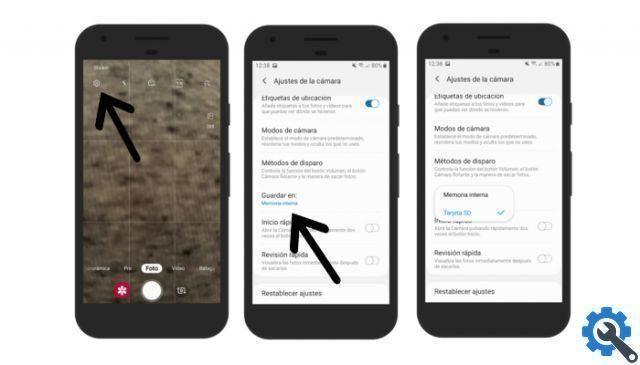
From then on, the photos and videos you take with your mobile phone camera will be saved on the microSD card, so that's where you have to enter to be able to change, delete, share, etc.
How to move photos from mobile to microSD card
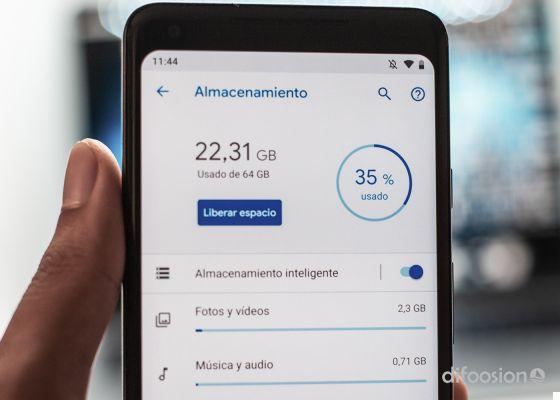
After learning how to save the photos you take with your mobile, let's see how you can move the ones you've already taken to the microSD card. Normally, these they are saved in the DCIM folder (Digital Camera Images) on the internal memory.
This process, although a little more complicated than the previous one, will only take a few seconds. We repeat that the acquisitions belong to a Samsung Galaxy J5, but that the process is similar in other phones.
1st. Open the My Files folder and click on the Internal Storage section to see all the files you have saved there.
2nd. Scroll down until you find the DCIM folder, which you need to enter.
3rd. Then, press for a few seconds on the Camera (or variants) folder that you will find inside DCIM to select it.
4th. At the bottom of the screen, you will find an option called "Move" which, as the name suggests, will give you the option to change the location of the folder. Click "Move" to so that a bottom bar appears with the “Move here” option, which you shouldn't select yet.
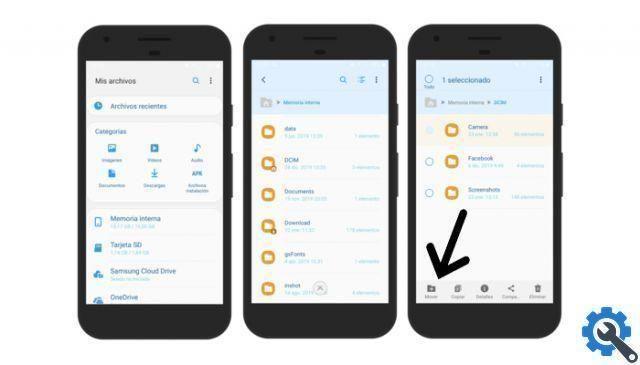
5th. Now, what you need to do is enter the location where you want to move the folder with the mobile photos. Then, go back to the My Files main screen and go to SD Card. During this process, the “Move here” option will remain at the bottom.
6th. Once inside the microSD card, select the "Move here" option, located in the bottom bar of the screen, to start the transfer of information. Wait a few seconds for the process to finish and you will have all the images taken with the mobile phone camera on the microSD card inserted into it.
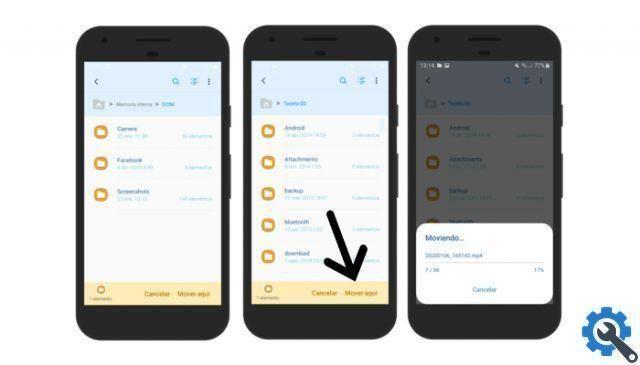
In this way, you will be able to free up space in the internal memory of the phone, which will now be available for installing applications or the data they store, among other options.
Also, to save space we also recommend Automatically save WhatsApp photos, videos and GIFs in Google Photos, knowing that the large number of files shared on this platform tends to occupy the phone's memory.
It might interest you: SanDisk's first 1TB microSD card is on sale now (and it's not exactly cheap)