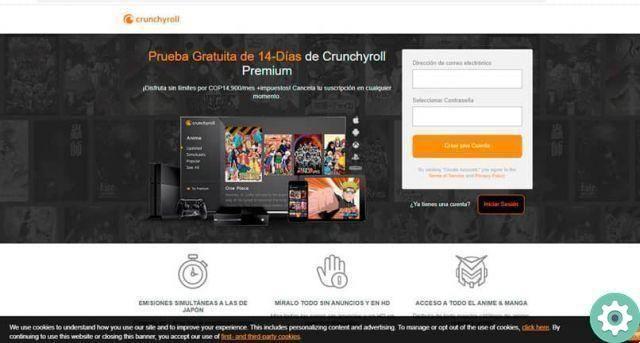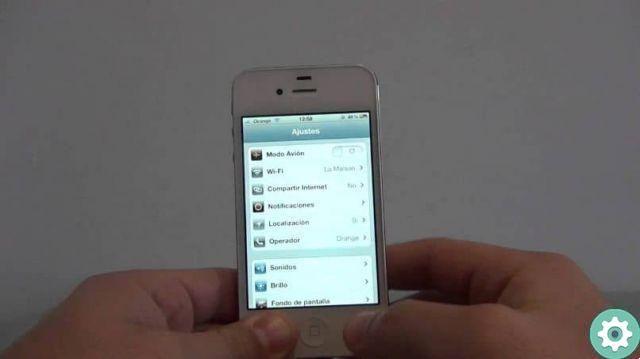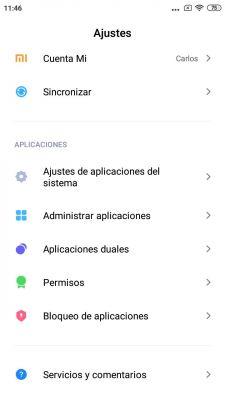There are many features of cell phones that many people are unaware of. Huawei smartphones, for example, have a wide range of possibilities that are very little exploited. For this same reason, today we will explain how to use your Huawei mobile to measure objects and distances.
Without a doubt, Huawei is one of the brands that has worked the most in AI functions. A clear example is AR Measure, the Huawei tool that allows you to measure height, length and volume with your mobile. We are talking about a function that debuted in the Huawei P30 Pro of 2019, but which works in other terminals of the brand with a ToF sensor.

How to measure objects and distances with a Huawei
Easily measure objects and distances with your Huawei
AR Measure is an application found in Huawei's pre-installed tools (only on compatible smartphones). When you go to open it, make sure you are in a well-lit environment, free of obstacles and reflective objects. As soon as you start using it, you will see a bar at the bottom with length, area, volume and height options.
In the beginning you will have to align your phone with the object you want to measure and slowly move the phone according to what the virtual guide asks you till a when no indicator appears in the center of the screen. After completing the measurement, the result will appear.
Did you understand? Activating this feature offered by Huawei phones is a breeze. If you want to get more out of it, read on and find out how to use the measurement options in AR Measure.
How to measure the length
When you open the AI tool, select Length and slowly move the phone while panning the object inside the viewfinder. Aim to mark the entry point and slowly move your Huawei along the edge of the object. Tap when you reach the end and the length will be displayed on the screen.
How to measure height
If you tap the Height option, you'll need to frame your subject's feet inside the viewfinder. Then tap to mark the starting point and lift the cell phone to include the person's entire body in the viewer. When AI technology can identify the subject's face, the terminal will show you its height on the screen. As if that weren't enough, you can also measure the height of two or three people at the same time by standing next to each other and following all these steps.
How to measure the area

Fit Huawei AR
Currently, AR Measure it only allows you to measure areas of rectangles. If you want to do this, tap Area and frame the object inside the viewfinder while slowly moving the phone. After your Huawei has identified the object, a frame will appear overlapping it. Eventually you will see the result and you will have to drag the end point to adjust the measurement result.
How to measure the volume
Volume measurement with AR Measure, such as area measurement, it is currently limited because it only works with cubes. If you want to use it, press the Volume option in the tool and make sure the object is not placed against a wall. So keep a distance of 1-1,5cm between the phone and the target. Finally, frame the object by moving the mobile slowly and when the terminal identifies the object, a frame will appear that overlaps it, then you will see the result and you will have to drag the point to adjust the measurement.
On the other hand, we invite you to see these 7 tricks you must try on your Huawei mobile. And if your passion is photography, check out these 5 camera tricks of your Huawei that you should take advantage of. Get the most out of it!