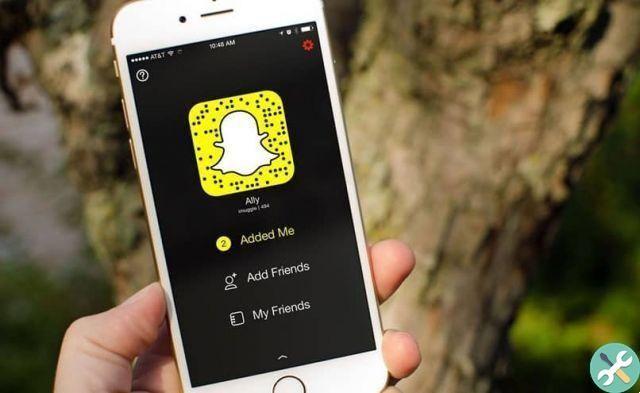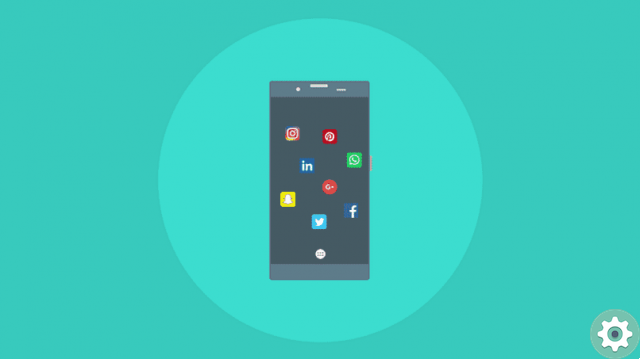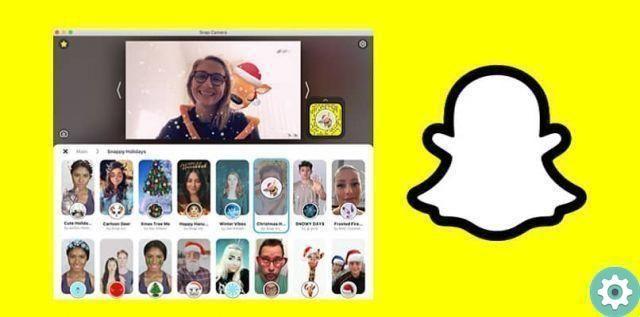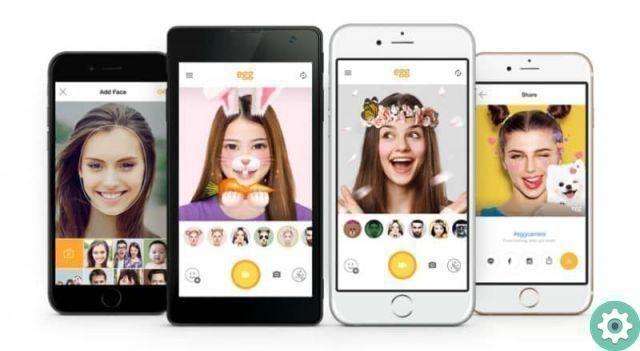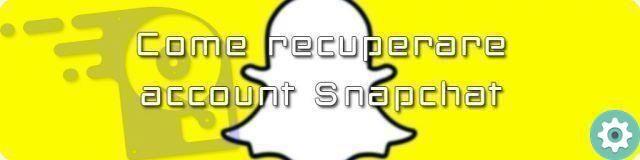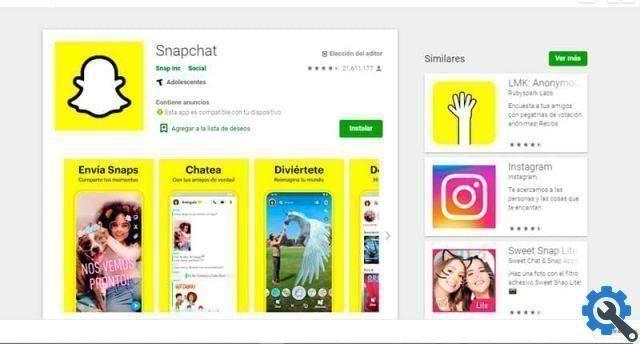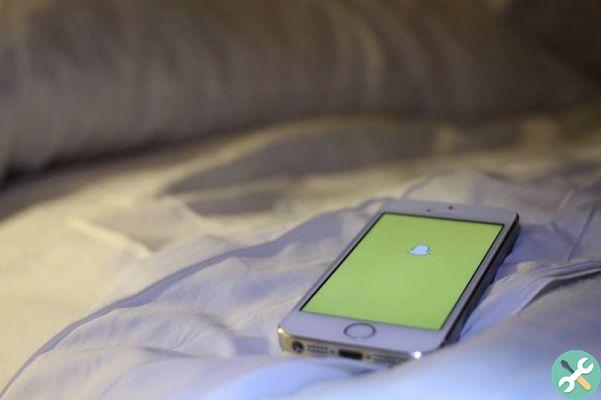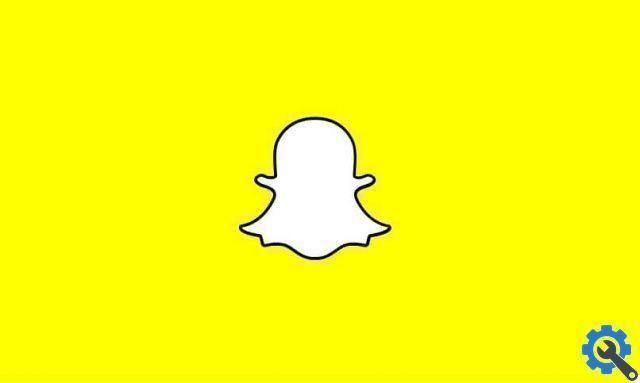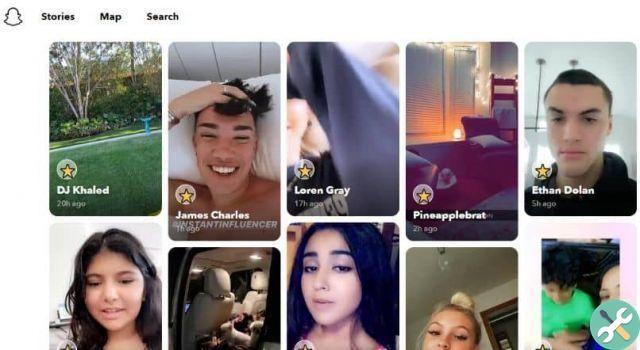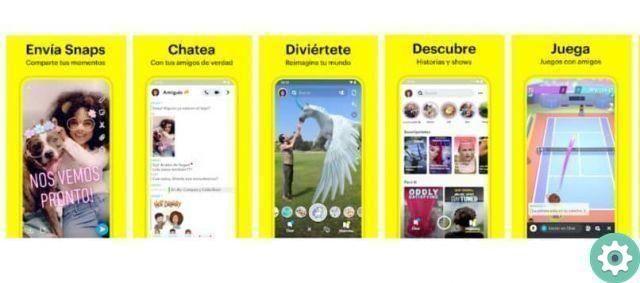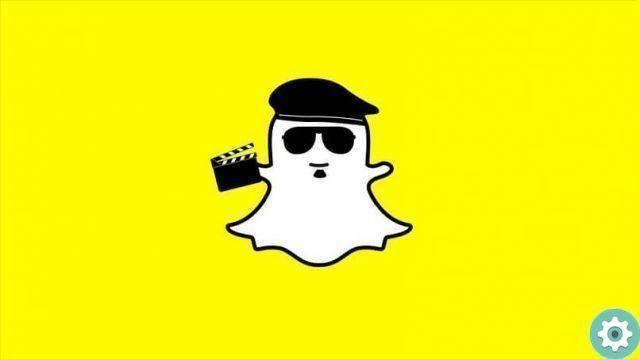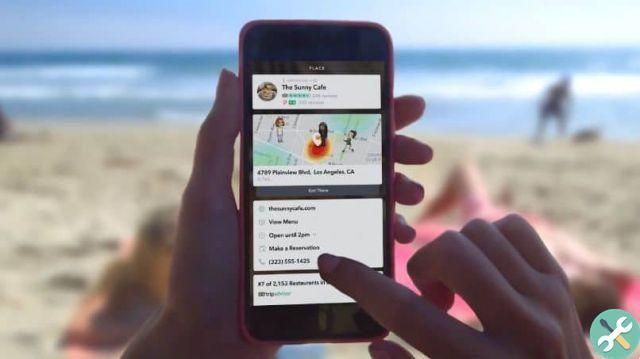Why use filters on Snapchat?
Like any social network , Snapchat application allows you to use a wide variety of actions, how to connect your phone in turn to the phones of your contacts or friends, among other functions.
The action of sending photos, images or videos from your mobile device is one of the most used functions; hence the importance of using fun filters that allow you to make changes before submitting them.

What kind of filters does Snapchat allow you to use?
One of the reasons why Snapchat has become one of the most sought after applications is that allows you to use filters on your self-portraits or selfies, conventional photographs, images or videos; among these filters are:
- Give it a variety of shades (light, dark).
- Add speed (fast, slow).
- Degrees.
- The place where you are.
- The weather.
- Short texts.
- Emojin or steak.
- Manual drawings.
- Shooting duration time.
- Write in emoji.
- Animated shots.
- Animate video.
How can you use them?
Of course, the first thing you will need to do is log in or log into Snapchat in Spanish. And we recommend that you update your Snapchat to the latest version, as this way you will have the latest filters. Once you have chosen the image or taken the photograph, you have a series of filters, here we explain how you can use them from the first moment:
- Press and hold your finger on the image or photograph, so the various options you have as filters will appear at the bottom of the screen.
- Apply the tonality to the image, pressing with your finger from right to left from the edge.
- To place more than one filter on the image at the same time, hold down while inserting another filter: time, degrees, text.
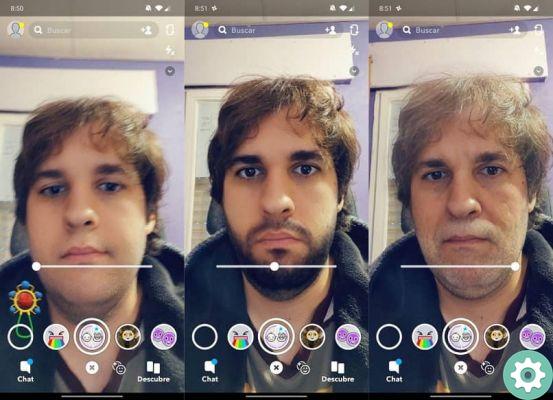
- If you want enter some text on your photo, press to bring up the keyboard and write the word or phrase you want as long as it is short.
- You can edit the same text by pressing the T (text) symbol, so you can edit the text size, or change its position, or rotate it to change its direction.
- By moving a small bar that appears on the right side of the screen, you can change the color of the text, even place different colors on each letter.
- Add steaks or emojis, you have a large number of which you can also change the size, by clicking on a symbol that appears at the top.
- You can also change the color of your emojin by simply holding down the pen symbol that appears at the top right of the screen, dragging it to the emoji in question.
- At the bottom left of the seconds symbol, you can change the time to child's play duration.
- To change the speed of your video (slow, fast, ...), press the left button to click on the options you prefer,
- If you don't like the filter you used, you can discard the changes by dragging your finger to the trash or delete symbol, located at the bottom.
- When you have made all the changes, click on the symbol of at the bottom left rescue.
- Finally, click at the bottom right on the symbol of the box with the plus sign, there you can post the photo in your story snapchat, this way all your contacts will see it instantly.
You have already learned how to insert or use filters on Snapchat. So get creative, have fun and entertain your friends with funny Snapchat stories.