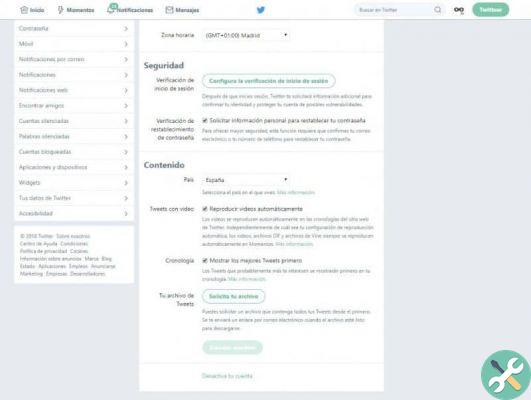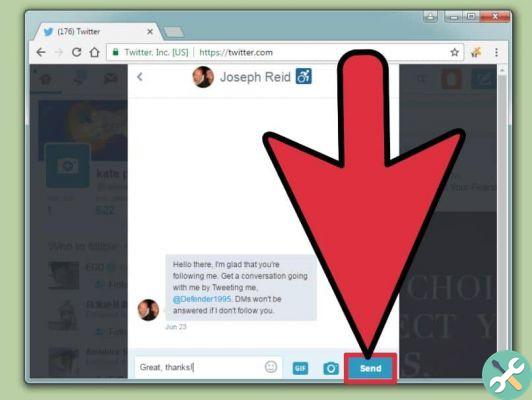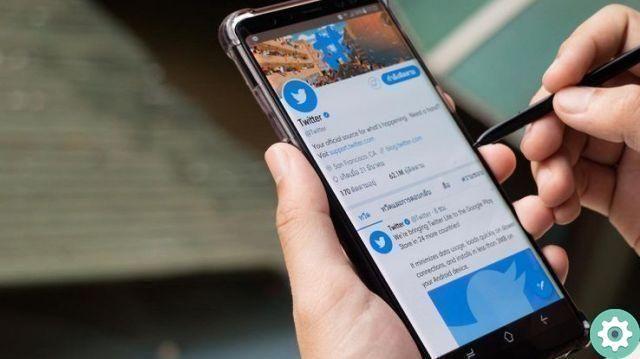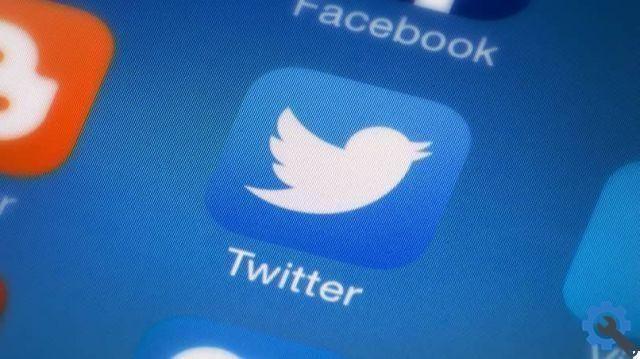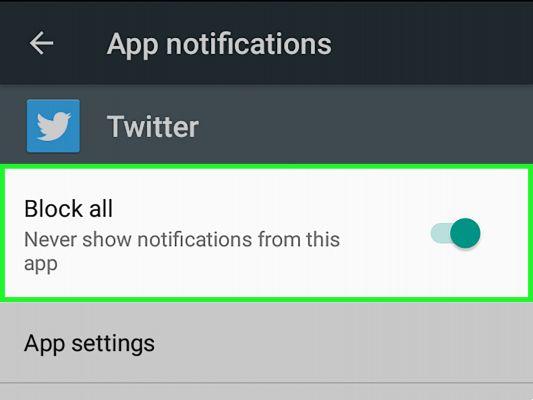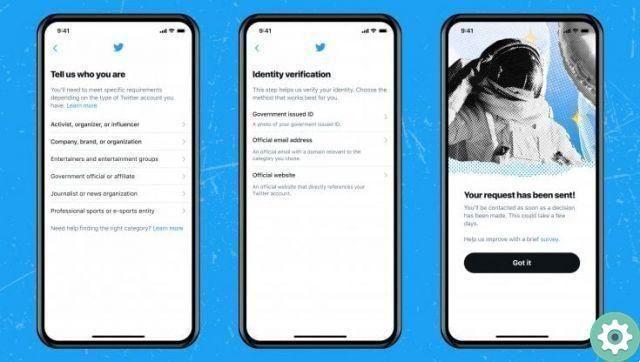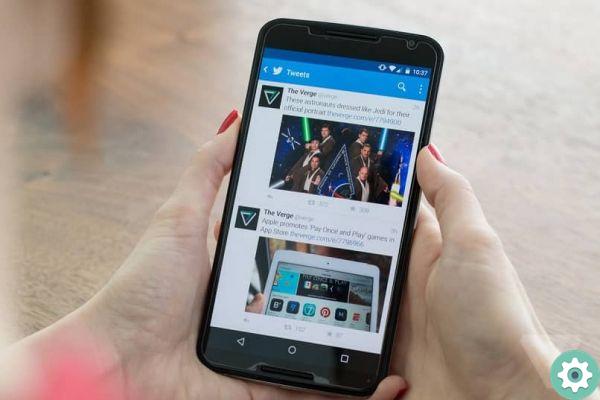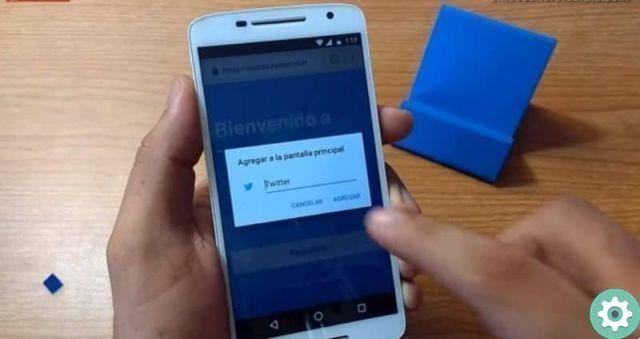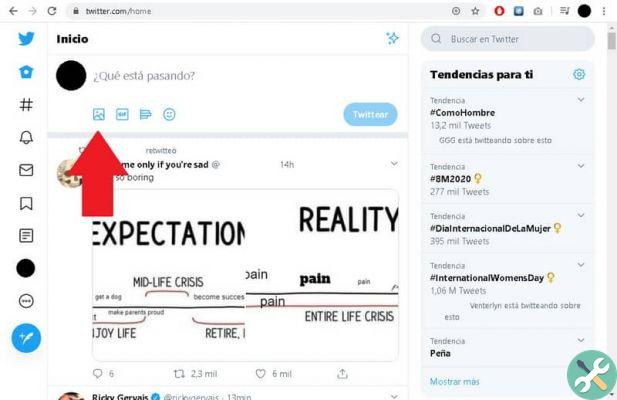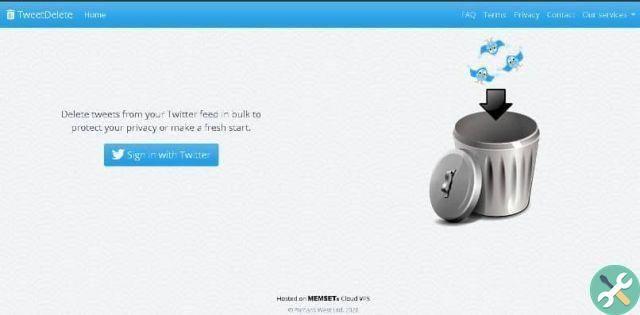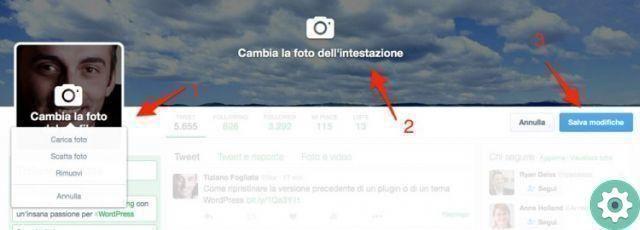
A few days ago I wanted to revitalize my Twitter profile a bit and one of the "small inconveniences" I had to deal with was precisely that of don't know how to change my profile picture on twitter something, which is a good thing to do once in a while to update a profile on the bird's network and prove your worth, which is really important when you want to build a voice or brand online. Well, I solved this problem and with it I was able to upload a custom Twitter profile photo and right now i want to show you the procedure first, to do it on desktop computer and then, on mobile phones, if you want change your profile picture on Twitter or, you're starting andYou want to upload a photo to your Twitter profile to make yourself known.
* By the way, you may be interested a: How to share GIFs on Twitter … >>
How to change my Twitter profile picture from a PC | Step 1
Logically, the first thing they have to do is log into the Twitter account and after doing so, they have to click on the icon «Profile and settings» of your account and located at the top right (as seen in the attached image).
A window will pop up and you will click on the first option which is your account name (in this case, Hands-on Resources).
How to change my Twitter profile picture from a PC | Step 2
With the previous click, the Twitter account profile will open and then you will click on the button with the inscription «Edit profile«, on the right side immediately below the cover photo (as seen in the attached image).
How to change my Twitter profile picture from a PC | Step 3
Now you will be able to observe that with the click of the previous step, the profile photo and the cover photo have been immediately obscured and texts appear in them to be able to change the photos in each of these. Then, they have to click on their profile picture or where it says «Change your profile picture«.
With the click of this step, a window will appear with some options and you will have to click on the first one, which is «Upload photos«.
The classic window will open «Upload file» where you can search for the photo you want to put as your profile picture on Twitter, select it with a click and then click again on the button that says «apri» so that said photo is uploaded Photos.
Well, now a central window will appear with the photo in question and they can optionally position and resize the photo, when they are satisfied with the adjustment (if they have) they will click «Apply«.
Voila, they already have a new profile picture and just need to click the «Save Changes» and will appear on their Twitter profile.
How to change my Twitter profile picture from a mobile | Step 1
Now it's time to explain the procedure from a mobile phone. So, the first thing you should do is open the Twitter application from your mobile as usual and then you will have to enter your login details (email address and password) to access the account.
How to change my Twitter profile picture from a mobile | Step 2
Once they enter the Twitter account they will arrive right on the main news page and here, you will have to access their profile by clicking on the three horizontal dots that are displayed at the top of the page on the right and with it a menu will appear and they will click on the first option, i.e. your profile picture and username.
How to change my Twitter profile picture from a mobile | Step 3
Now, they have to click on the profile picture until a window with some options appears and then, choose by clicking on the one that says «Modification» and with it, a page will open where you have to click on the first option, which is called «Gallery«.
Now you have to touch your photo and two options will appear to upload a photo to Twitter profile, you have to choose one and they are:
- Take a photo with your mobile phone and it will be your Twitter profile.
- Choose a photo that is saved on the mobile and you will have to search and select it in the image library of your mobile device and then it will be uploaded and you will have it as a profile on Twitter.
After choosing the option they deem appropriate to insert a profile picture on Twitter, they will finally click on «Save» and will have a profile picture on Twitter and be able to update or revitalize their account, which is always welcome. followers and to build online presence.