What is Facebook Shop?
Facebook Shop is a Facebook feature that allows any person or company to promote and sell their products, through a virtual shop where customers can see, choose and buy the product they want from a catalog; Thanks to this, anyone can have their own online business, without the need for a large budget.
What do I need to create a Facebook shop?
Undoubtedly you need to have a Facebook account associated with a valid email. So you need to create a page intended to act as a shop. On Facebook there are several types of pages which are mainly used to share informational content, but the type we need is for Purchases.
There are different types of pages, there are 7 models di basis: Standard (Standard), Shopping (Shopping), Places (Events), Games (Games), Politicians (Politicians), Professional Services (Professional Services), Restaurants and Cafes (Restaurants and Cafes).
How to create a page with a Facebook shopping template?
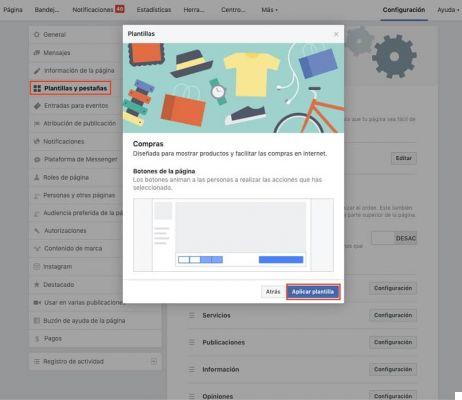
- You need to go to the last button on the top right (shaped like an arrow going down) and click on the "Create new page" option (if you already have pages, "Manage pages" will appear, but upon entering you will see the "+ Create a page" button).
- There will then be two options including choose: "Company or brand" or "Community or public figure", of which we point out the first.
- A window will appear in which enter the name that the page will have and select its category; Now we have to press the "Continue" button (in this way we will accept the terms and conditions that Facebook puts to use this service).
- So we will have to add a profile photo in where you can upload your company logo and then a cover photo in which you insert a background image for the page.
- Let's go to the top right where it says “Settings”, so we'll see on the left side several options from which we choose "Models and cards".
- In the central part we press the "Standard" button and select the model with the name "Purchases" which is almost the last, so we click on “Apply template”.
- A window with the title will open "Apply template" and press "OK".
How to create and activate a shop on Facebook?
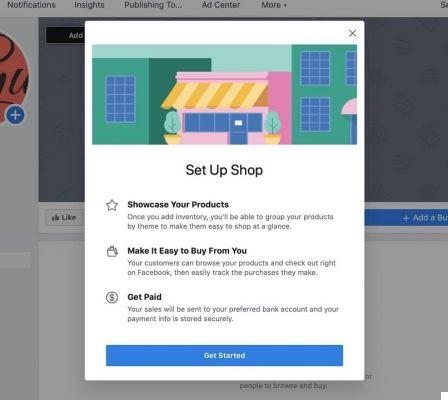
Now that we have a page with a Shopping type template, we need to create and activate the shop itself, as well as placing the products that will be sold.
- We find in the left menu the "Configure your shop" option and click on "Continue". If it doesn't show, it could be for 2 reasons: your account doesn't have an admin role or your page is a Standard template. To change it, go to “Settings> Edit Page> Add Tab”, select “Save” and click on “Add Tab” and “Close”.
- So in the window "Select the payment method", we will see 2 options: "Message to buy" or "Pay on another website"; with the first, sales are made after agreement with the customer via messages (deposit, bank transfer, etc.). And the second allows you to enter a link where the customer can pay for the product.
- In the "Shop settings" window; the currency that the store will use is selected and press the "Accept" button.
- In the center of the model, click on the "Add Product" button. The window opens where you can configure the product name, description, photo, video, quantity, price. It is advisable to click on “Share this product on your page”; so that it is visible in the page timeline, otherwise it will be visible only when the “Store” button is pressed.
- A final window will appear confirming the creation of the product and press “Accept”; from the publication of the first product, the store will be activated.
With these tips it's a good way to venture into your own business and emerge as an entrepreneur. We hope you enjoy this excellent tool. Leave your opinion and tell us your experience.


























