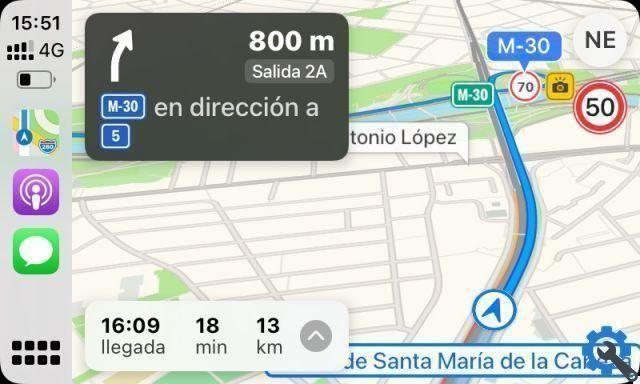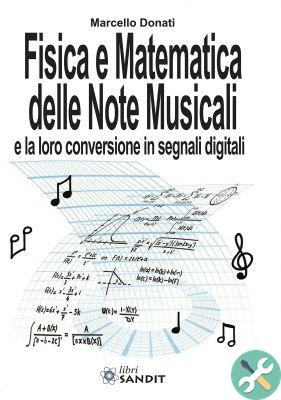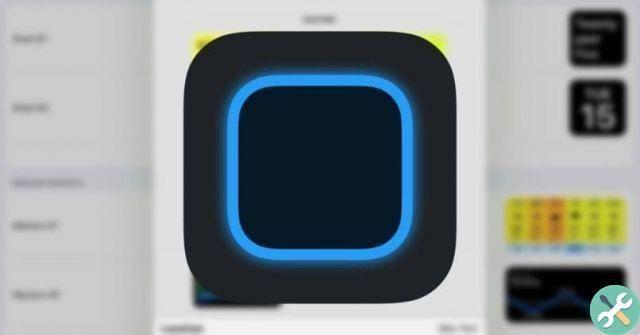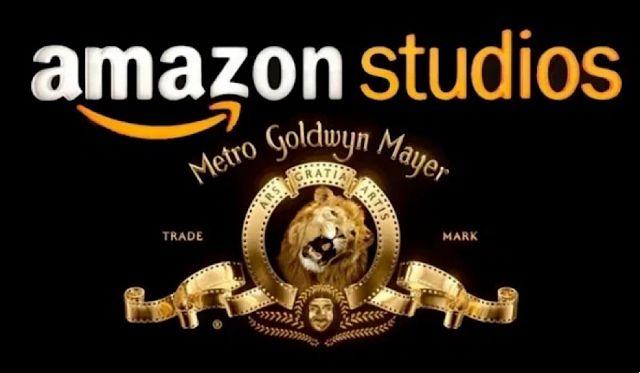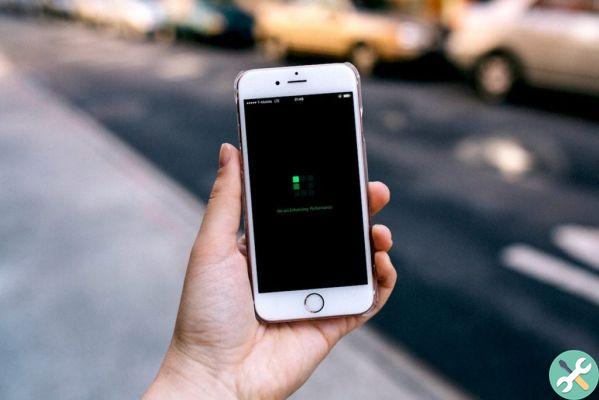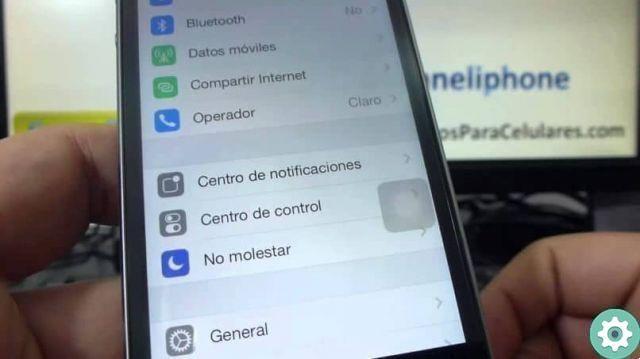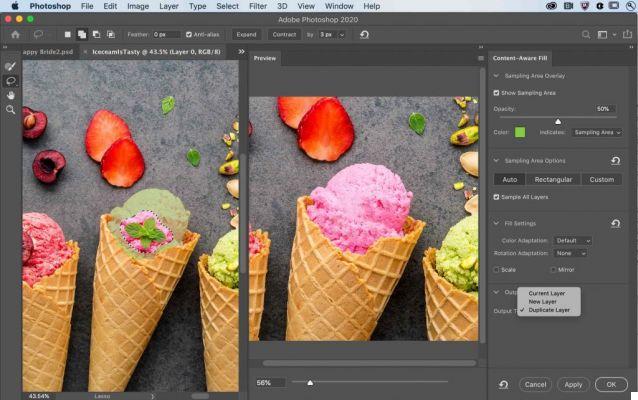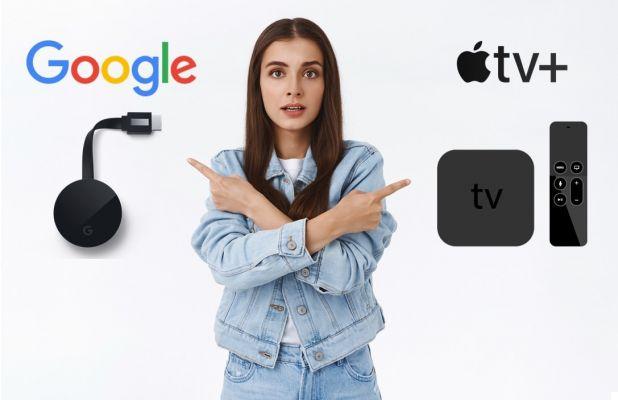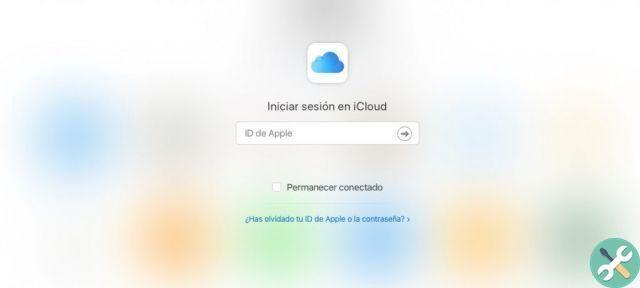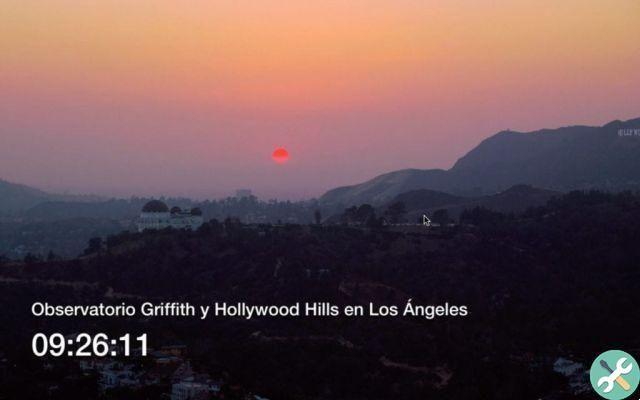One of the advantages of the iPhone is that you can download any number of applications, of different types and features. However, there comes a time when there are too many and they take up a lot of space on your phone and you need to start removing apps.
No matter which iPhone you have or the features between one and the other, such as certain differences between an iPhone XS and an iPhone XR, you can always delete outdated applications.
The amount of phone memory increases every year. And it is that every day users require more memory on their own iPhone to get more out of applications.
Likewise, the smartphone's memory is not infinite. At some point you need to remove apps from iPhone when it reaches its peak. There are three different methods for this.
3 different ways to delete apps - iPhone apps
There are several ways to remove iPhone applications depending on the need you have at the time. Delete them individually or completely erase any traces of them from your phone.
Delete apps directly
This is the simplest method if you only need to delete a specific application. You do not need to programs or extra applications. It's done directly on iPhone.
It will help clean your iPhone's ram memory in seconds so that its operation continues to be ideal for your daily use.
For this you need to locate the applications you want to delete and hold it for a few seconds until the phone vibrates. When this happens, an X will appear at the top left of the application icon. You have to press there.
Once this is done, a window will open on the screen asking if you really want to delete the app. If you are sure, press " Delete ". And voila, the application will no longer appear on your iPhone. If you wish to continue deleting applications individually, you must repeat this process with each of them.
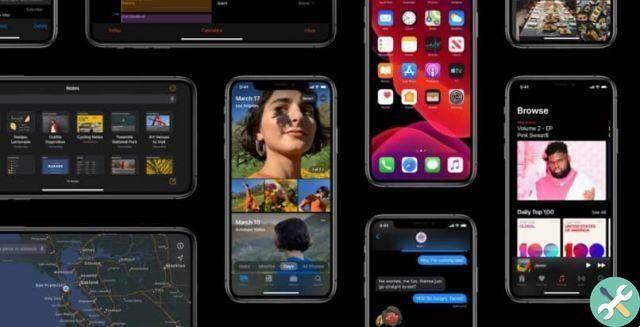
IPhone Settings
If the above method doesn't work for you - that is, if the X doesn't appear in the top left corner when you click on the application - you may need to change your iPhone settings. As before, there is no need to download extra apps to remove apps from the iPhone. You just have to change the settings to be able to carry out the process.
Even so, it is imperative to know the versions of the existing iOS operating system and which of them your iPhone has. This way you will know if you need to update it in order to manage a subsequent configuration well.
On the home screen of your Smartphone you have to go to " Pref Renze "And then click" General ". Scroll down to the end and locate the section " Restrictions “, Click on it. The four-digit PIN code must then be entered.
If you don't remember your PIN code, it will be impossible to access this space in the iPhone settings. After entering it, in the section " Allow “, Activate the option“ delete applications ”. This way you will remove apps - apps from iPhone by doing the above method.
Data cleaner for iPhone
The above-mentioned ways are the easiest for remove the apps from iPhone. However, you need to perform this procedure for each of them. Which can get boring if you have a lot of apps that you want to get rid of.
Likewise, these methods are not entirely effective since, using recovery software, could be restored. Which is not highly recommended if you are considering selling or giving away your phone, as it would put your privacy at risk.
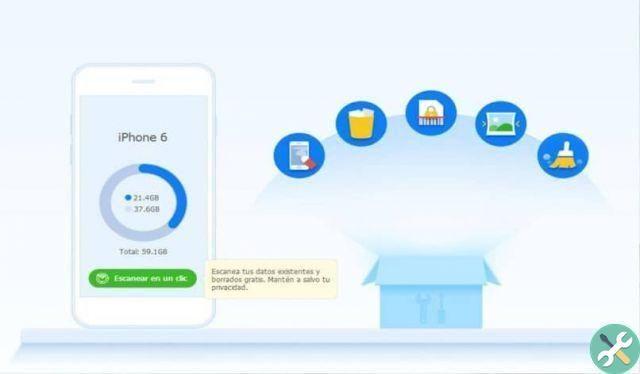
Data Cleaner for iPhone is an application that can permanently delete the applications you have downloaded on your mobile. In addition to pictures, call logs, messages and any other type of information. With this you will be sure that applications cannot be restored.
One of the advantages is that it can also be used on any iOS device. Follow the steps below to permanently delete apps:
Download the application to your computer. Connect your iPhone to PC and run the application. Select the option " Erase deleted files ”And wait a few seconds for the process to complete. Choose the level of security you want and need. Click the "start" button to permanently remove all applications from your iPhone.
Tagsios