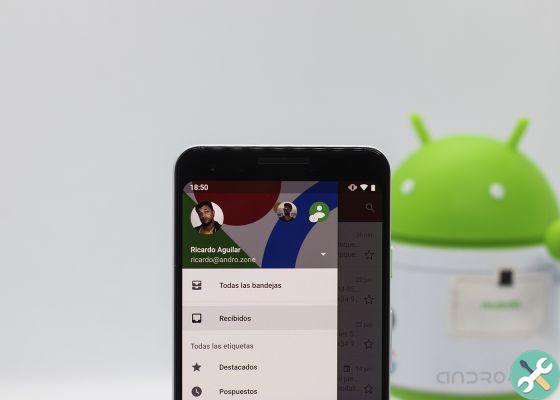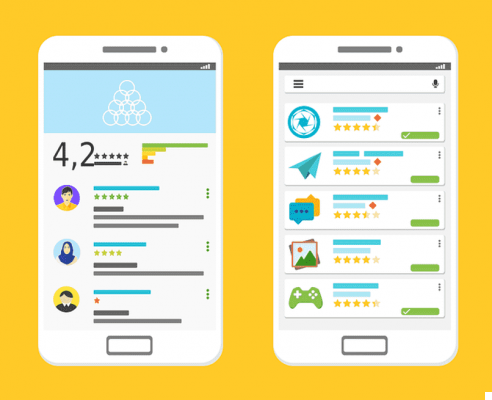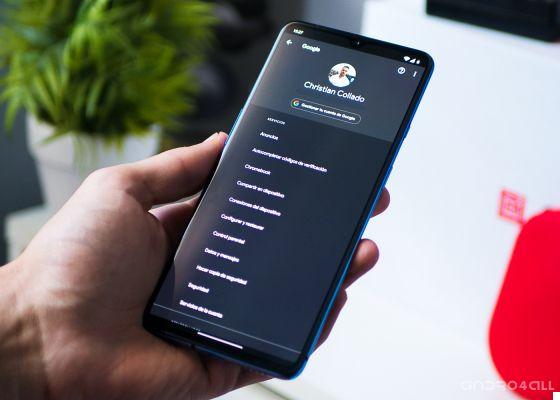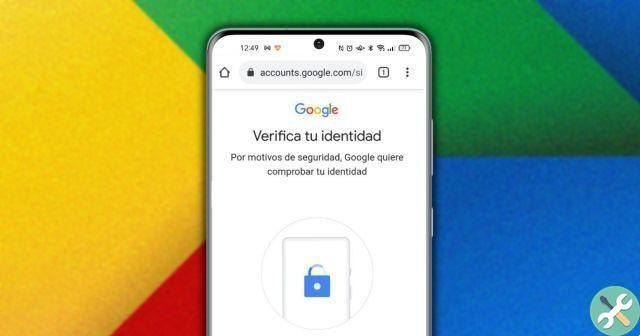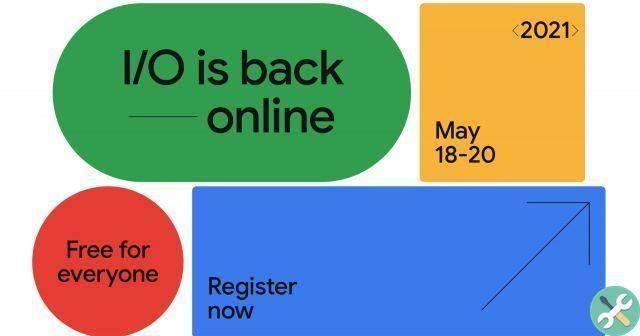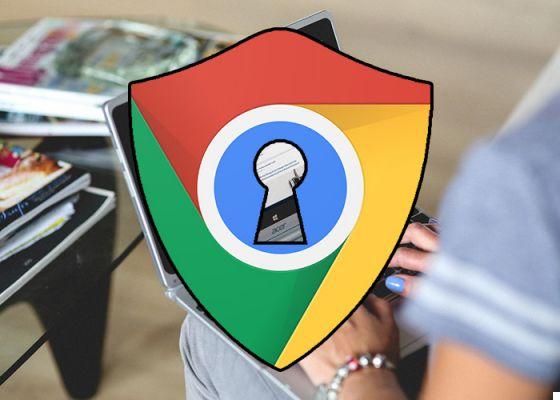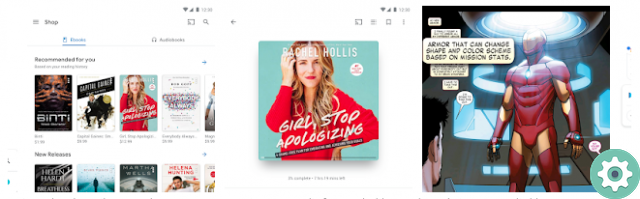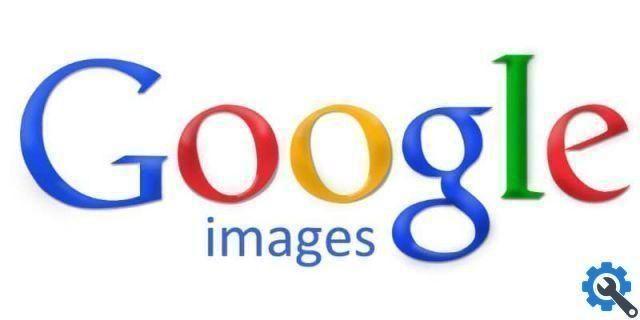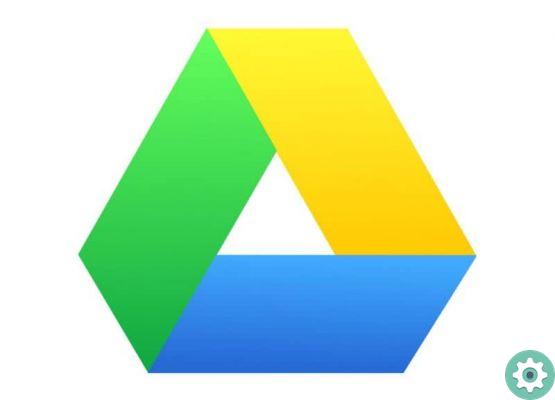Less than a minute, that's what it takes for disable Google Assistant on Android and thus prevent the assistant from activating by mistake.
Assistant is one of Google's most useful tools to date, but you may not be using it on your Android phone or tablet. In this case, and for avoid the inconvenience it causes when opening when not needed, it is a good idea to permanently deactivate it.
Far from being a complicated process, disabling the Google Assistant consists of 7 steps that you can perform in seconds. To help you, we walk you through this procedure, explaining it step by step. The moment has come: "OK Google, we'll never see each other".
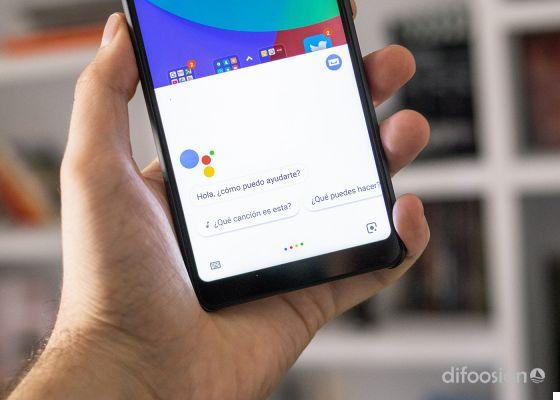
Disable Google Assistant on Android so it doesn't get activated by mistake
How to disable the Google Assistant in 7 steps
Google Assistant is a personal assistant that can help you know the weather in your city, ask for a table in a restaurant, or help you with your emergency routines.
This assistant is present in Google smart devices such as Google Home and, above all, in most Android phones. Just say “OK Google” to bring up the assistant with all his willingness to help you.
This is sometimes not enough, as it is possible that Google's personal assistant DON'T ti is of no use. In these cases, having Assistant activated in the terminal can be more of an inconvenience than an advantage, since a times can be activated by mistake and obstruct what you are doing at the moment.
If you don't use Google's assistant, it's best to turn it off on your mobile, which you can do in seconds. Step by step, we explain to you how to disable google assistant on android permanently.
1- Open the Google Assistant by saying "OK Google".
2- Click compass icon in the corner in bottom right.
3- On the new page, click on photo of Your Profile in the upper right corner.
4- In the options menu, select "Settings".

First, you need to access the assistant settings
5- Click on the option "Assistant".
6- In the new section, scroll down until you find the list of devices with the Assistant. click on "Phone".
7- Disable Google Assistant on your mobile by sliding the button “Google Assistant” to the left.

These are the final steps to disable the Google Assistant on Android
If you follow these 7 steps, you will have disabled the Google Assistant in seconds. As you've seen, it's a simple process that will help prevent the Google Assistant from opening by itself.
In case you need the Assistant's help on certain occasions, you can easily reactivate it from your Google account settings. Until then, keep it disabled if their intervention is more to hinder than to facilitate the use of your cell phone.