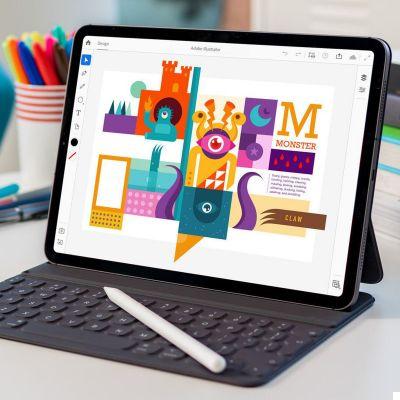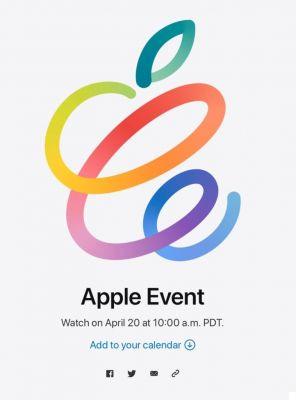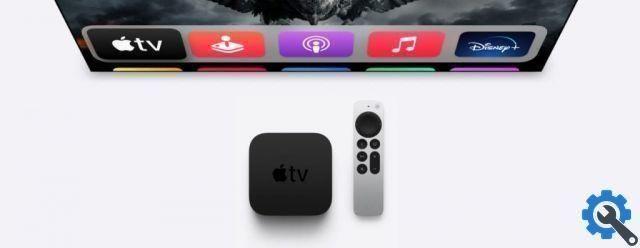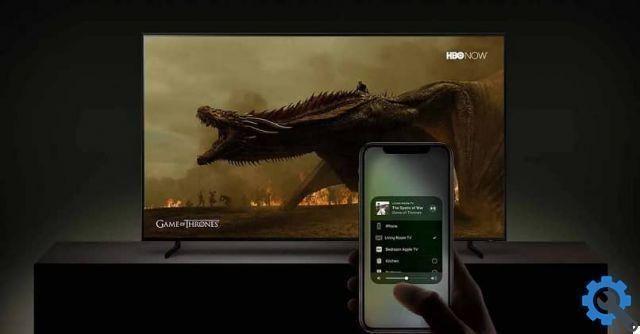Wi-Fi stands for "Wireless Fidelity" and is a wireless communication standard intended to replace network cables. There are other standards such as GSM, Bluetooth or ZigBee although each focuses on a different type of connection.
Wi-Fi began to spread in the early 2000s and began to be used with the first ADSL connections, when they started reaching incredible speeds like 128 kb / s or 256 kb / s (we were coming from speeds of 28 kb / s or 33 kb / s) .s). Not only did it save us the hassle of pulling a cable, we could now also have multiple devices connected at the same time.
The problem of security
But not all of them are pluses, it also has its drawbacks. One of its problems is security.
When you send information, you send it to all places and anyone close enough can read that information and know what you are sending.
This is a problem that network cables do not have since, in order to read the information passing through them, they would need to be physically accessed.
To solve this problem, the work began with encrypted connections, it is not that the data does not reach our entire environment, it is that the environment will not understand it.
Now, if our "spy" has our encryption key, he could read our information.
The problem of unwanted connections
Perhaps in our environment there is no one interested in knowing what we are broadcasting, in seeing our photos or reading our messages, they just want our access to the Internet. This is not a "spy" but a "neighboring free-rider".
Either because one day we gave the key, because we gave the key to another neighbor who in turn gave it to the freewheeling neighbor or because our key is not secure and has managed to decipher it, the fact is that it can connect using our wifi.
And what happens if it connects to our wifi? It will take away our bandwidth, which is part of our capacity and speed. So our connection will be slower (apart from security issues, as it could read the information from us).
So we need to get rid of unwanted users
Change the Wi-Fi password
Never leave the same Wi-Fi password that comes by default in the router that the company gives you, they are the most insecure keys of all.
Several times it has happened that the Wi-Fi password database of a particular operator was leaked. Attackers have these databases and they are the first they try, so if there has been an information leak from your operator, it would be a very easy victim.
Use a complicated password
The more complicated the better, letters, numbers, symbols… (be aware that some routers don't support some symbols). So if you put djfBHU826 @ #! 382añzoeu much better than a word or a phrase.
Change your password from time to time
Even if you put in a complicated password, it is possible that it will end up being leaked by your carelessness or by an attacker who has a lot of patience, so it doesn't hurt to change it every now and then, every month, every two months ... but change it for another who has nothing to see (ie does not change the year at the end ...).
How to change your password
To change your wireless network password, you need to log into the router. To do this, you need to type in the Internet browser the address 192.168.1.1 or 192.168.0.1, which are the most common addresses.
Another way to find out, in macOS, is to go to System Preferences> Network and see what it says in "Router". In iOS, going to Settings> Wifi and marking the "i" that appears next to the name of the network to which we are connected and looking at the item "Router".
You need to know the username and password to log into the router, you don't need to know the Wi-Fi password. In devices that your carrier puts on you, it usually comes on a label found underneath. If not, you will have to search the Internet for the password of your xxx router model of the xxx operator. Or you can also call your carrier to ask.
Inside the curler you will need to go to a section that is normally called Wi-Fi or wireless connection.
Encryption type
The way your information is encrypted is also important to prevent your neighbors from entering your network, it is important to use a secure encryption system.
The first thing is that you have to use some kind of encryption, not using any is crazy, unless you are in the middle of the mountain alone and isolated.
Never use WEP, it is a very old and weak system, they could easily crack it.
Preferably use WPA2 with AES. Don't use WPA only (WPA1).
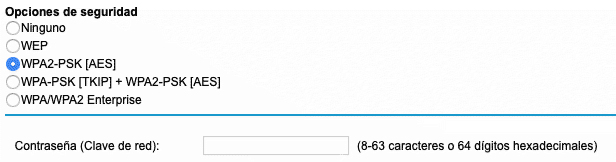
If your curler is modern and decent enough, you could even use WPA3, which is the latest type of encryption to come out. Although some devices may not support it. If you have this chance, go for it.
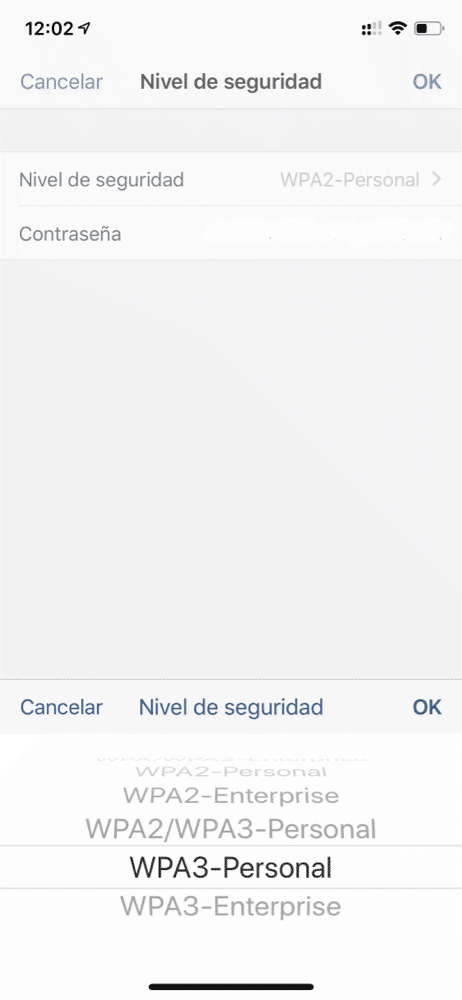
Easily share wifi password
Passing the password to another person who has an Apple device is very easy for some versions of the operating system.
Make sure that you, who have your cell phone connected to Wi-Fi, have Wi-Fi and Bluetooth turned on. The same for the person who wants to connect.
Now tell the person who wants to connect what your Wi-Fi name is and tell them to connect.
When he tries to connect, a button will appear on the screen to share Wi-Fi with him. If you give him he does not have to type in the password, in a moment he will be connected.
Your password on your keychain in iCloud
Using the keychain in iCloud is wonderful for logging into many services and also for Wi-Fi passwords.
So if you connect to a network via one of your devices, all the others on your account will automatically connect as well.
But for that password to reach them, they need to be connected to the Internet.
For example, you go to your grandmother's house, put the Wi-Fi password on the iPhone, and your iPad, which doesn't have a mobile connection, doesn't automatically connect to the Wi-Fi. This is because the iPad is isolated offline and the password did not reach it.
However, if you enter the password on the iPad first, in no time the iPhone will connect by itself. This is because the iPad got an Internet connection, transmitted the Wi-Fi key to the keychain in iCloud, and the phone, which is connected via mobile network, received the password.
So today's exercise will be for you to change your home Wi-Fi password.
Other articles in the series
- How to improve the Internet connection at home
- How to improve your internet connection at home (part II)
- How to improve the internet connection at home (part III)
- How to improve your internet connection at home (part IV)
- How to improve your internet connection at home (part V)
- How to improve your internet connection at home (part VI)




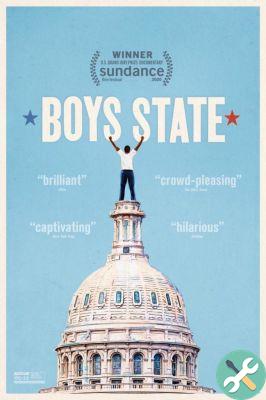
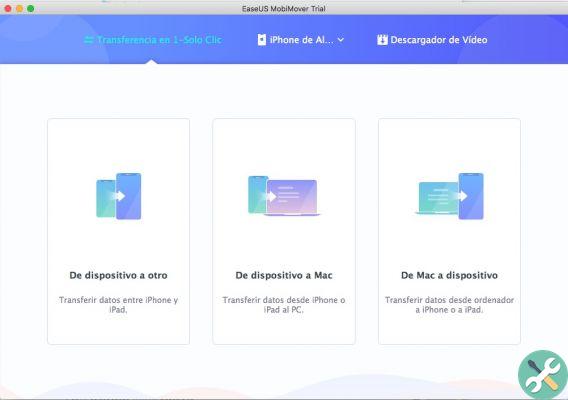
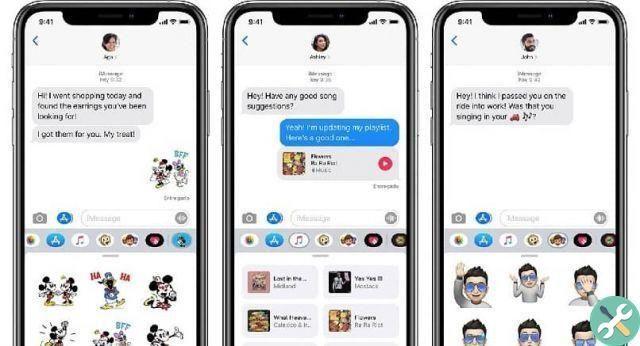

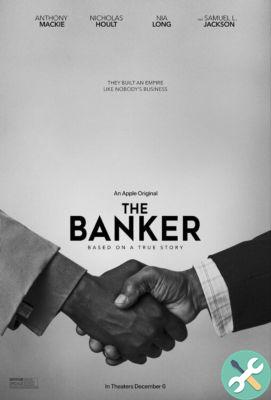

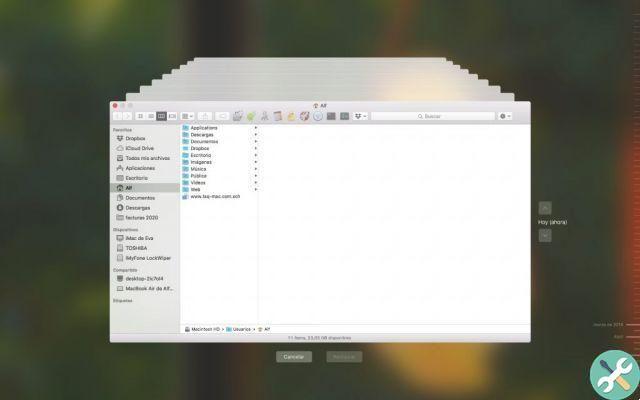
![Google also wants your Apple News [Updated] [2]](/images/posts/943dc0d8f28fcc4bc16fa30ed6d71f6a-0.jpg)

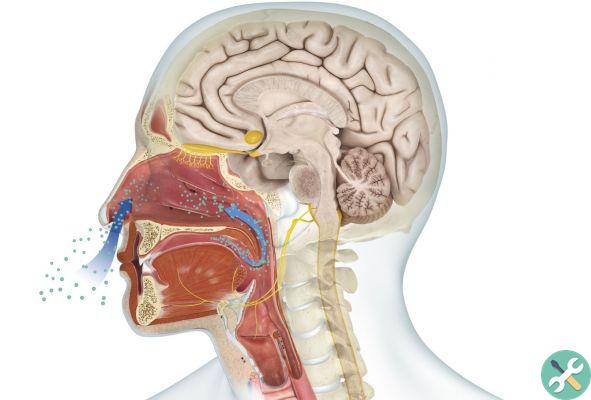



![Apple Vice Presidents Talk About Development of M1 for Mac [Updated]](/images/posts/c6254b668e5b3884d6b6338ccb8a02ff-0.jpg)