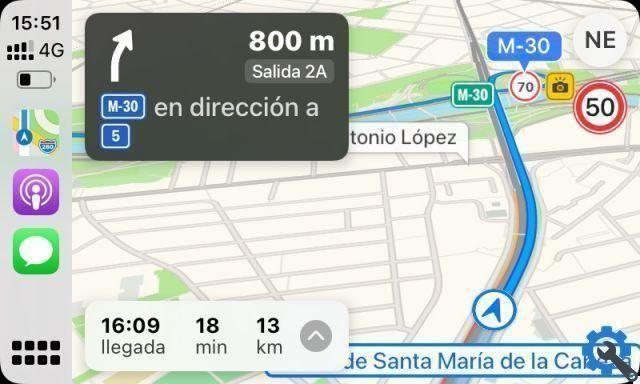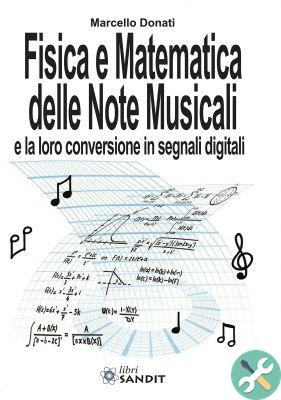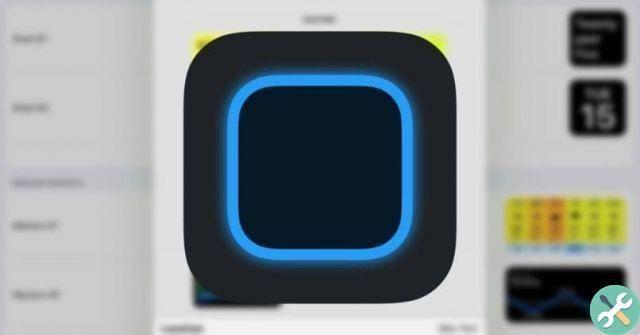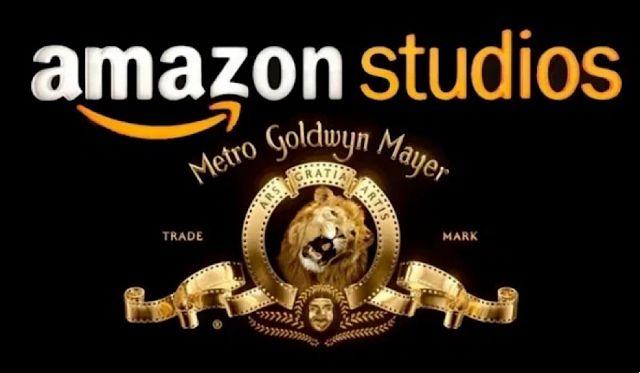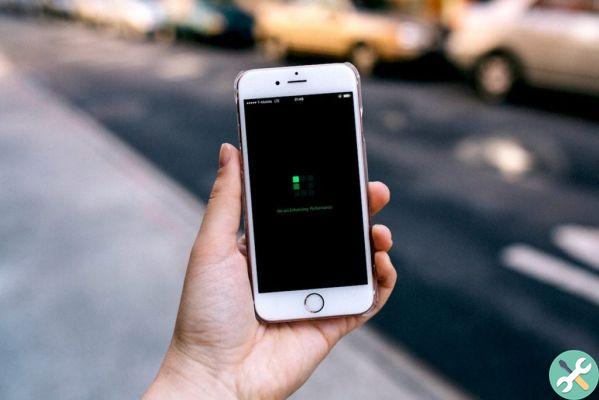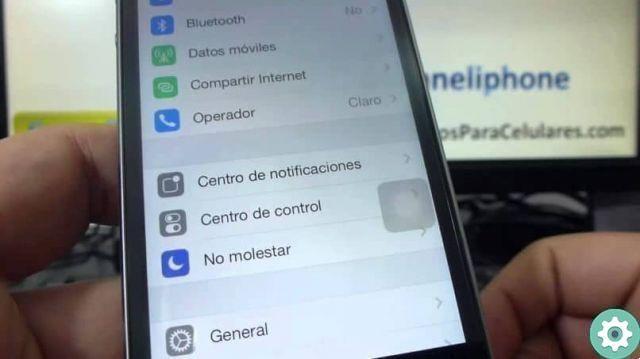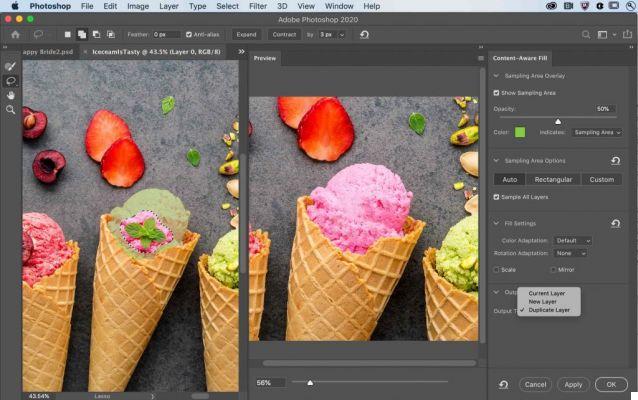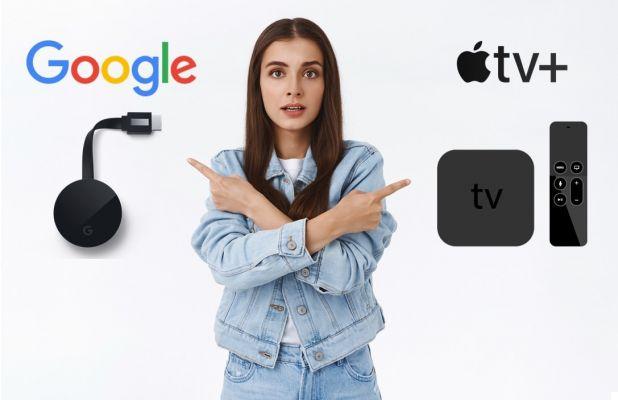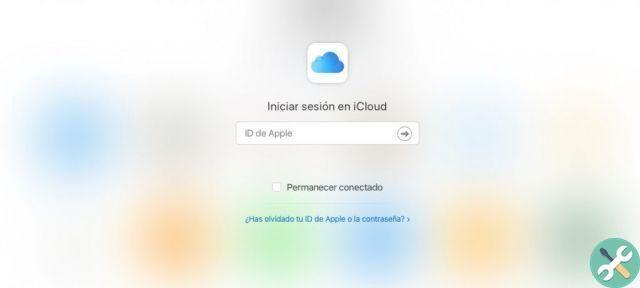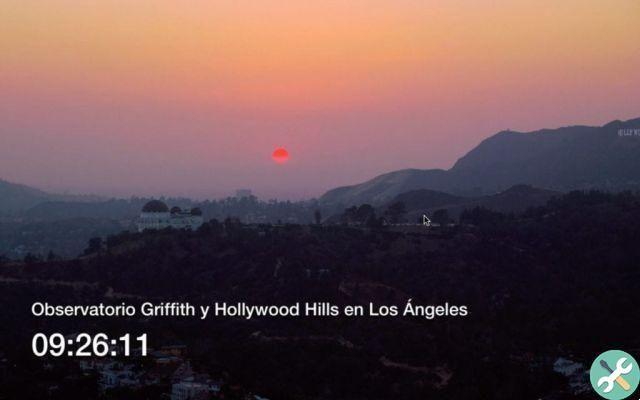La range of hard drives available on the market has grown considerably. In recent years, the emergence of SSD hard drives has led consumers to discover significantly faster speeds than traditional magnetic drives.
Something that not only made it easier to work with moving files, but also allowed users to have a lot more options when buying.
But it also raised doubts, especially when buying a pre-assembled computer. How can I know what kind of hard disk (HDD or SDD) I have installed in the computer? The reality is that it is easy, although we will see it better below.
How do I know what kind of hard drive I have in my computer?
Next, we will explain how to see what type of hard drive you have on your computer a depending on the type of operating system you have. If you have Windows, Linux or Mac OS, don't worry, as we will give you some very simple guidelines that you will need for everyone. Some of the options that we will also help you to know how the hard drive is connected, or whether or not it belongs to the more modern NVMe.
How to find out in Windows
Windows has several options that make it easy enough for you to know if you have SSD drives in your computer or if, conversely, you have mounted conventional hard drives. All you have to do is open a tool called "Optimize Drive".
Through it you can see, at the moment, what is in HD on your PC, without having to do anything else, without having to download or use additional software.
To run this tool you can, Windows 10, go to the search bar and directly type its name, the one you have in quotes in the paragraph above.
Another alternative is to go to the Control Panel and search for it from there. Be careful because, depending on the update and the version you have installed of your operating system, it might also be called “Defragment and Optimize Drives”.
Once you're in it, you just have to take a look at the section "State". In this you will see how many hard drives you have, if there are more than one and what type each is.
You just have to look at the column "Media type" and, there, see if the existing ones appear marked as "Hard disk drive" or, conversely, "Solid state drive". In case of name, you are faced with a traditional magnetic HDD; in the case of the second, one would already speak of an SSD.
È a very easy way to discover the disc or the discs you have on your computer. However, you can also resort to third-party tools in case you want to dig deeper into the details or even perform certain specific maintenance tasks.
How to find out in Linux
In Linux you can see the type of hard drive installed, or the types of hard drives installed, via the graphical interface of the operating system or via the command console.
It is better to use the graphic tool, as it is much more intuitive and comfortable, although the other option helps to get much more detail.
If you are going to opt for the most visual option when looking for SMART data on disk, all you need to do is use a program called gSMARTcontrol. This software is implemented in some Linux distributions, although it can be easily downloaded to install in the operating system if it is not present. It belongs to the smartmontools suite and, as they say, can run on the most common distributions and desktop environments of this operating system.
With it open, all you need to do is take a look at the section “Rotation rate” in the “General” tab. In case a number of revolutions per minute (rpm) appears, you are viewing data from a magnetic hard drive. If instead in that section compare “Solid State Device”, you already know what you are seeing is an SSD.
Would you rather go for the command console version? If so, open it and, if you don't have the tool we talked about earlier, install it by entering the following: “sudo apt-get install smartmontools”, without quotes. You can also use “yum install smartmontools” in case the above option doesn't work. Once you have it, you just need to run it with the command “smartctl -a / dev / sdx”, changing “x” to “a” in the case of the primary hard drive, “b” in the case of the secondary hard drive, and so on. Then just look at “Rotation rate” following the criteria we have indicated earlier.
How to find out in macOS
Il work operating Mac OS also has a built-in tool to find out what types of hard drives you have mounted on your computer.
In fact, we can say that the process here is quite similar to Windows, very simple and intuitive. The steps to follow are done in seconds, so they're not exactly something opposed to difficulty.
Start by entering the operating system menu and, from there, go to "About this Mac", then click on "System Report" and, from there, go to "Hardware" and “Archiving ". Now you will find yourself on a screen that shows you all the hard drives on your computer, only the one you are interested in to see what type they are.
You need to look at the “Media Type” section to see if what you have is a magnetic hard drive, which will be marked as "Rotational" or, if you have a solid state hard drive, that may appear marked as "SSD" "Or as" Flash ".
Also, add other data that may interest you, such as whether it is a hard drive connected via SATA or PCI, such as the new NVMe, as well as the hard drive name and others.
You don't need more than that to see what types of hard drives you have on your computer. As you have seen, it is extremely simple.